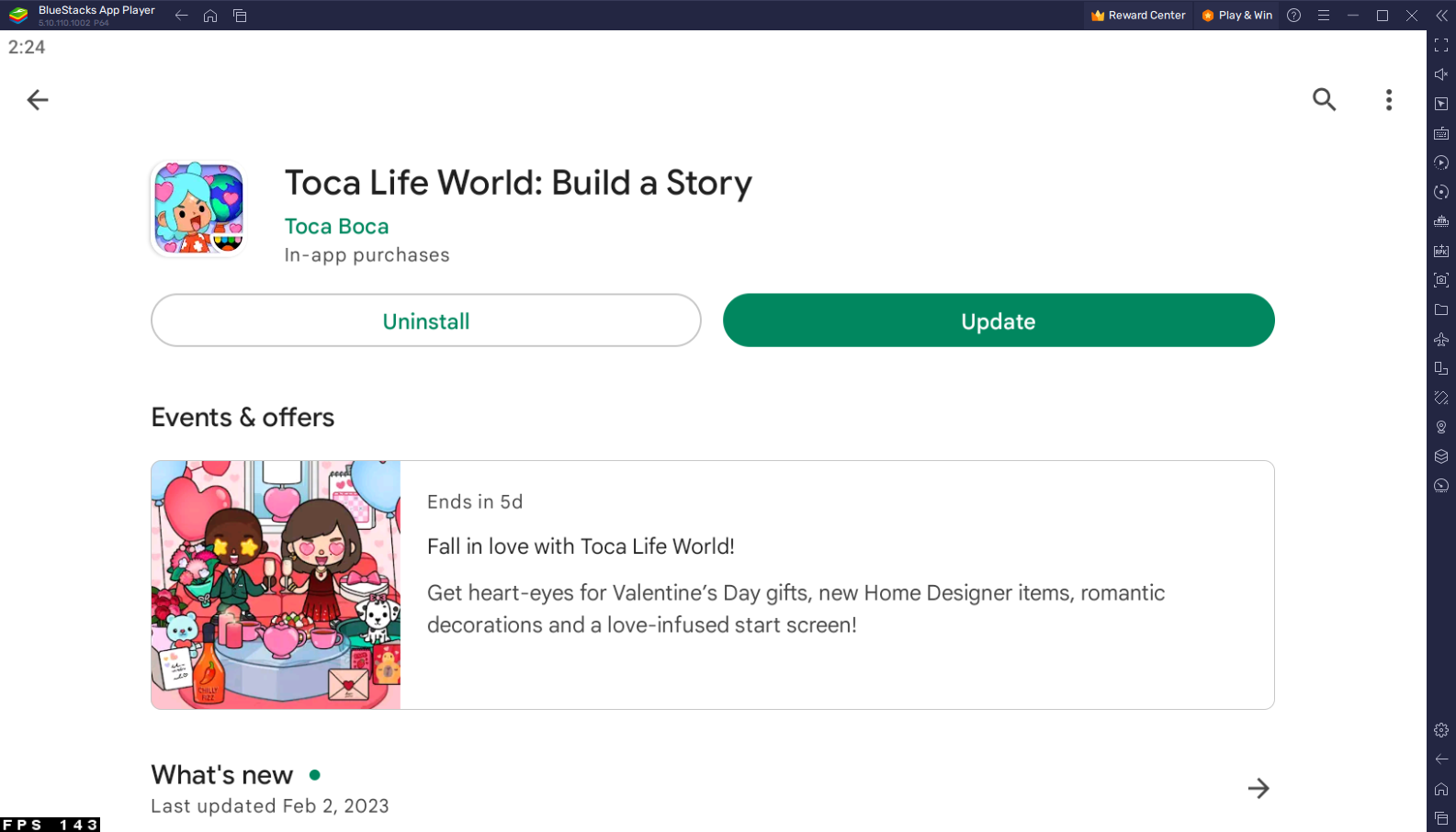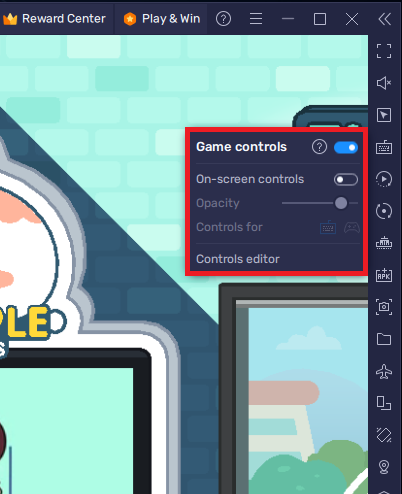How To Play Toca Life World on PC & Mac
Introduction
Toca Life World has taken the mobile gaming world by storm with its interactive and imaginative gameplay. However, many players are frustrated by the limitations of playing on a small mobile device. The good news is that you can play Toca Life World on your PC or Mac with the help of BlueStacks. In this tutorial, we will guide you through the process of installing and using BlueStacks to play Toca Life World on your computer.
Download & Install BlueStacks
To play Toca Life World on your PC, you must use an Android emulator, such as Bluestacks. Bluestacks is a popular choice to play mobile games on your PC, as it’s optimized for playing mobile games. This should take a second to complete, and you can follow the install wizard to install the application to your system.
Download Toca Life World
Open your Play Store and log in with your Google account. Search for Toca Life World and download the game to your BlueStacks emulator. This might take a few minutes to complete depending on your network connection.
Download Toca Life World from the Google Play Store
BlueStacks Performance Settings
While downloading the game, you should look at your emulator settings. Click on this gear icon to access these settings. In the Performance tab, you should set these according to your PC’s performance. Allocate a High amount of CPU cores if you don’t have a lot of other applications running in the background. The same goes for your Memory allocation. For users with 4GB or less RAM, set this option to Low.
BlueStacks Performance Settings
Under Performance Mode, make sure to set this option to Balanced. This will reduce the memory and CPU usage if your PC lags or you otherwise encounter low performance. I prefer to enable the high FPS option and set the frame rate of the emulator according to my screen refresh rate.
BlueStacks Settings > Frame rate
BlueStacks Display Settings
In your Display settings, set the display orientation to landscape, and choose a proper resolution to play Toca Life World on your monitor. You can also adjust the size of this window by dragging its corners.
BlueStacks Settings > Display
Toca Life World Controls
To change your keymapping, click on the Controls Editor button in your BlueStacks menu bar. You can then drag and change the location of individual controls, change the key, and apply other settings to help improve your gaming experience. After loading into the game, your keyboard and mouse controls should work by default.
Toca Life World In-Game Controls
-
Unfortunately, Toca Life World is not available for direct download on PC or Mac. However, you can use an Android emulator like BlueStacks to play it on your computer.
-
Yes, BlueStacks is free to download and use. However, you may encounter ads while using the emulator on your PC or Mac.
-
BlueStacks requires a Windows 7 or higher operating system or a Mac OS X 10.12 or higher operating system. Your computer must have at least 2GB of RAM and 5GB of free disk space.
-
Yes, you can customize the controls to your liking in the BlueStacks settings.
-
Yes, playing on a larger screen with the added control options of a keyboard and mouse can greatly enhance your gameplay experience.