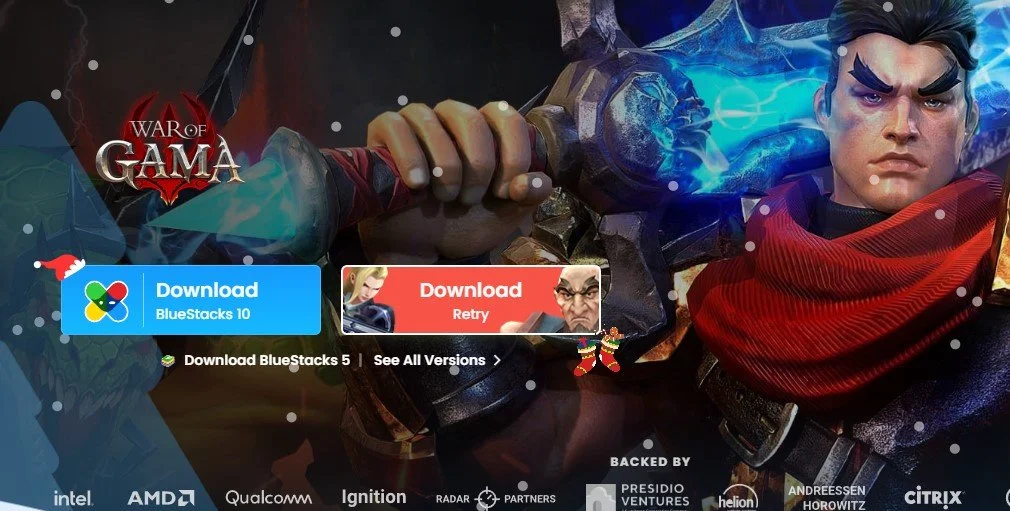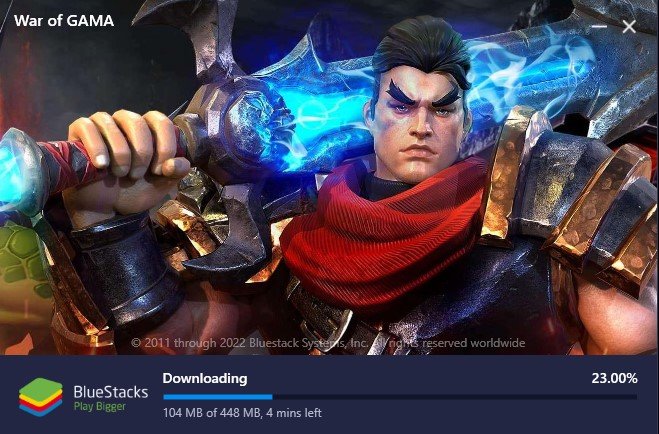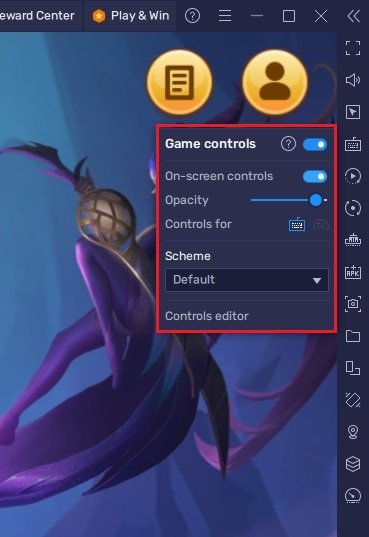How To Play War of Gama on PC & Mac
War of Gama is a popular mobile game that has taken the world by storm. The game offers a unique blend of strategy and action, making it a hit among players of all ages. If you're a fan of War of Gama and want to play it on your PC or Mac, this guide is for you. This article will show you how to play War of Gama on your PC or Mac with BlueStacks, the best Android emulator available.
Download BlueStacks & War of Gama
To play War of Gama on your PC, you must use an Android emulator, such as Bluestacks. Bluestacks is a popular choice to play mobile games on your PC, as it’s optimized for playing mobile games. This should take a second to complete, and you can follow the install wizard to install the application to your system.
This will take a minute or two to install BlueStacks and download War of Gama to your emulator. After the installation is complete, Bluestacks should open up automatically.
BlueStacks Performance Settings
Before playing the game, I suggest looking at your emulator settings. Click on the gear icon to access these settings. In the Performance tab, you should set these according to your PC’s performance. Allocate a High amount of CPU cores if you don’t have a lot of other applications running in the background. The same goes for your Memory allocation. For users with 4GB or less RAM, set this option to Low.
BlueStacks Performance Settings
Under Performance Mode, make sure to set this option to Balanced. This will reduce the memory and CPU usage if your PC lags or you otherwise encounter low performance. I prefer to enable the high FPS option and set the frame rate of the emulator according to my screen refresh rate.
BlueStacks Settings > Frame rate
BlueStacks Display Settings
In your Display settings, choose a proper resolution to play War of Gama on your monitor. You can also adjust the size of this window by dragging its corners.
BlueStacks Settings > Display
Play War of Gama
While in-game, click on the keyboard icon in your BlueStacks menu bar on the right-hand side. This will allow you to enable and disable the On-Screen Controls option. This will help you figure out which keyboard keys to play War of Gama on your PC.
War of Gama Controls & Quality Settings
-
BlueStacks is an Android emulator that allows you to run Android apps on your PC or Mac. It creates a virtual environment on your computer that simulates an Android device, allowing you to run Android apps just as you would on a mobile device.
-
Yes, BlueStacks is a safe and secure platform to use. It's regularly updated with the latest security features and is trusted by millions of users worldwide.
-
Yes, you can play War of Gama on BlueStacks with a controller. Simply connect your controller to your computer and it will be automatically recognized by BlueStacks.