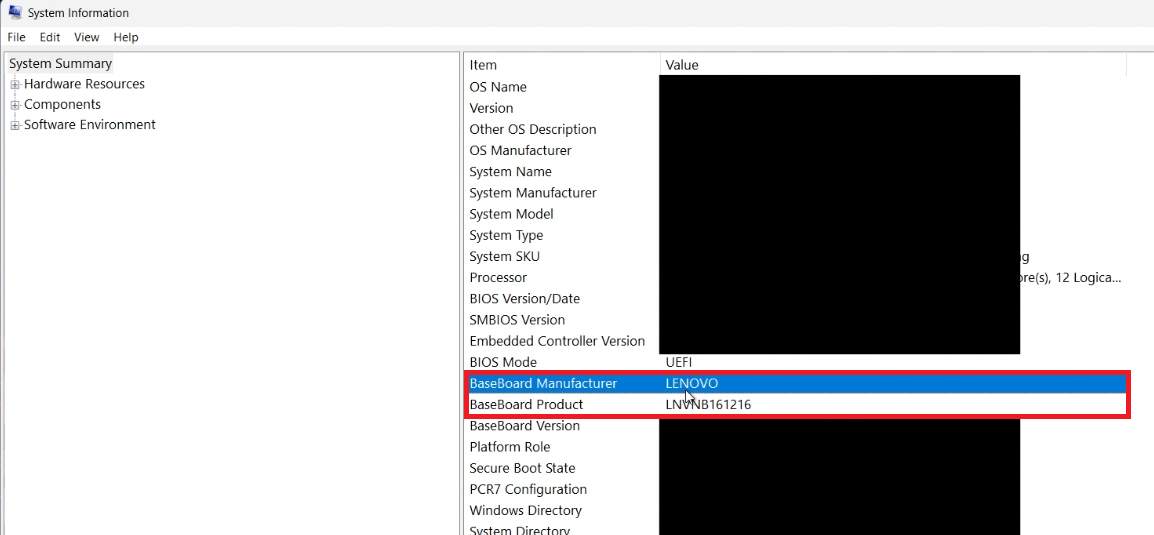How To Fix Realtek HD Audio Driver Errors on Windows PC
Introduction
Struggling with Realtek HD Audio driver issues on your Windows PC? Our guide simplifies the process of resolving common audio problems, from distorted sound to installation failures. Learn how to accurately identify your system's specifications and download the correct Realtek HD Audio driver to ensure crystal-clear sound quality and optimal audio performance on your Windows device.
Identifying Your PC's Specifications for Realtek HD Audio Driver Download
Understanding the Importance of the Correct Realtek HD Audio Driver
Realtek HD Audio drivers are essential for delivering high-quality sound on Windows PCs. They enable a range of audio features and enhancements. However, issues like no sound, distorted audio, or driver installation problems can occur due to various reasons.
Common Causes of Realtek HD Audio Issues
Problems with Realtek HD Audio drivers can arise from:
Incompatible or outdated driver versions.
Corrupted or missing driver files.
Conflicts with your PC's hardware.
Steps to Find Your PC’s Specifics for Driver Download
Locate Your Baseboard Manufacturer and Product Number:
Go to your Start menu search bar and type in “System Information”.
Hit Enter to open the System Information window.
Here, look for details labeled 'Baseboard Manufacturer' and 'Baseboard Product'. These values are crucial for identifying the exact driver needed for your PC.
Start Menu > System Information
Why This Information Matters:
Knowing your PC’s make and model ensures you download the correct version of the Realtek HD Audio driver. This prevents compatibility issues and ensures optimal audio performance.
By accurately determining your PC’s specific hardware details, you can successfully find and install the right Realtek HD Audio driver, resolving any existing audio issues effectively.
Find BaseBoad Manufacturer and BaseBoard Product information
Downloading and Installing the Latest Realtek HD Audio Driver
Locating the Right Driver for Your PC
Identify Your PC Manufacturer:
For example, if you have a Lenovo PC, this is your manufacturer.
Search for Your Baseboard Product:
Open your web browser.
Type the Baseboard Product value, which you previously identified in the System Information.
Press Enter and select the official link corresponding to your PC’s manufacturer.
Navigating the Manufacturer’s Website
Find the Audio Driver Section:
Each manufacturer’s website has a different layout (UI).
Navigate to the section where drivers are listed, typically under 'Support' or 'Downloads'.
For Lenovo Users (Example):
Enter your system’s Serial Number.
Go to the 'Manual Update' section and click on “Select Drivers”.
Choose the audio category and select the recommended Realtek audio driver.
Installing the Realtek HD Audio Driver
Download the Driver:
Click on the download link for the Realtek HD audio driver suitable for your system.
Install the Driver:
After the download is complete, open the installer.
Follow the on-screen instructions to install the latest version of the Realtek HD audio driver.
By following these steps, you can ensure that your Windows PC has the latest and most compatible Realtek HD Audio driver, improving your system’s audio performance and resolving any previous audio issues.
Download the Realtek Audio Driver
Realtek HD Audio Driver download links:
Here are the relevant Realtek HD Audio driver download links for several major PC manufacturers:
Intel: For Intel NUC products, you can download the Realtek High Definition Audio Driver from Intel's official website. This includes drivers for Windows 10 and Windows 11 for various Intel NUC models.
Realtek: On Realtek's official website, you can find a range of High Definition Audio Codecs Software drivers. This includes versions like R2.82 for various Windows operating systems, including Vista, Windows 7, 8, 8.1, and Windows 10
Dell: Dell provides the Realtek High Definition Audio Driver specific to its systems, which can be downloaded from Dell's official website. The website recommends applying this update during your next scheduled update cycle to maintain overall system health.
Lenovo: For Lenovo notebooks, the Realtek Audio Driver for Windows 10 (64-bit) can be downloaded from the Lenovo Support website.
HP: HP offers a portal for drivers and software downloads, including Realtek HD Audio drivers, on their official support website.
ASUS: ASUS provides a download center for various drivers, including Realtek HD Audio drivers, on their global support website.
-
Common issues include no sound, distorted audio, and problems during driver installation, often due to outdated or incompatible drivers.
-
If you're experiencing poor sound quality or no audio output, checking for driver updates is recommended.
-
Incorrect drivers may not harm your PC, but they can lead to suboptimal audio performance or functionality issues.
-
Identify your PC's manufacturer and baseboard product number, then visit the manufacturer's website to download the recommended driver.
-
Always download drivers from the official manufacturer’s website or trusted sources to ensure safety and compatibility.