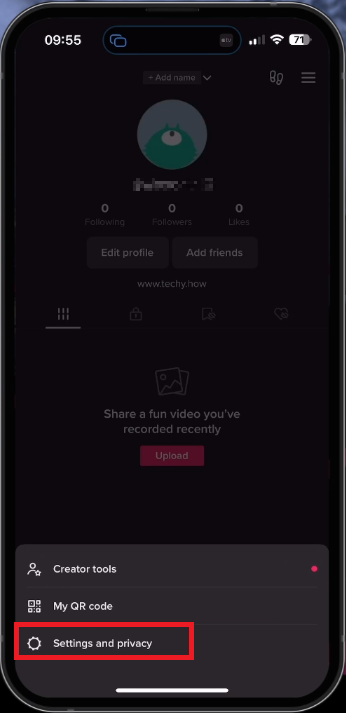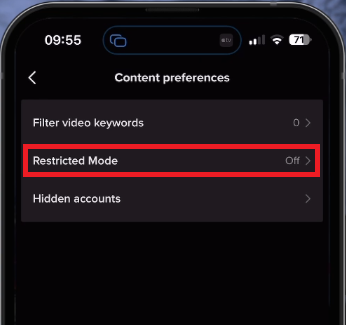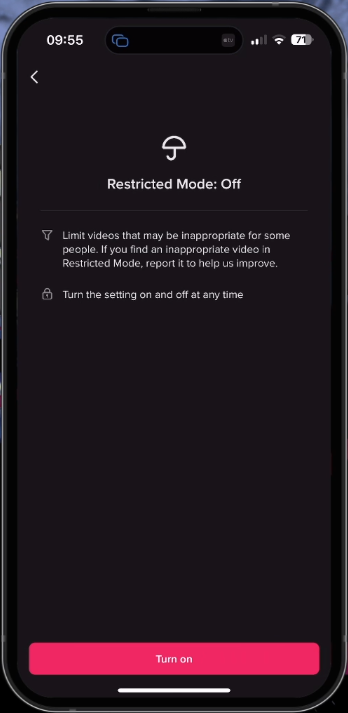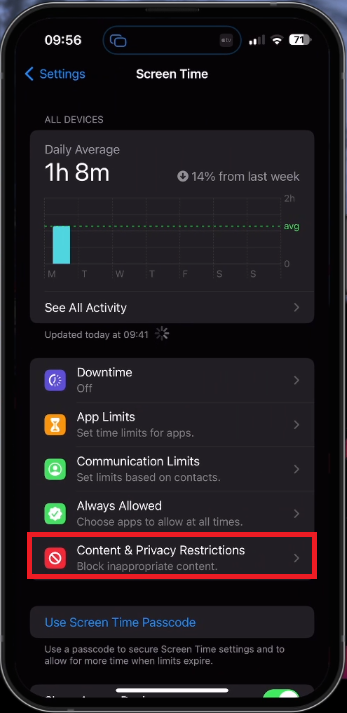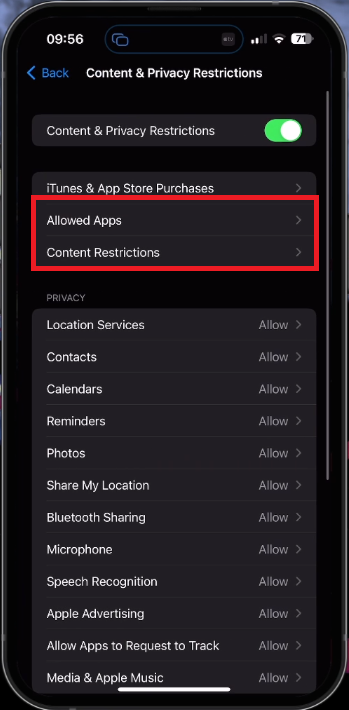How To Disable Restricted Mode on TikTok
Introduction
Whether you're a TikTok aficionado or a newbie just starting your TikTok journey, you may find yourself faced with an unanticipated hurdle - the 'Restricted Mode.' Is this mode limiting your TikTok exploration, making you miss out on content you'd love to see? Don't fret! This guide is crafted precisely to assist you in circumnavigating this obstacle. We will illustrate, step by step, how to disable the Restricted Mode, giving you full access to the TikTok universe on your account. Additionally, we'll delve into other pertinent settings such as hiding specific accounts or keyword-specific videos, and managing your daily screen time limit. We will also guide you through the broader device settings that might impact your TikTok use on both Android and iOS devices. Get ready to broaden your TikTok horizon and enjoy your digital journey to the fullest!
Turning Off Restricted Mode in TikTok
Initiate your TikTok app and head straight to your profile, found at the screen's lower right corner. Spot the three-dot icon at the top right corner, which will usher you into the 'Settings and Privacy' menu.
TikTok Account > Settings and Privacy
In this comprehensive list, you'll find 'Content Preferences.' Tap on it, and you'll see the 'Restricted Mode' option.
Settings and Privacy > Content Preferences
By toggling this option, you gain the power to either enable or disable TikTok's Restricted Mode, giving you control over your viewing experience. Furthermore, within the same 'Content Preferences,' you can customize your feed by hiding specific accounts or even blacklisting certain keywords. This way, any videos associated with these keywords will be hidden, giving you a more personalized TikTok experience.
Turn Off Restricted Mode
Managing Screen Time Restrictions on TikTok
Occasionally, your TikTok usage might hit a roadblock if you surpass your daily screen time allowance. If you find yourself in such a situation, you can easily tweak your screen time parameters. Go back to your general settings and find the 'Screen Time' option. Here, you get a snapshot of your daily TikTok usage, which serves as your screen time limit. Should you wish to extend your TikTok sessions, you can adjust this setting as per your preference, ensuring an uninterrupted TikTok experience.
TikTok Screen Time Settings
Managing Device-Wide Restrictions on Android and iOS
Both Android and iOS platforms typically provide the option to enforce broad screen time limits across all applications. If such restrictions are hampering your TikTok experience, they can be altered directly from your device's settings.
iPhone Settings > Screen Time > Content & Privacy Restrictions
For iPhone users, navigate to 'Screen Time' within your settings. Here, you can modify app-specific restrictions and communication limits, which might be obstructing your access to TikTok. By making these simple adjustments, you can ensure your enjoyment of the TikTok app is unhindered.
Content & Privacy Restrictions > Allowed Apps
-
Restricted Mode is a TikTok feature that filters out content that might not be suitable for all audiences. To disable it, go to your profile, click on the menu icon, select "Settings and Privacy", and then "Content Preferences". Here you'll find the option to disable Restricted Mode.
-
TikTok allows you to hide specific accounts or keyword-related content. In the "Privacy and Settings" menu, there are options to hide accounts or add keywords for hiding related videos.
-
Yes, TikTok allows you to manage your daily screen time limit. You can review and adjust this in the main settings under the "Screen Time" option.
-
Both Android and iOS allow you to adjust overall screen time limits in the device settings. For iOS, go to "Settings", select "Screen Time", and adjust the app restrictions as needed.
-
Yes, device-wide screen time limits and app-specific restrictions can limit your access to TikTok. These can be modified in your device settings to allow unrestricted access to the TikTok application.