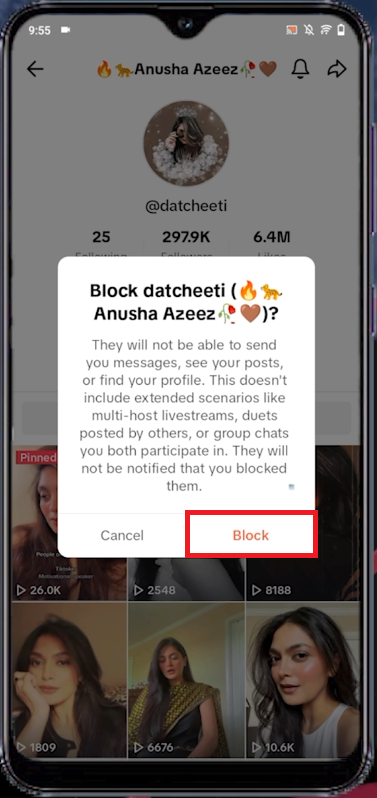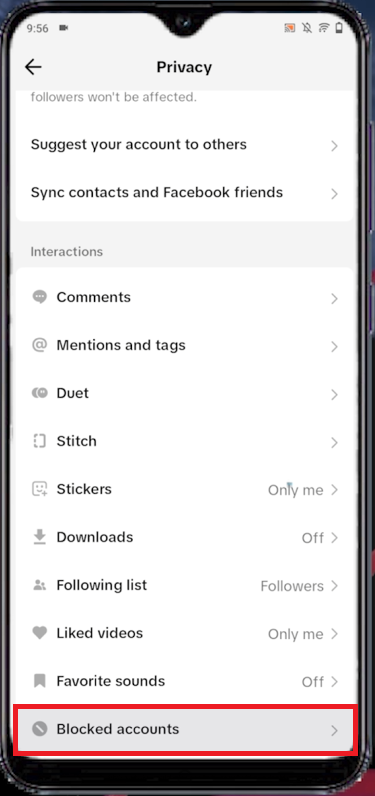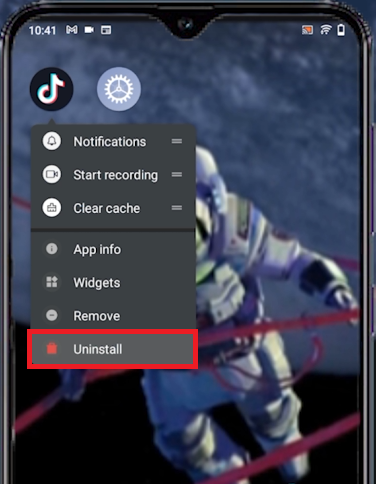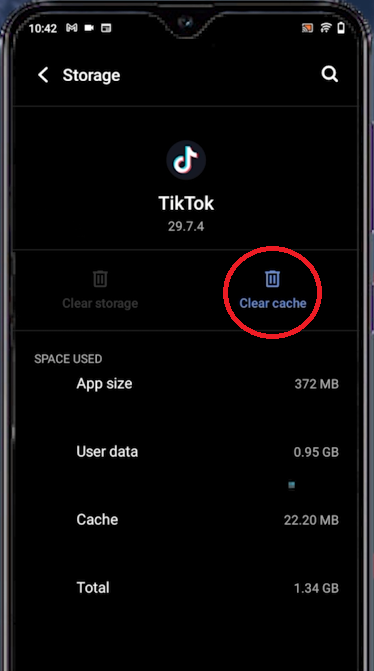How to Block Someone on TikTok in 2023 - Unable To Block Fix
Introduction
Harness the power of peace within the vibrant world of TikTok with our easy-to-follow guide on how to block someone. Whether you're encountering unwelcome interactions or simply aiming to optimize your social space, our tutorial will empower you with the knowledge you need. Learn not only how to block an individual, but also to manage your blocked list, and troubleshoot common obstacles like the 'Unable to Block' error.
How To Block Someone on TikTok
Maintaining your TikTok experience free from disruptions or negative interactions is straightforward with the blocking feature. For instance, if a user is persistently posting content that isn't to your liking, you can easily block them. Here's how:
Begin by opening your TikTok app and navigate to the profile of the individual you wish to block.
Once you're on their profile, locate the Share icon positioned at the top right corner and tap on it.
A dropdown menu will appear; tap on 'Block' to successfully prevent this user from interacting with your content.
By following these simple steps, you can effectively manage your TikTok interactions, ensuring a more positive and enjoyable experience on the platform.
TikTok > User > Share > Block
Find your TikTok Block List & Unblock Users
Reviewing your blocked users on TikTok or even unblocking someone is a straightforward process. All it takes is a few taps within your account settings, as outlined below:
Launch TikTok and select your profile icon to go to your account page.
Tap the three horizontal lines located in the top right corner to open the menu.
From the drop-down menu, select 'Settings and Privacy' followed by 'Privacy'.
Scroll down to locate 'Blocked Accounts'. By tapping on this, you can view the list of all users you have blocked.
In case you decide to unblock a user, simply find their account within this list and tap 'Unblock'. This gives you full control over who can interact with your TikTok profile, enhancing your user experience.
TikTok Account Settings > Privacy > Blocked Accounts
Troubleshoot TikTok Block Issues
Encountering issues while attempting to block a user on TikTok can be frustrating. Often, this issue is due to glitches in the app itself. A reliable solution to this problem is uninstalling and reinstalling the TikTok app. But, before doing so, it's vital to clear all TikTok data stored on your device.
Uninstall the TikTok app
Follow the simple steps below to rectify the problem:
Access your device's settings. Scroll until you locate 'Apps and Notifications' and tap on it.
Proceed to 'Manage' or 'All Apps' depending on your device's interface.
Type 'TikTok' in the search bar that pops up.
Tap on 'Storage and Cache' once you have located TikTok in your app list.
Tap on 'Clear Storage' or 'Data' to wipe off all cache and unnecessary TikTok data from your device.
After clearing all data, proceed to uninstall the TikTok app. Once done, reinstall it from your device's respective app store, be it the Apple App Store or Google Play Store. This process refreshes the app, potentially resolving any block-related issues you were experiencing.
Device Settings > Storage > TikTok > Clear Cache
-
You can block someone on TikTok by visiting their profile, tapping the Share icon, and selecting 'Block'. This will prevent the user from interacting with your content or sending you messages.
-
Yes, during the 'Do Not Disturb' mode, you can opt to allow calls from select individuals, such as your emergency contacts. This ensures you don't miss any critical calls while stil’.
-
Yes, you can unblock someone on TikTok by navigating to 'Blocked Accounts' in the Privacy settings of your account, where you'll see a list of blocked users. You can unblock them from there.
-
If you are unable to block a user on TikTok, it might be due to an issue with the app. Try clearing TikTok's data from your device settings, then uninstall and reinstall the app.
-
Uninstalling the app will not remove your TikTok account or its content, but it will clear your app settings and cache. Make sure you know your login details as you'll need them once you reinstall the app.