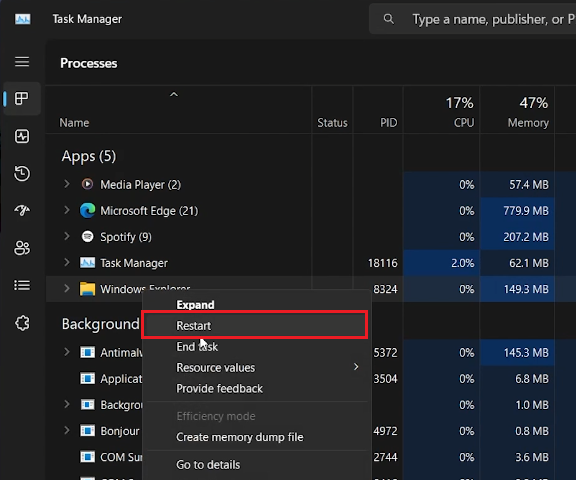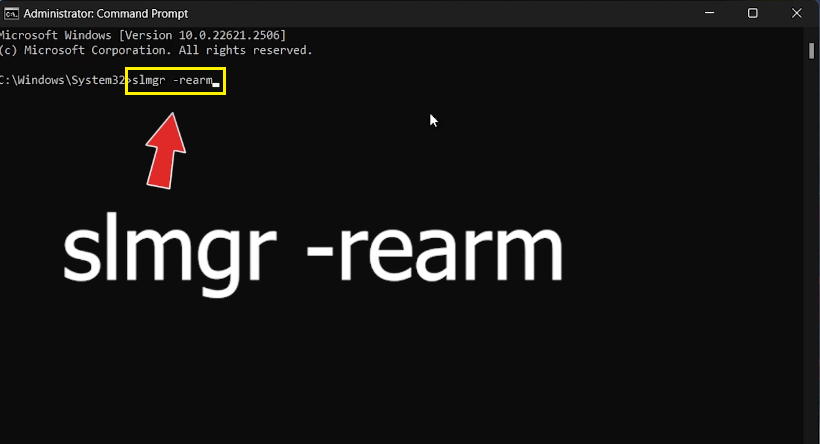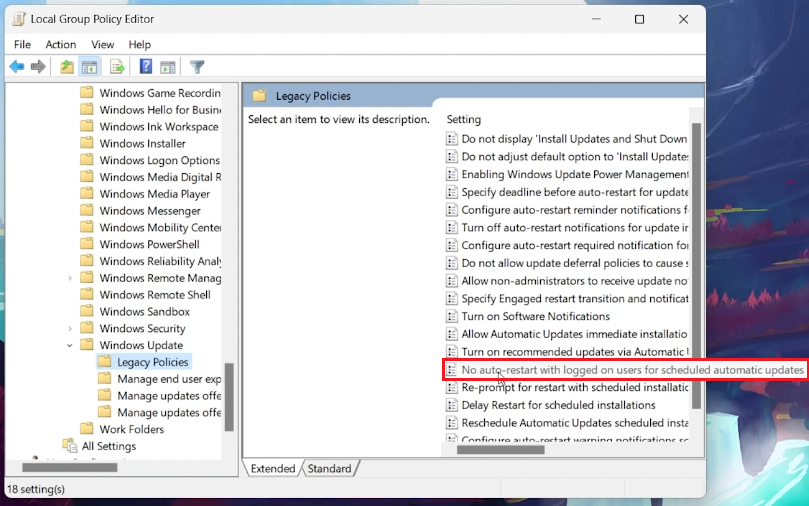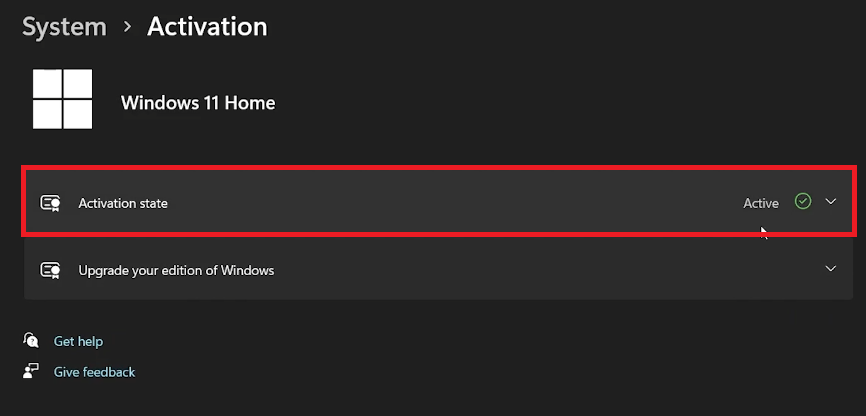Fix “Your Windows License Will Expire Soon” Error on Windows
Introduction
Is your Microsoft Edge behaving more like a tortoise when it comes to downloading files? Fret not, for we have brewed up a quick fix to turbocharge the download speed on your Microsoft Edge browser. Our guide introduces you to a secret garden within the Edge browser called 'Experiments', where a tweak here and a toggle there holds the key to faster download speeds. So, if the digital snail pace has been testing your patience, let's unravel how you can usher in a swift momentum to your downloads, and make waiting an affair of the past.
Refresh System via Windows Explorer
A quick refresh to the system by restarting the Windows Explorer might just be the trick to resolve the license error. Here's a step-by-step guide:
Click on the Start Menu, type in "Task Manager", and press Enter.
Within Task Manager, go to the "Processes" tab, find "Windows Explorer", right-click on it and choose Restart.
Now, click on “File” located at the top left corner, and select Run New Task.
In the pop-up, type “explorer.exe” and hit Enter. Voila! Your Windows Explorer service is restarted.
Restart Windows Explorer Process
License Status Reset
If the error persists, a command to reset the licensing status might do the magic. Here’s how:
Head back to the Start Menu, type “CMD”, right-click on Command Prompt and opt for Run as administrator.
In the command window, type
slmgr -rearmand press Enter.This command will prompt a reset of your Windows OS license status.
Now, restart your PC and check if the error message has vanished into thin air.
These steps could be your quick fix to the “Your Windows License Will Expire Soon” error, ensuring your workflow remains undisturbed.
Command Prompt > slmgr -rearm
Tweak Group Policies
Sometimes, the root cause of the license error could be tied to group policies, particularly around Windows updates. Let's make some adjustments:
Click on the Start Menu, type
gpedit.mscand hit Enter.Navigate the pathway: Computer Configuration > Administrative Templates > Windows Components > Windows Update.
Find the policy named “No auto-restart with logged-on users for scheduled automatic updates installations”, and double-click to open.
Select Enabled, hit Apply, and then OK. This prevents those pesky automatic restarts which could sometimes spark the error message.
Windows Local Group Policy Editor
Check Activation Status
It's wise to check the activation status of your Windows. An inactive license could be the villain behind the error:
Open Windows Settings app.
Head over to Update & Security and then to Activation.
If your Windows license isn’t active, it's time to enter a genuine product key or reach out to Microsoft support for help.
These steps aim to address the license error from different angles, ensuring you cover all bases for a smoother user experience.
Windows Settings > System > Activation
-
The error usually appears when there's an issue with Windows activation or if the system is unable to verify the license. It might be due to outdated license information, group policy configurations, or even Windows Update settings.
-
Restarting Windows Explorer can be done through the Task Manager. Locate 'Windows Explorer', right-click to end task, then go to 'File', select 'Run New Task', type explorer.exe and hit Enter to restart it.
-
The command slmgr -rearm resets the licensing status of your Windows operating system, which could potentially rectify the license error.
-
Certain group policy settings, particularly around Windows Update, can trigger license-related errors. Adjusting these settings can prevent automatic restarts that might cause the license error to pop up.
-
To check the activation status, open the Windows Settings app, navigate to 'Update & Security', then to 'Activation'. If your license is inactive, consider entering a genuine product key or contacting Microsoft support.