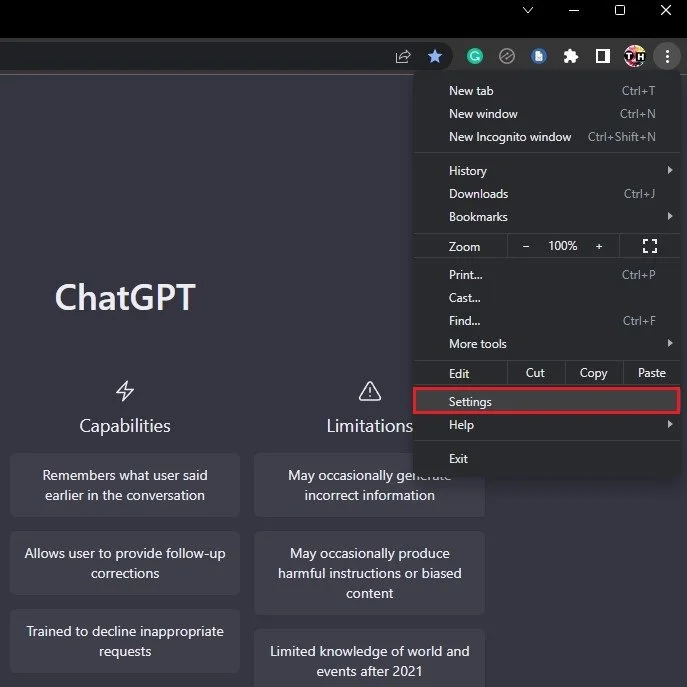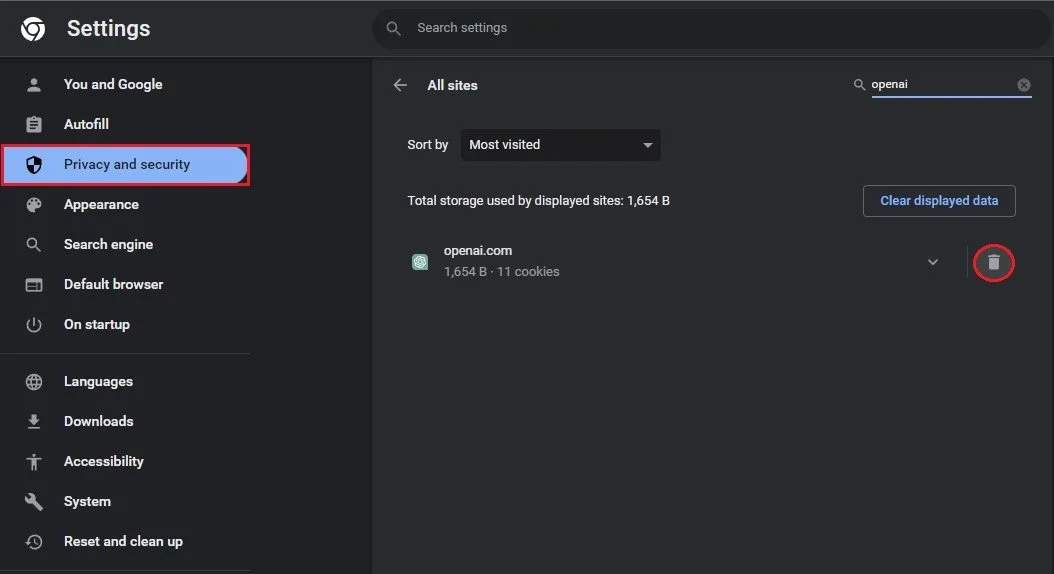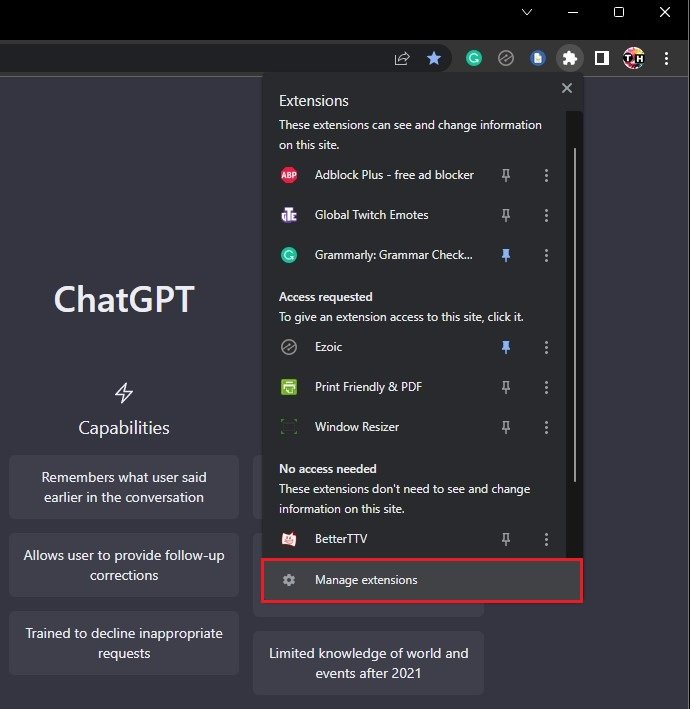How To Fix ChatGPT Not Working or Loading
FOLLOW THE INSTRUCTIONS BELOW
Clear OpenAI ChatGPT Web Data
First of all, make sure to clear the ChatGPT cache and cookies stored on your device. Open up your preferred browser, in this case, Google Chrome. Click on the burger menu on the top right of your screen and select Settings.
Google Chrome > Settings
Under Privacy and security, click on Cookies and other site data. From here, scroll down, and click on See all site data and permissions. This will allow you to delete the data of individual sites you visit. Search for OpenAI and delete the stored site cookies.
Clear Displayed OpenAI.com Data
Disable Browser Extensions
If the problem persists, then make sure to disable some browser extensions. Click on the extension's icon and select Manage Extensions. A list of enabled and disabled browser extensions will appear. Ensure to disable all extensions and reload the chat.openai.com website to see if the chat is working and loading correctly. If you can chat and get responses, proceed to re-enable one browser extension at a time to see which one is causing the problem.
Google Chrome > Manage Extensions
Disable VPN Connection
If you are getting a network error, make sure to disable any VPN or proxy connection on your device. You should also make sure that you only have one tab of ChatGPT open at the same time. The site will check your browser information and block multiple requests from one device. If you are looking for a reliable VPN connection, we recommend PrivadoVPN.
Windows Settings > Network & internet > VPN