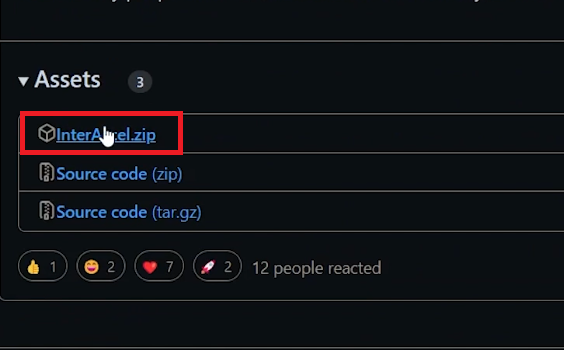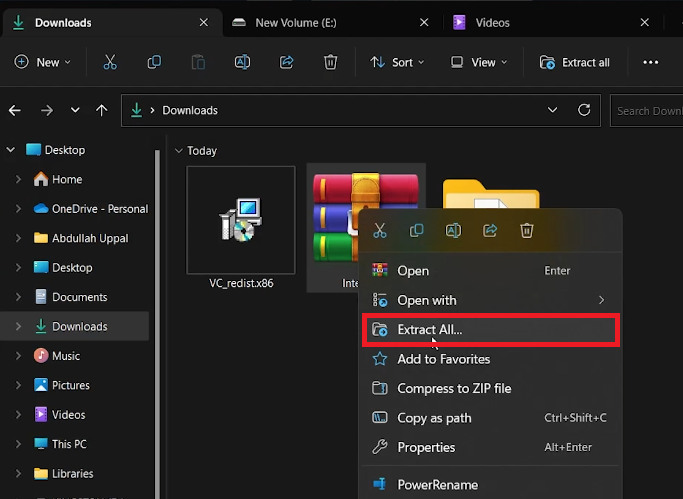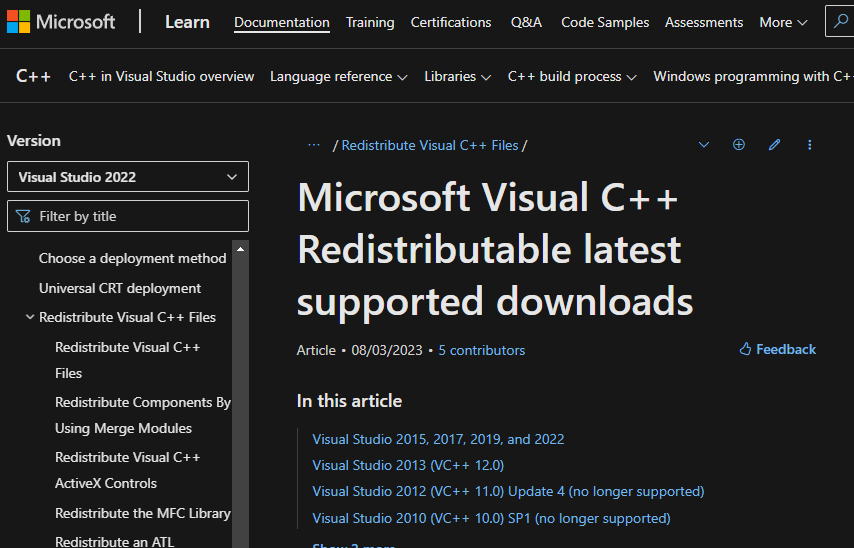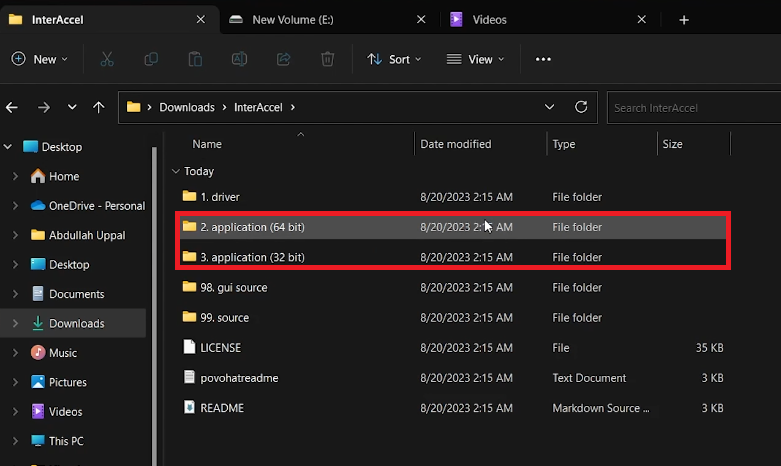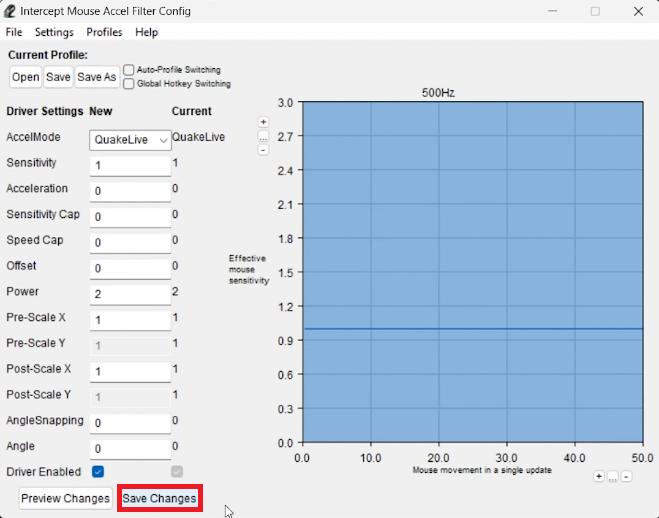How To Enable Angle Snapping on All Mice on Windows 10/11
Introduction
Angle snapping is a feature that can significantly enhance your cursor's movement, especially when drawing straight lines or moving in specific angles. But how can you enable this handy function on all mice connected to your Windows 10 or Windows 11 computer? From downloading specific files from GitHub to installing essential Microsoft Visual C++ Redistributable files, there's a clear and efficient way to activate angle snapping across various mice brands and configurations. Whether you're using a 64-bit or 32-bit system, this guide will walk you through the process, simplifying every step to ensure that enabling angle snapping is as smooth and effortless as the feature itself. Let's dive into the specifics and make your cursor navigation more precise and controlled!
Installing InterAccel on Windows 10/11
Angle snapping can greatly improve your computer's navigation, and InterAccel is one of the tools that help achieve this. Below are the steps you need to follow to install InterAccel on your Windows PC.
Download InterAccel
Navigate to the GitHub page.
Click on "Download Latest Version."
Find the InterAccel.zip file under the "Assets" section and click to download.
Download InterAccel.zip
Extract and Install the Driver
Locate the downloaded .zip file in your browser or download folder.
Right-click the .zip file and select "Extract All..." to choose your desired location.
Open the extracted "InterAccel" folder.
Navigate to the "1. driver" file and initiate the installation process.
With these simple steps, you can seamlessly install InterAccel on your Windows 10 or Windows 11 PC, paving the way for enhanced angle snapping functionality on all compatible mice.
Extract the InterAccel.zip file
Installing Microsoft Visual C++ Redistributable Files
After successfully installing InterAccel, the next crucial step is to install the Microsoft Visual C++ Redistributable files. These files are essential components that ensure the smooth running of applications on Windows. Here’s how you can complete this process.
Determine Your System Type
For Windows 64-bit: Download the x86 file.
For Windows 32-bit: Download the x64 file.
Download and Install the Files
Navigate to the Microsoft help page provided.
Scroll down to locate the appropriate file based on your system type and click to download.
Once the download is complete, run the setup file.
Agree to the license terms and conditions to proceed with the installation.
Upon successful installation, restart your PC.
By installing the Microsoft Visual C++ Redistributable files, you will ensure that your system supports various applications and that the angle snapping feature is fully operational. Make sure to select the correct file based on your Windows version for a hassle-free installation.
Download the Microsoft Visual C++ Redistributable files
Setup InterAccel for Angle Snapping
With InterAccel installed and your PC restarted, you are now ready to configure the application for angle snapping. This feature allows more precise control of the mouse pointer, providing a smoother experience. Follow these steps to set up InterAccel and get the best performance from your mouse, whether it's 64-bit or 32-bit.
Open InterAccel
Navigate to the extracted “InterAccel” folder on your computer.
Select the appropriate application file:
For 64-bit systems: Open the “2. application (64 bit)” file.
For 32-bit systems: Open the “3. application (32-bit)” file.
Open folder 2 or 3, depending on your system architecture
Configure Angle Snapping
Run the “interGUI” application within the folder.
Based on your mouse's specifications, brand, and configuration, set your Angle Snapping value.
Click on “Preview Changes” to see how the adjustments will affect your mouse movement.
Save your changes.
By following these steps, you've enabled angle snapping tailored to your specific mouse. This setting optimizes the mouse's performance and precision, making tasks like graphic design or gaming more efficient and enjoyable.
Setup Intercept Mouse Accel Filter Config
-
Angle Snapping smooths out mouse movements, making straight lines more effortless to draw. It's valuable for designers and gamers for precision and control.
-
On Windows, you can check the system type in the "System" information. A 64-bit system will run the “2. application (64 bit)” file, and a 32-bit system will use the “3. application (32-bit)” file.
-
InterAccel is widely used to enable angle snapping. Always download it from the official GitHub page to ensure you're getting the authentic, virus-free version.
-
Yes, InterAccel allows you to set the Angle Snapping value based on your mouse specs, brand, and configuration. It's a versatile solution for different mouse types.
-
If you encounter any issues during the setup, refer to the official documentation on the GitHub page or seek assistance on tech forums. You can also contact the developer directly.