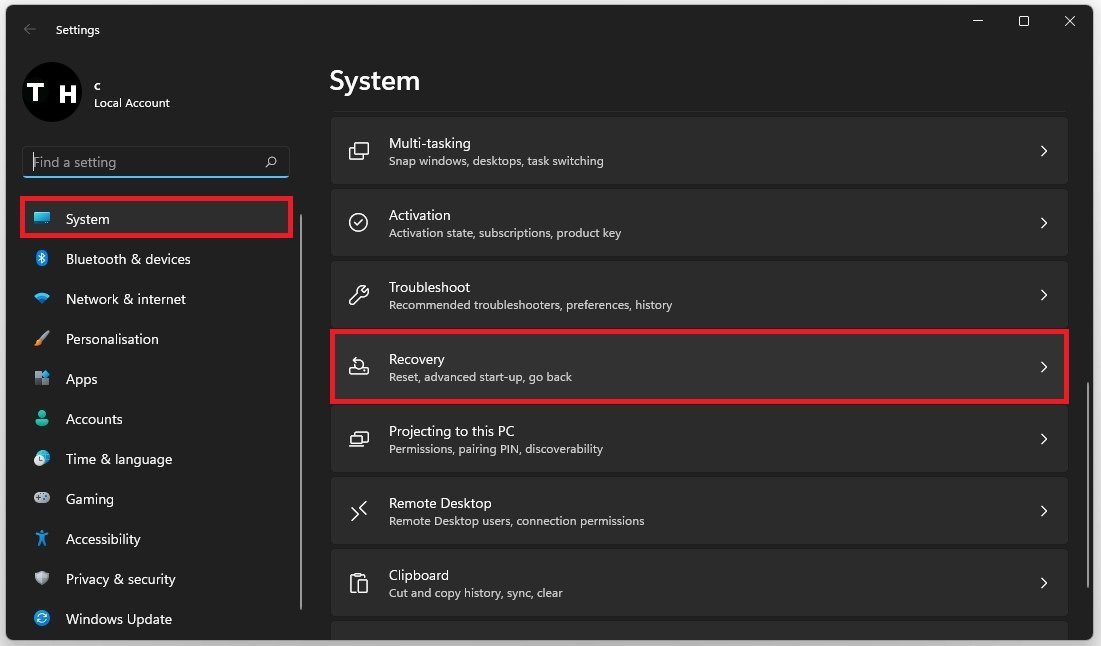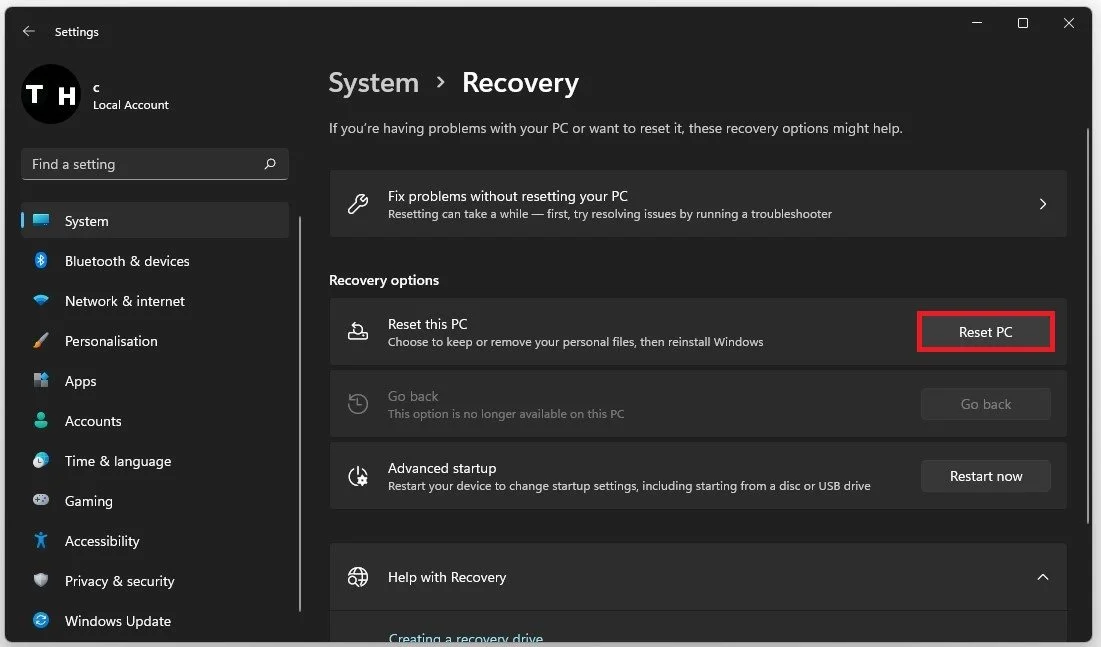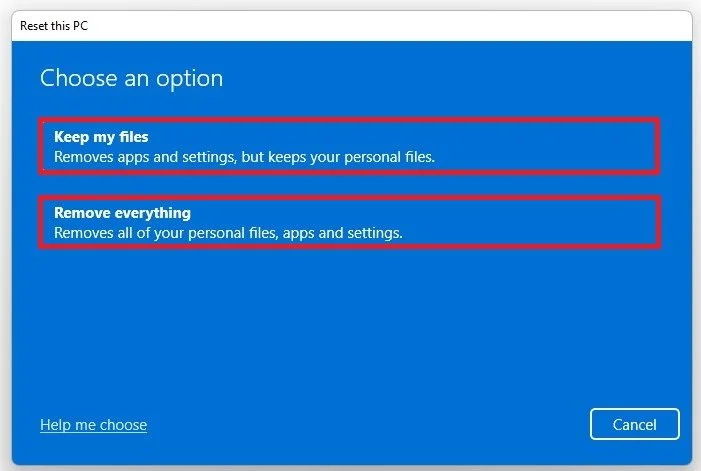Factory Reset a Windows 11 PC - Easy Guide
If you're experiencing issues with your Windows 11 PC, factory resetting it might be the best solution. This process can help fix software problems, remove viruses, and even speed up your computer. In this easy guide, we'll show you how to factory reset a Windows 11 PC step by step.
Reset your PC through the Windows Settings
Open up your Windows settings. In the System tab, scroll down and click on Recovery.
Windows Settings > System > Recovery
Choose to Reset this PC.
System Settings > Recovery > Reset This PC
Select the Reset Option
Choose to Keep my Files, which will reinstall your current Windows version while keeping all your applications, local files, bloatware, and other files on your system. If you want to fix the issue that your Windows 11 PC is getting slow, or if you want to remove malware from your system, select Remove everything.
Before resetting your PC and removing all of your files, I strongly advise you to take a moment and copy all of the essential files to a cloud service or on an external drive. After proceeding with the reset, your Windows 11 operating system will be reinstalled to your system with all of its default settings, which should take a few minutes to complete.
Keep my files OR Remove Everything
-
A factory reset is a process that erases all data on your computer and restores it to its original state. You might want to do this if your PC is running slowly, has a virus, or has any other software issues.
-
Yes, a factory reset will erase all files and data on your computer. It's essential to back up your important files before doing a factory reset.
-
The time it takes to factory reset a Windows 11 PC depends on the speed of your computer and the amount of data on it. Generally, it takes around 30 minutes to an hour.
-
No, you don't need any special tools or software to factory reset your Windows 11 PC. All you need is your computer and a few minutes of your time.
-
Yes, a factory reset will remove any viruses or malware on your computer. However, it's important to note that this won't prevent future infections, and you should always use anti-virus software to protect your computer.
-
No, once you've done a factory reset, you can't undo it. It's essential to back up your files before doing a factory reset to avoid losing important data.