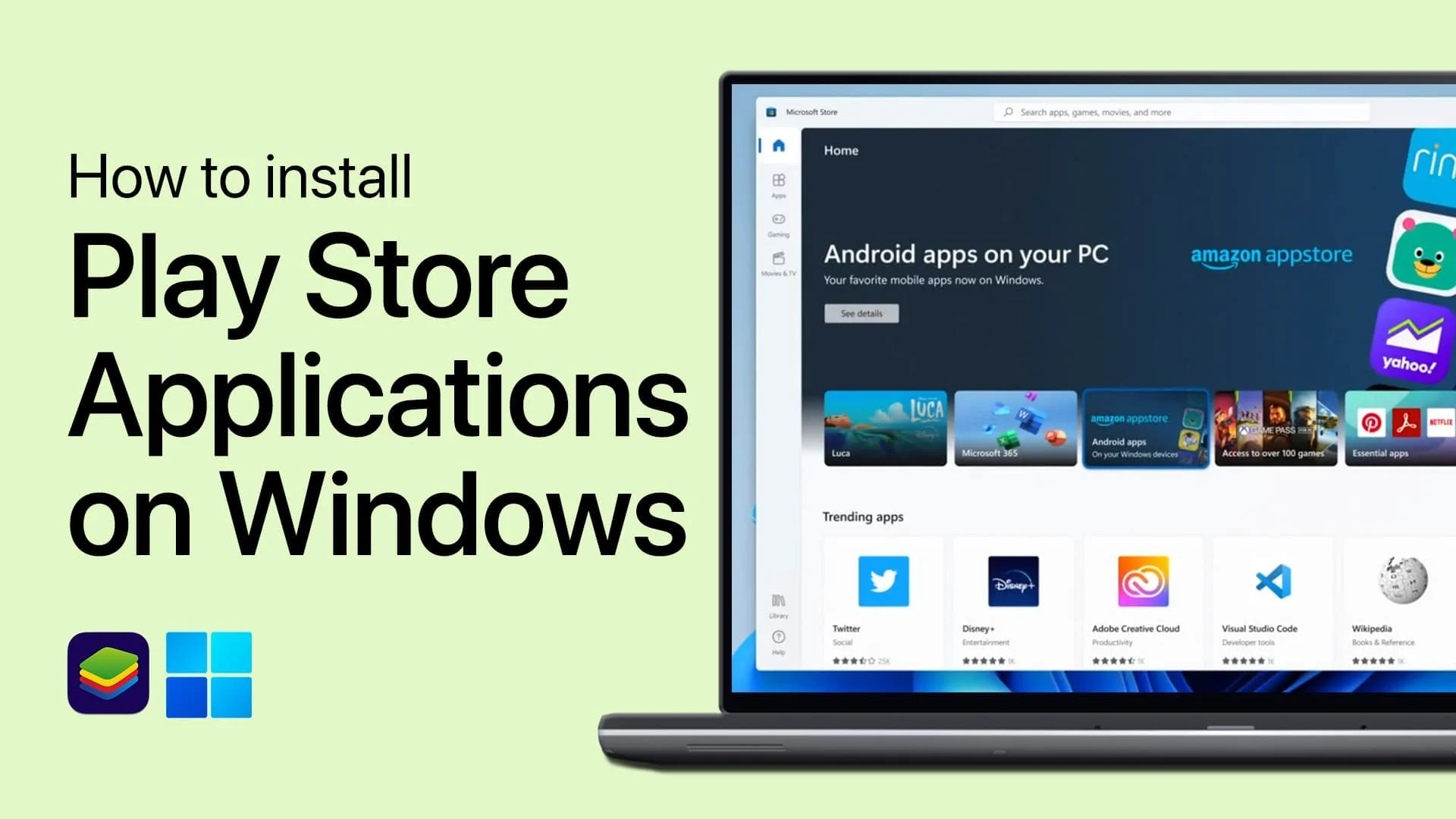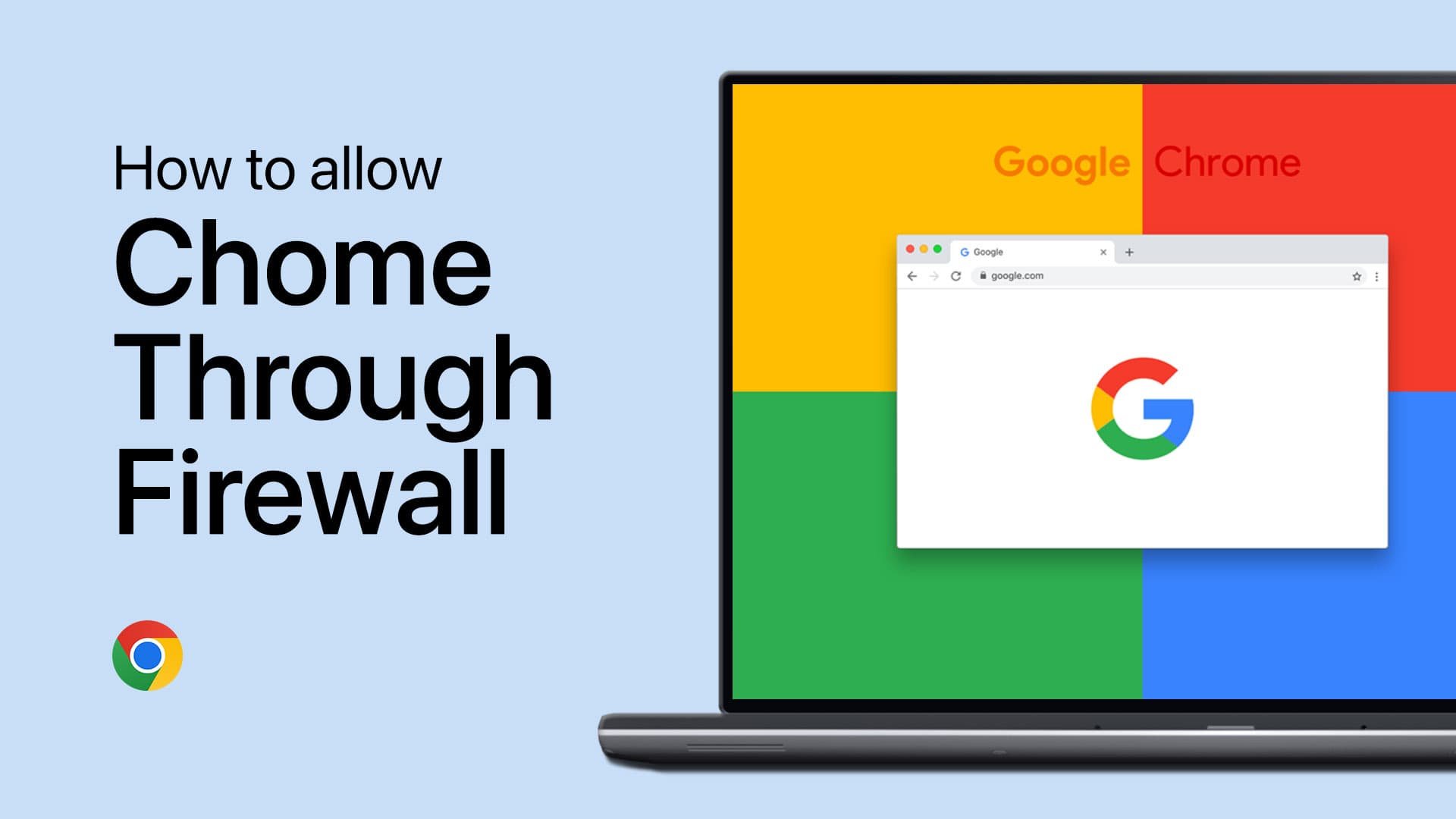How To Send Large Files with Gmail
Introduction
Have you ever struggled with sharing large files via Gmail due to its 25MB size limit? Don't fret! This article is your comprehensive guide to bypassing this restriction, utilizing Gmail's seamless integration with Google Drive. By the end of this tutorial, you'll be sending those hefty video files, photo collections, or important documents without a hitch, ensuring your recipient has instant and hassle-free access to your shared content. Let's dive in and discover the simplicity of sharing large files with Gmail.
Effortlessly Share Oversized Files via Gmail
Struggling to share large files over 25MB using Gmail? Here's a concise and effective solution. Start by launching your Gmail account in a web browser and initiate a new email by clicking "Compose."
A dialog box will appear prompting you to fill in essential details. Enter the recipient's email address and the subject of the email. Subsequently, select the "Attach files" option to navigate to your file explorer.
Compose a new email
In the file explorer, locate and select the file you wish to send. For instance, it could be a large PDF report or a high-resolution video file. Once you've selected the desired file, confirm your choice by clicking "Open."
Should your file exceed Gmail's size limit of 25MB, Google's integrated system will automatically upload the file to your Google Drive and generate a shareable link.
You're all set now! Just click "Send." The recipient will receive an email with a Google Drive link to access and download the file. This, however, is contingent on available storage in your Google Drive. If storage is insufficient, you'll be prompted to free up some space.
Attach the larger file, which will be uploaded to your Google Drive storage
-
Gmail allows you to attach files up to 25MB directly in an email. However, for larger files, Gmail automatically uploads them to Google Drive and inserts a download link into the email.
-
If you don't have enough storage in your Google Drive, Gmail will prompt you to free up some space before you can upload and share the large file.
-
Gmail directly attaches files up to 25MB. For larger files, it automatically uses Google Drive. Alternatively, you can use other file sharing services or compress your files before sending them.
-
Yes, the recipient can download the file from the Google Drive link you shared via email, regardless of whether they have a Google account or not.
-
Yes, any file that is uploaded to Google Drive, including those attached via Gmail, will consume your Google Drive's storage space.