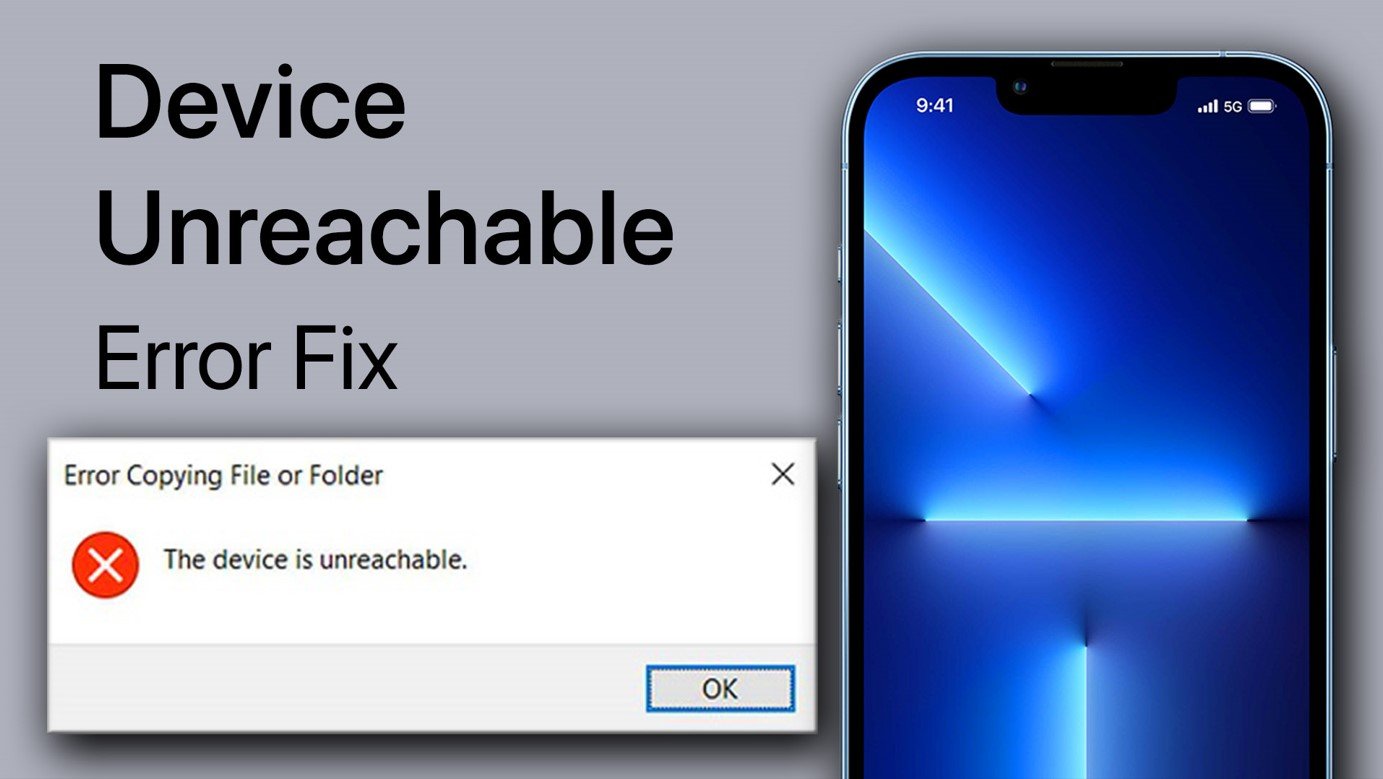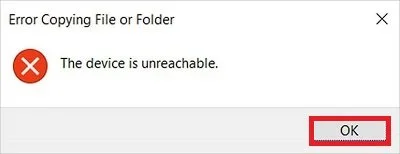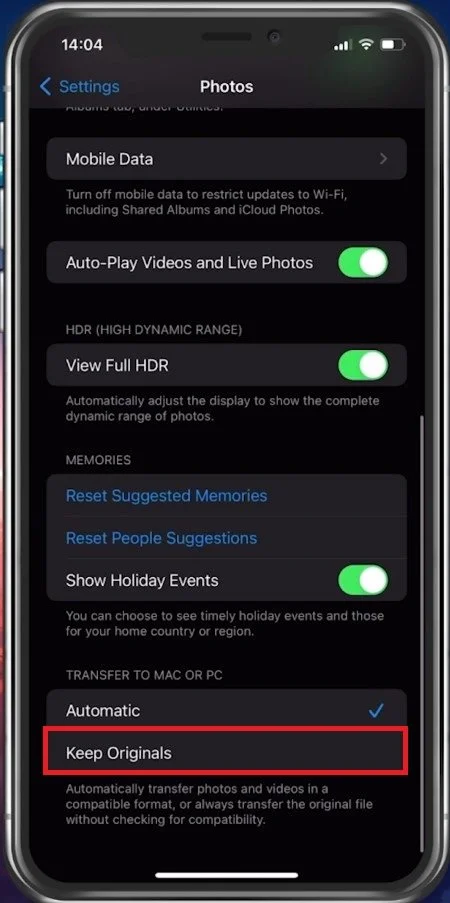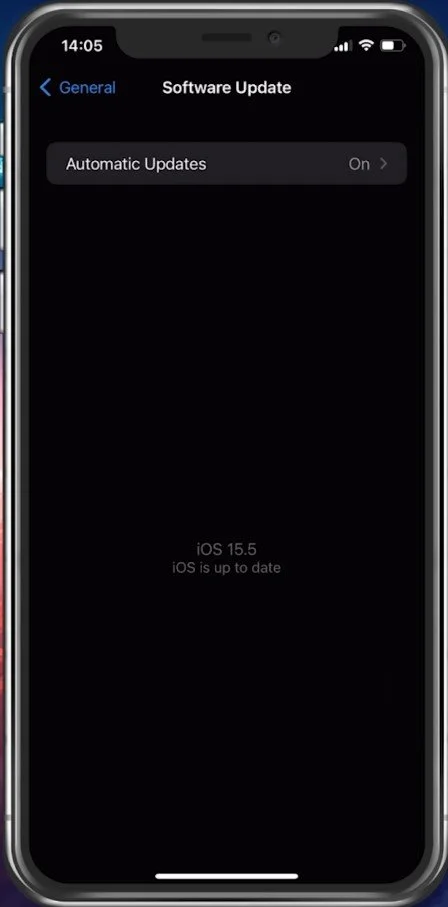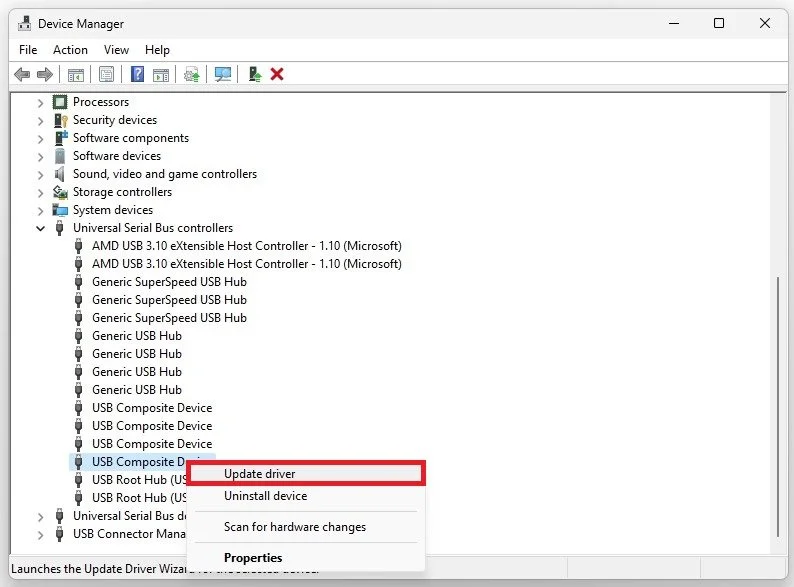How To Fix This Device Is Unreachable When Copying Files From iPhone to Windows
Are you tired of encountering the frustrating "This Device Is Unreachable" error when copying files from your iPhone to your Windows computer? You're not alone. Many people experience this issue, but don't worry, there are solutions available to fix it. In this article, we'll guide you through the steps to troubleshoot and fix this problem. Whether you're trying to transfer photos, music, or other files, we've got you covered.
Change Port & Cable
When trying to locate and import media from your iPhone folder on your Windows PC, make sure you use a reliable USB 3.0 or USB C port. Alternatively, try to use a different or the official USB cable for your iPhone. This can in a lot of cases, already fix the connection error you are getting.
Change your iPhone Photos Settings
Some of your iPhone settings might hinder your iPhone’s ability to copy photos to your Windows machine. In your iPhone settings, scroll down until you find your Photos settings. Ensure that the Keep Originals option is selected when transferring Photos to your PC.
iPhone Settings > Photos > Transfer to Mac or PC
Update & Restart iPhone
Disconnect and reconnect your iPhone to see if this fixes the issue. Restarting your device and making sure that your iOS version is up to date can, in some cases also fix this error from coming up. In your General iPhone settings, tap on Software Update. Download and install the latest update, which will, in turn, also reboot your device and restart all processes.
iPhone Settings > General > Software Update
Update USB Driver
Ensure that your PC is running the latest USB drivers. Lookup Device Manager on your windows PC to access the application. Expand your Universal Serial Bus controllers or USBs. Right-click each and select Update Driver. Lastly, select Search automatically for drivers. This will take a moment to ensure that your USB driver is up to date.
Device Manager > Universal Serial Bus controllers > Update Driver
-
This error message usually appears when there is a connection issue between your iPhone and Windows computer, caused by a malfunctioning cable or driver issues.
-
Try unplugging and replugging your iPhone to your computer. If that doesn't work, try restarting both devices, updating the drivers or the operating system, and ensuring the cable is functional.
-
No, the solutions mentioned above will not cause data loss. However, it is always recommended to take a backup of your data before troubleshooting.
-
You can avoid this issue by using a reliable and authorized cable to connect your iPhone to your Windows computer. Regularly updating the software and drivers of your devices and not using outdated third-party software is also recommended.