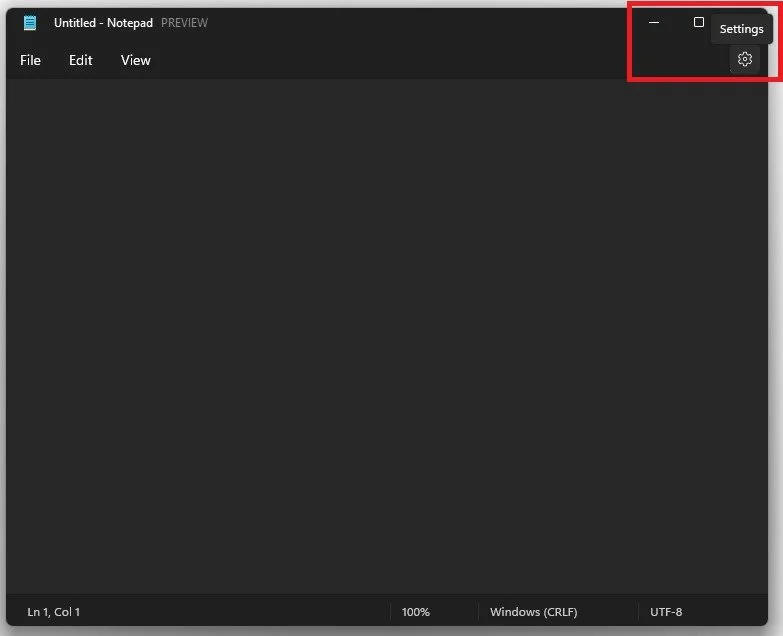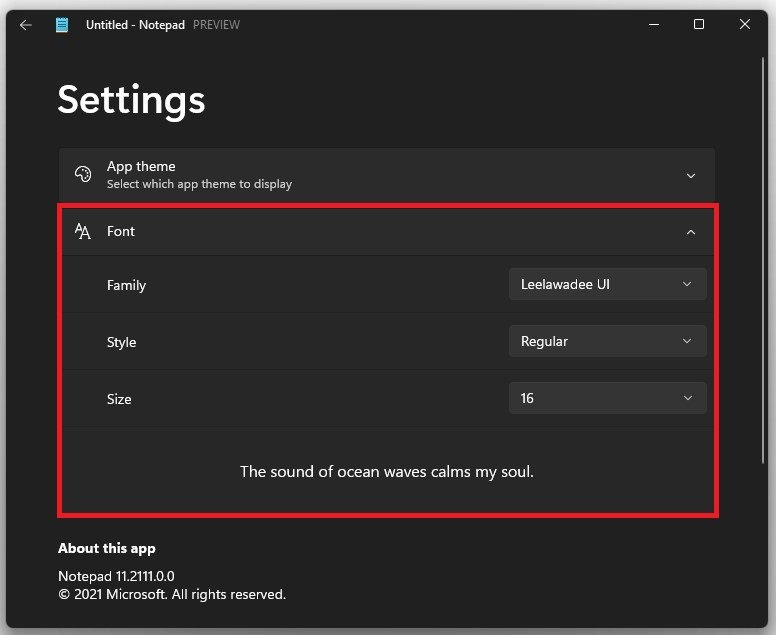Notepad - Change Font Family, Style & Size
Welcome to our article on changing font family, style, and size in Notepad! If you're a frequent user of this simple text editor that comes pre-installed on Windows, you may have noticed that its default font may not suit your preferences or needs. Fortunately, with a few tweaks, you can customize the appearance of your text in Notepad and make it more readable, distinctive, and enjoyable. In this tutorial, we'll show you how to do just that, step by step.
Change the Notepad Font Family and Size
Launch Notepad on your Windows 11 PC by searching for it in your start menu search. With the new update, you should have noticed your Notepad application's new layout, design, and style. When launching the application, you will see this gear icon at the top right of your window.
Notpad > Settings
You will see an option to change your App Theme when clicking on it. Below are the Font options, which let you change the Font Family, Style, and Size. You also have a preview of the text below on how it will be shown in the Notepad application. Changes in these settings will be applied immediately, and if you want to use more fonts, you will need to download and install them manually, for example, from Dafont.com.
Notepad Settings > Font, Family, Style, Size