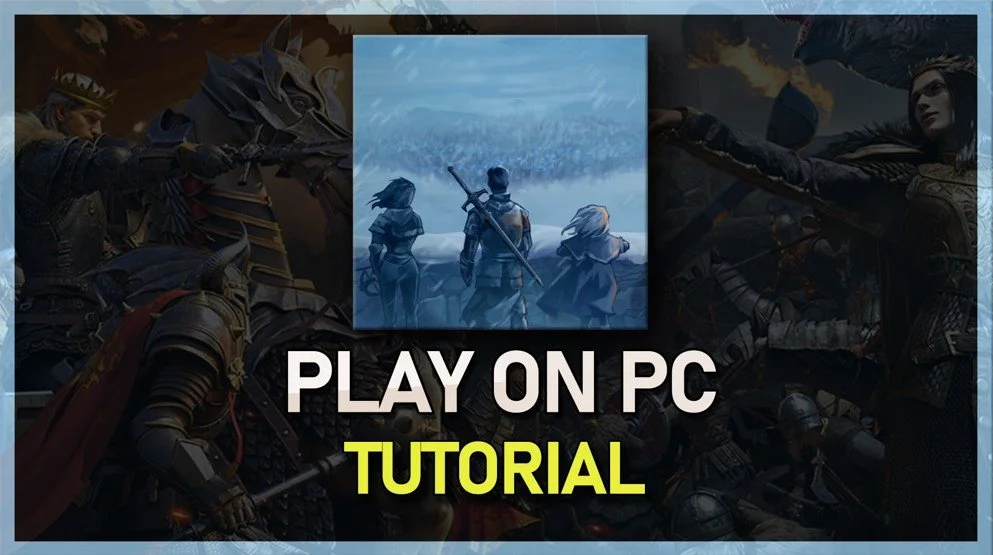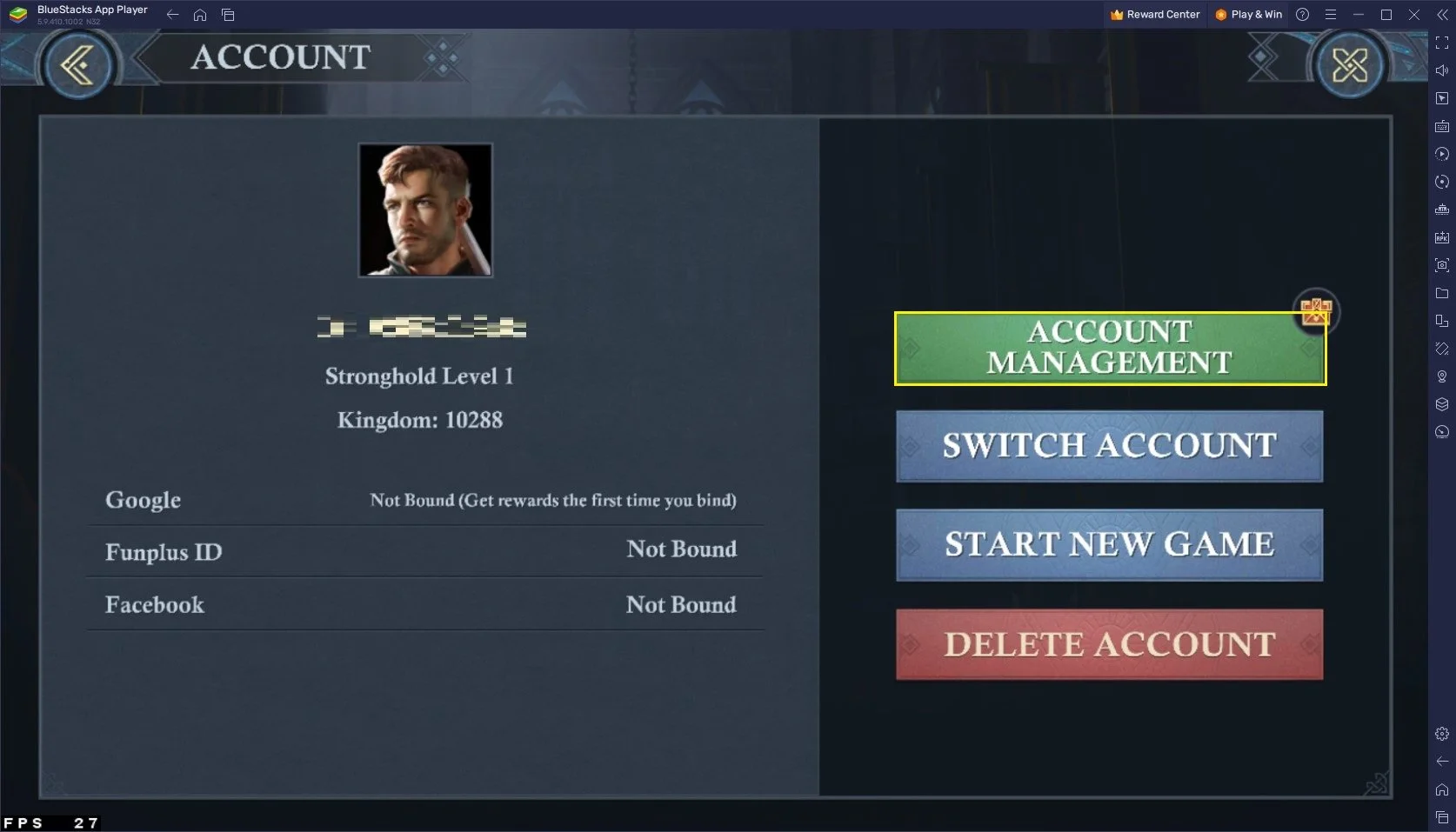How To Play King of Avalon on PC & Mac
King of Avalon is a popular multiplayer strategy game available for Android and iOS devices. The game offers players the chance to build their kingdoms, recruit an army, and engage in epic battles with other players from around the world. If you want to play King of Avalon on your computer, you can use BlueStacks, a powerful Android emulator that allows you to run Android apps and games on your PC or Mac. This article will show you how to play King of Avalon on PC & Mac with BlueStacks.
Download & Install BlueStacks
To play King of Avalon on your PC, you must use an Android emulator, such as Bluestacks. Bluestacks is a popular choice to play mobile games on your PC, as it’s optimized for playing mobile games. This should take a second to complete, and you can follow the install wizard to install the application to your system.
Download King of Avalon
Open your Play Store and log in with your Google account. Search for King of Avalon, and download the game to your BlueStacks emulator. This might take a few minutes to complete depending on your network connection.
BlueStacks Performance Settings
While downloading the game, you should look at your emulator settings. Click on this gear icon to access these settings. In the Performance tab, you should set these according to your PC’s performance. Allocate a High amount of CPU cores if you don’t have a lot of other applications running in the background. The same goes for your Memory allocation. For users with 4GB or less RAM, set this option to Low.
BlueStacks Performance Settings
Under Performance Mode, make sure to set this option to Balanced. This will reduce the memory and CPU usage if your PC lags or you otherwise encounter low performance. I prefer to enable the high FPS option and set the frame rate of the emulator according to my screen refresh rate.
BlueStacks Settings > Frame rate
Windows Display Settings
If unsure about your refresh rate, right-click your desktop and select Display Settings. From here, make sure that the correct display is selected, scroll down, and click on Advanced Display. This will allow you to preview your refresh rate and change it if you want. Also, if you want to troubleshoot performance issues, then make sure to enable the FPS counter option.
Windows Settings > Display > Advanced Display
BlueStacks Display Settings
In your Display settings, set the display orientation to landscape, and choose a proper resolution to play King of Avalon on your monitor. You can also adjust the size of this window by dragging its corners.
BlueStacks Settings > Display
Play King of Avalon
While in-game, click on the keyboard icon in your BlueStacks menu bar on the right-hand side. This will allow you to enable and disable the On-Screen Controls option. This will help you figure out which keyboard keys to play King of Avalon on your PC.
King of Avalon Controls & Quality Settings
King of Avalon Settings
After finishing the tutorial, head to your in-game settings. In the Account section, you can switch your account to the one you use on your mobile device to continue playing where you left off.
Log into King of Avalon account
The Basics of King of Avalon
King of Avalon is a multiplayer strategy game that requires players to build their own kingdoms, recruit an army, and engage in battles with other players. The game offers a rich and immersive gameplay experience, complete with stunning graphics and a captivating storyline.
Building Your Kingdom
In King of Avalon, players are tasked with building their own kingdoms from the ground up. This involves constructing buildings, training troops, and upgrading your kingdom's resources. As you progress through the game, you will also have the opportunity to recruit legendary heroes and monsters to fight for your kingdom.
Engaging in Epic Battles
One of the key features of King of Avalon is the ability to engage in epic battles with other players. The game features real-time battles, in which you will need to strategically deploy your troops and use your heroes and monsters to defeat your enemies.
The Importance of Alliance
Another important aspect of King of Avalon is the ability to form alliances with other players. By working together with other players, you can help each other defend against enemy attacks and pool your resources to build a stronger kingdom.
-
Yes, you will need a Google account to access the Google Play Store and download King of Avalon on BlueStacks.
-
Yes, King of Avalon is a free-to-play game and can be downloaded and played on BlueStacks without any additional charges.
-
Yes, the version of King of Avalon on BlueStacks is the same as the mobile version and offers the same gameplay and features.
-
Yes, you can play King of Avalon with friends on BlueStacks by forming alliances with other players.
-
BlueStacks is a well-established and reputable software that has been used by millions of people around the world. It is safe to use and does not contain any viruses or malware.