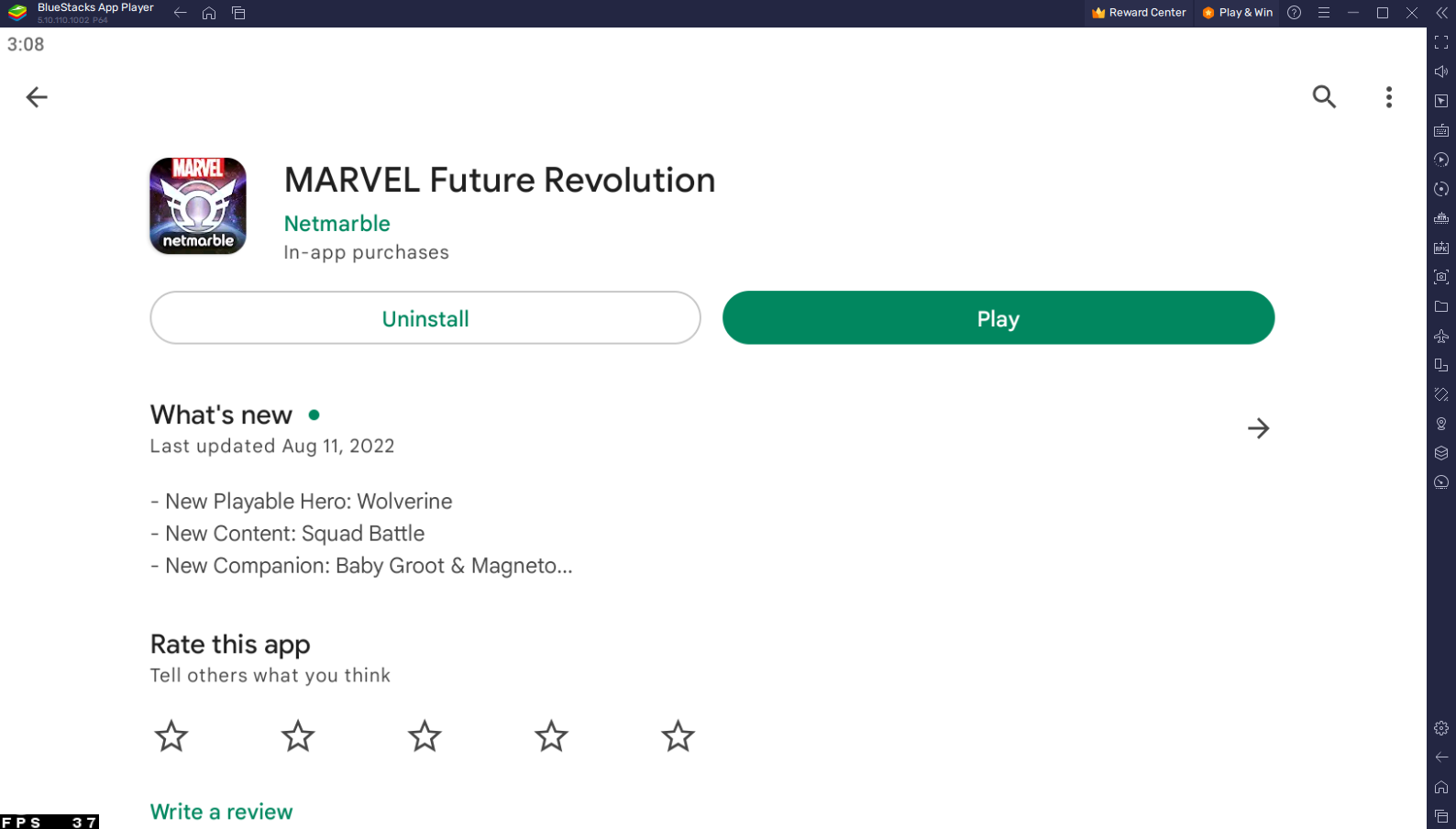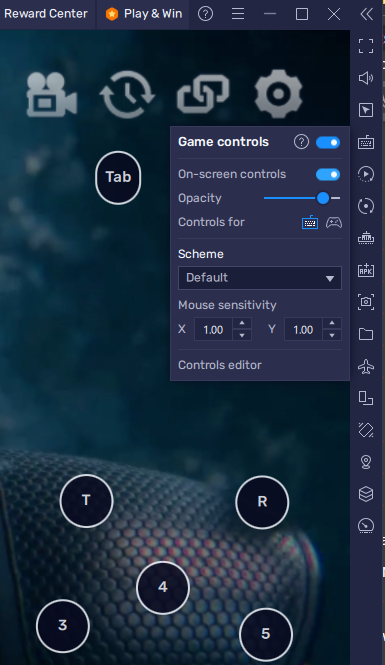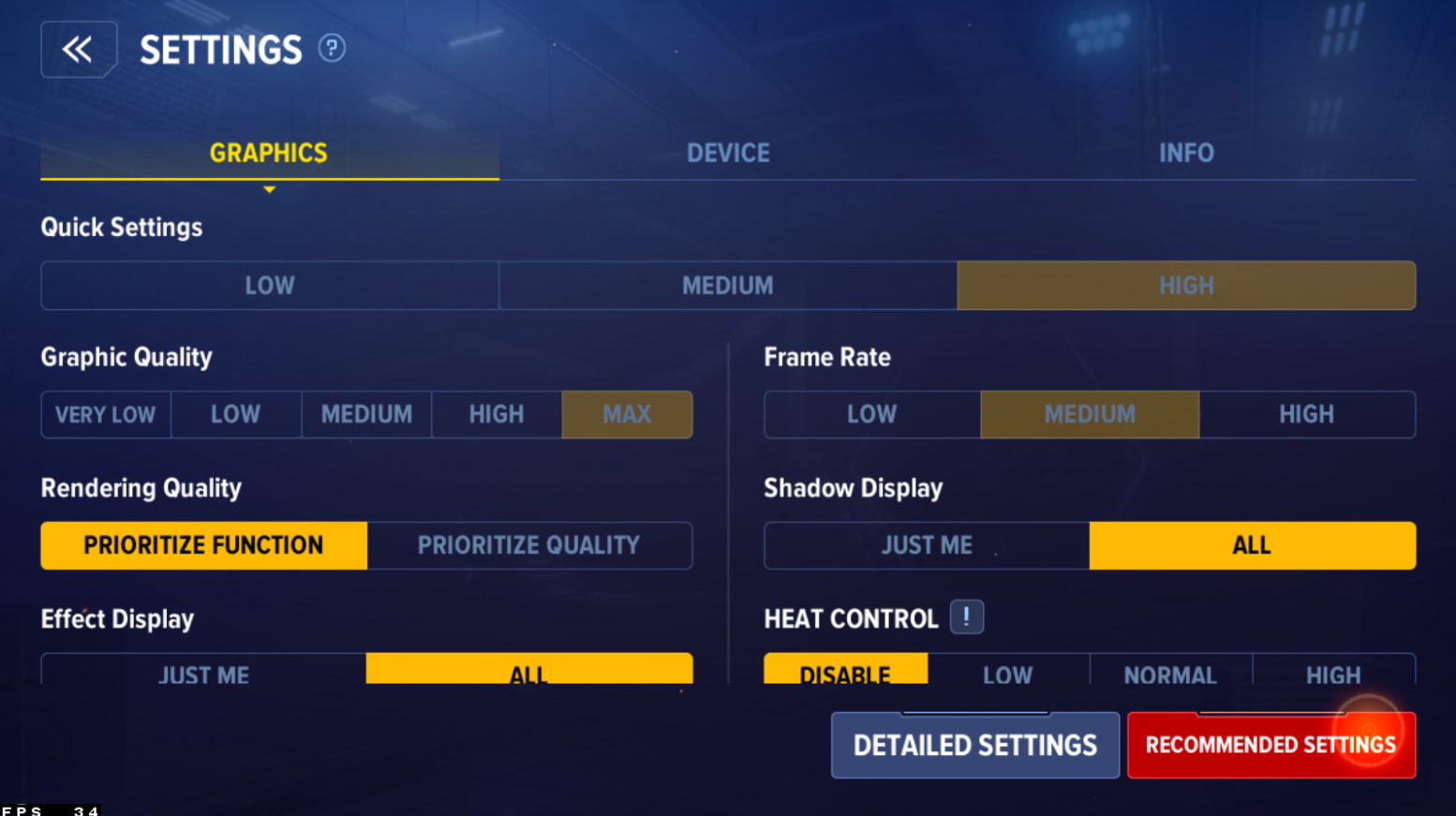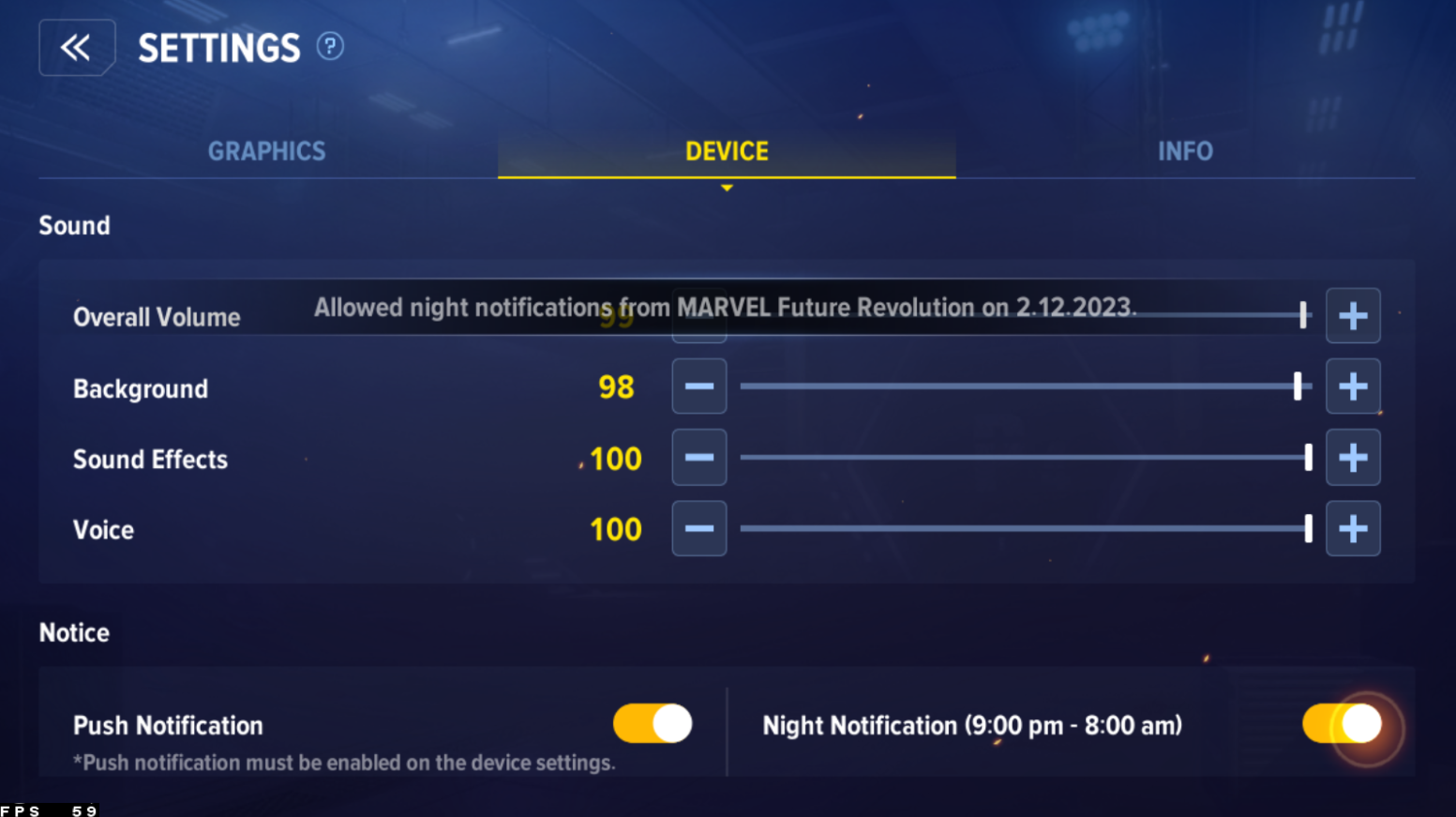How To Play Marvel Future Revolution on PC & Mac
Introduction
Are you ready to join the action-packed world of Marvel Future Revolution? With BlueStacks, you can now play this thrilling game on your PC or Mac with ease. Whether you’re a seasoned gamer or a newcomer to the world of gaming, this article is perfect for you. This comprehensive guide will show you how to install BlueStacks, download Marvel Future Revolution, and play on your computer in no time.
Download & Install BlueStacks
To play Marvel Future Revolution on your PC, you must use an Android emulator, such as Bluestacks. Bluestacks is a popular choice to play mobile games on your PC, as it’s optimized for playing mobile games. This should take a second to complete, and you can follow the install wizard to install the application to your system.
Download Marvel Future Revolution
Open your Play Store and log in with your Google account. Search for Marvel Future Revolution and download the game to your BlueStacks emulator. This might take a few minutes to complete depending on your network connection.
Download Marvel Future Revolution from the Google Play Store
BlueStacks Performance Settings
While downloading the game, you should look at your emulator settings. Click on this gear icon to access these settings. In the Performance tab, you should set these according to your PC’s performance. Allocate a High amount of CPU cores if you don’t have a lot of other applications running in the background. The same goes for your Memory allocation. For users with 4GB or less RAM, set this option to Low.
BlueStacks Performance Settings
Under Performance Mode, make sure to set this option to Balanced. This will reduce the memory and CPU usage if your PC lags or you otherwise encounter low performance. I prefer to enable the high FPS option and set the frame rate of the emulator according to my screen refresh rate.
BlueStacks Settings > Frame rate
BlueStacks Display Settings
In your Display settings, set the display orientation to landscape, and choose a proper resolution to play Marvel Future Revolution on your monitor. You can also adjust the size of this window by dragging its corners.
BlueStacks Settings > Display
Marvel Future Revolution Controls
While in-game, click on the keyboard icon in your BlueStacks menu bar on the right-hand side. This will allow you to enable and disable the On-Screen Controls option. This will help you figure out which keyboard keys to play Marvel Future Revolution on your PC or Mac.
To change your key mapping, click on Controls Editor. You can then drag and change the location of individual controls, change the key, and apply other settings to help improve your gaming experience. The initial download can take a couple of minutes to complete. In our case, it was around 4GB and took 5 minutes. After loading into the game, your keyboard and mouse controls should work by default
Marvel Future Revolution Game Controls
Marvel Future Revolution Settings Optimization
I suggest looking at your in-game settings to get the most out of the game on your PC. In the Graphics section, set these according to your PC’s performance. If you experience any lag or stuttering, lower the graphics preset option from High to Medium or Low. The Graphic Quality option will be set to Maximum by default, and you should lower it to Medium or High.
Set the Rendering Quality to your preference and the Frame Rate option to High if you increased your BlueStacks FPS cap in the performance settings. When selecting Detailed Settings, you will be able to further tailor these settings to your performance and preference. Most of these settings will be set quite high. I would suggest lowering the Shadow and Antialiasing Quality before closing this window.
Marvel Future Revolution Graphics Settings
Additional Settings
In your Device settings, you can make changes to the sound settings using these volume sliders, and you can then exit your settings. You will probably be required to restart the application before you can start playing Marvel Future Revolution.
Marvel Future Revolution Device Settings
-
BlueStacks is a software that allows you to run mobile games and apps on your PC or Mac. It uses cutting-edge technology to emulate the Android operating system, making it possible to play mobile games on your computer.
-
Yes, BlueStacks is a trusted software that has been downloaded by millions of users around the world. It is regularly updated to ensure that it remains safe, secure, and easy to use.
-
The requirements for BlueStacks and Marvel Future Revolution are not very demanding, so most modern computers should be able to run them without any issues. However, it's always a good idea to check the system requirements before installing any software.
-
Yes, BlueStacks supports both gamepads and mice, making it easy to play Marvel Future Revolution with your preferred control method.
-
Playing Marvel Future Revolution on PC with BlueStacks gives you a number of advantages over playing on a mobile device. For example, you get a larger screen, better graphics, and more precise controls.