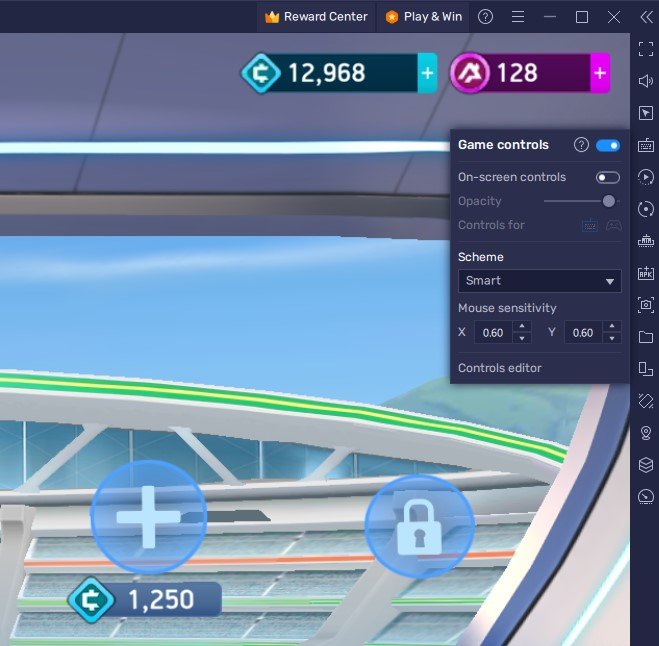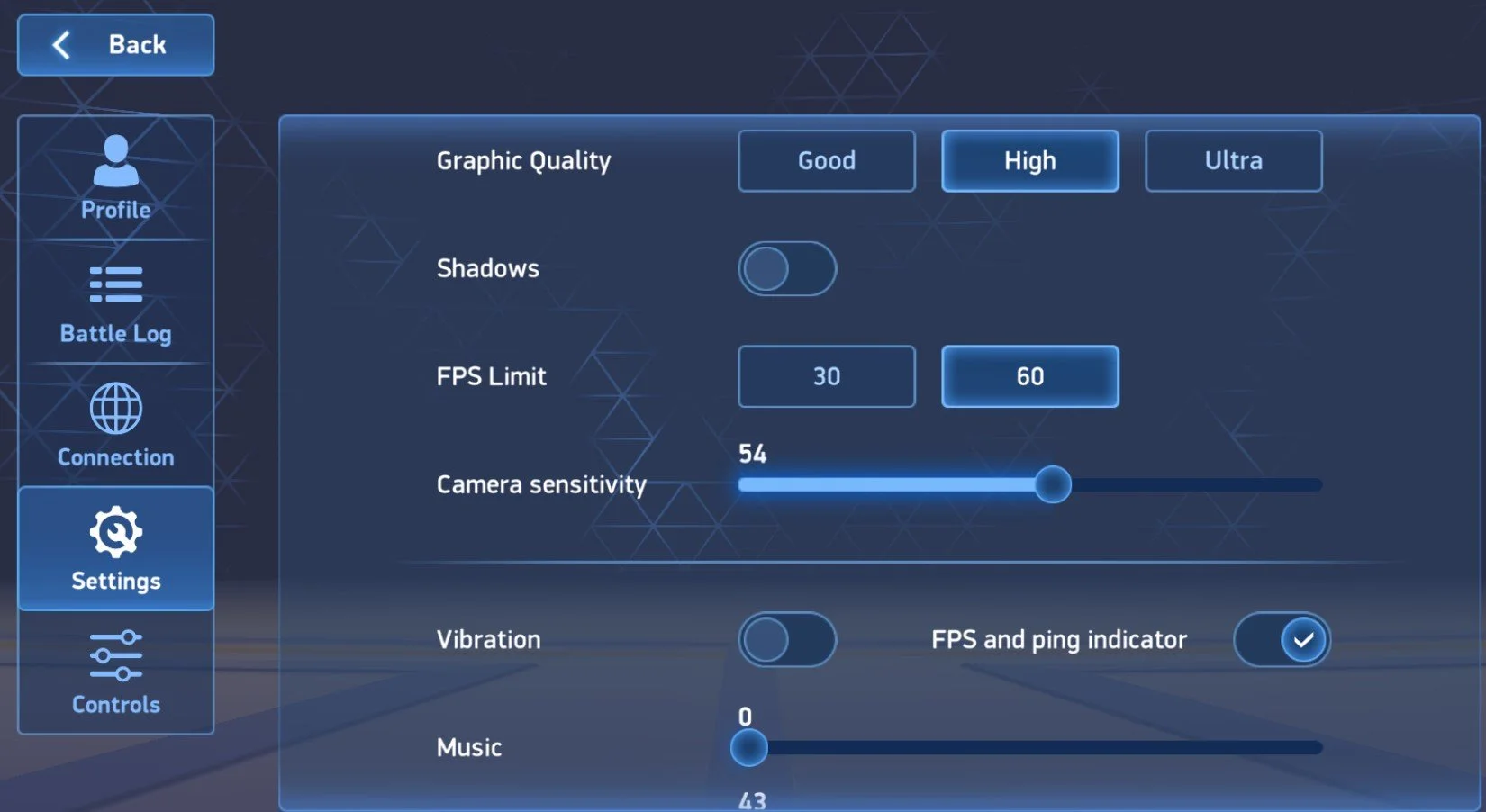How To Play Mech Arena on PC & Mac
Mech Arena is a popular online multiplayer battle game that allows players to build robots and engage in intense battles. If you're a fan of action games and want to experience Mech Arena on a larger screen, you've come to the right place. This article will guide you on how to play Mech Arena on PC & Mac with BlueStacks.
Download & Install BlueStacks
To play Mech Arena on your PC, you must use an Android emulator, such as Bluestacks. Bluestacks is a popular choice to play mobile games on your PC, as it’s optimized for playing mobile games. This should take a second to complete, and you can follow the install wizard to install the application to your system.
Download Mech Arena
Open your Play Store and log in with your Google account. Search for Mech Arena, and download the game to your BlueStacks emulator. This might take a few minutes to complete depending on your network connection.
BlueStacks Performance Settings
While downloading the game, you should look at your emulator settings. Click on this gear icon to access these settings. In the Performance tab, you should set these according to your PC’s performance. Allocate a High amount of CPU cores if you don’t have a lot of other applications running in the background. The same goes for your Memory allocation. For users with 4GB or less RAM, set this option to Low.
BlueStacks Performance Settings
Under Performance Mode, make sure to set this option to Balanced. This will reduce the memory and CPU usage if your PC lags or you otherwise encounter low performance. I prefer to enable the high FPS option and set the frame rate of the emulator according to my screen refresh rate.
BlueStacks Settings > Frame rate
BlueStacks Display Settings
In your Display settings, set the display orientation to landscape, and choose a fitting resolution to play Mech Arena on your monitor. You can also adjust the size of this window by dragging its corners.
BlueStacks Settings > Display
Play Mech Arena
While in-game, click on the keyboard icon in your BlueStacks menu bar on the right-hand side. This will allow you to enable and disable the On-Screen Controls option. This will help you figure out which keyboard keys to use to play Mech Arena on your PC.
Mech Arena Game Controls
Mech Arena In-Game Settings
After loading into the game and finishing the tutorial, head to your in-game settings. Lower the Graphics Quality option if you notice any lag or other performance issues when playing Mech Arena. It will be set to High by default. Below, disable Shadows to prevent the game from lagging and increase the FPS Limit to 60. This will make the game run smoother on your PC.
You can also use the FPS and Ping Indicator options below. It will show your frame rate and ping to the game’s server when playing a game. In the Connection section, you can log in with your game account to continue playing where you left off on your mobile device.
Mech Arena Graphics Settings
Tips and Tricks for Playing Mech Arena on PC & Mac with BlueStacks
Customize Your Controls: In Mech Arena, the right combination of controls can mean victory and defeat. Customize your controls in BlueStacks to find a setup that works best for you.
Take Advantage of Keyboard Shortcuts: Using keyboard shortcuts in Mech Arena can make your battles much smoother. For example, the space bar can quickly dodge incoming attacks.
Experiment with Different Builds: In Mech Arena, there is no one "best" build for your robot. Experiment with different weapons, shields, and armor combinations to find a build that suits your playstyle.
Stay Up-to-Date with the Latest Patches: Regular patches for Mech Arena can introduce new weapons, maps, and other features. Ensure you stay up-to-date with the latest patches for the best possible experience.
Join a Clan: Joining a clan in Mech Arena allows you to play with others and improve your skills as a team. Find a clan that matches your playstyle and start competing together.
Take Breaks: Playing Mech Arena can be intense and addicting, so taking breaks is essential to avoid burnout. Set a timer or remind yourself to take a break every hour to avoid playing too long.
Use BlueStacks' Multi-Instance Feature: The Multi-Instance feature in BlueStacks allows you to run multiple instances of Mech Arena simultaneously. This can be useful if you want to play the game on multiple accounts at the same time.
-
No, you cannot play Mech Arena on PC without BlueStacks. BlueStacks is an Android emulator that allows you to run Android apps and games on your PC or Mac.
-
Yes, BlueStacks is free to download and use. However, it does offer some premium features that require a paid subscription.
-
No, you cannot play Mech Arena on Mac without BlueStacks. BlueStacks is an Android emulator that allows you to run Android apps and games on your Mac.