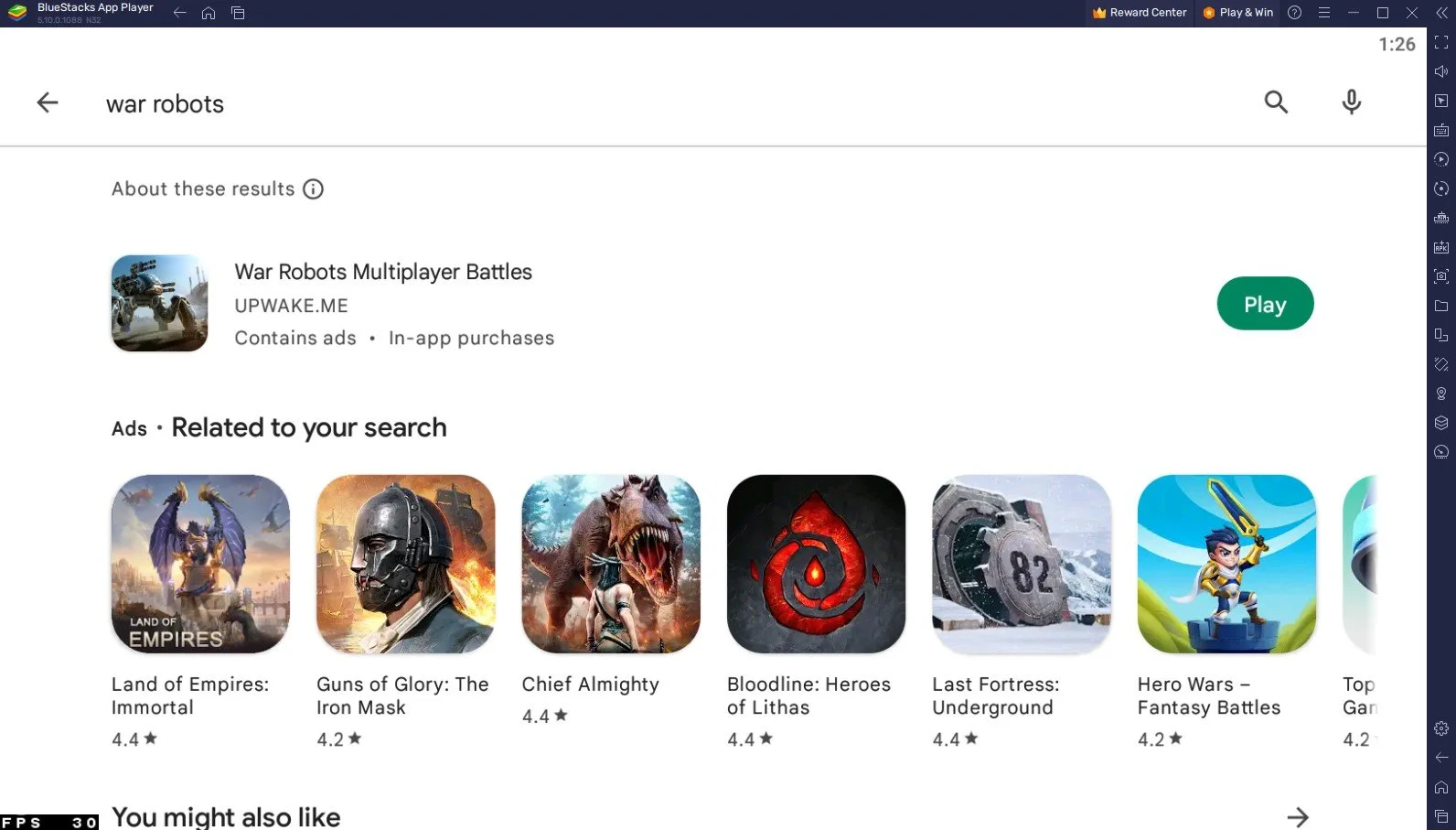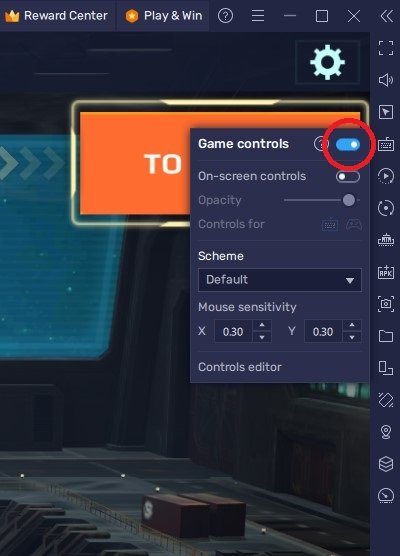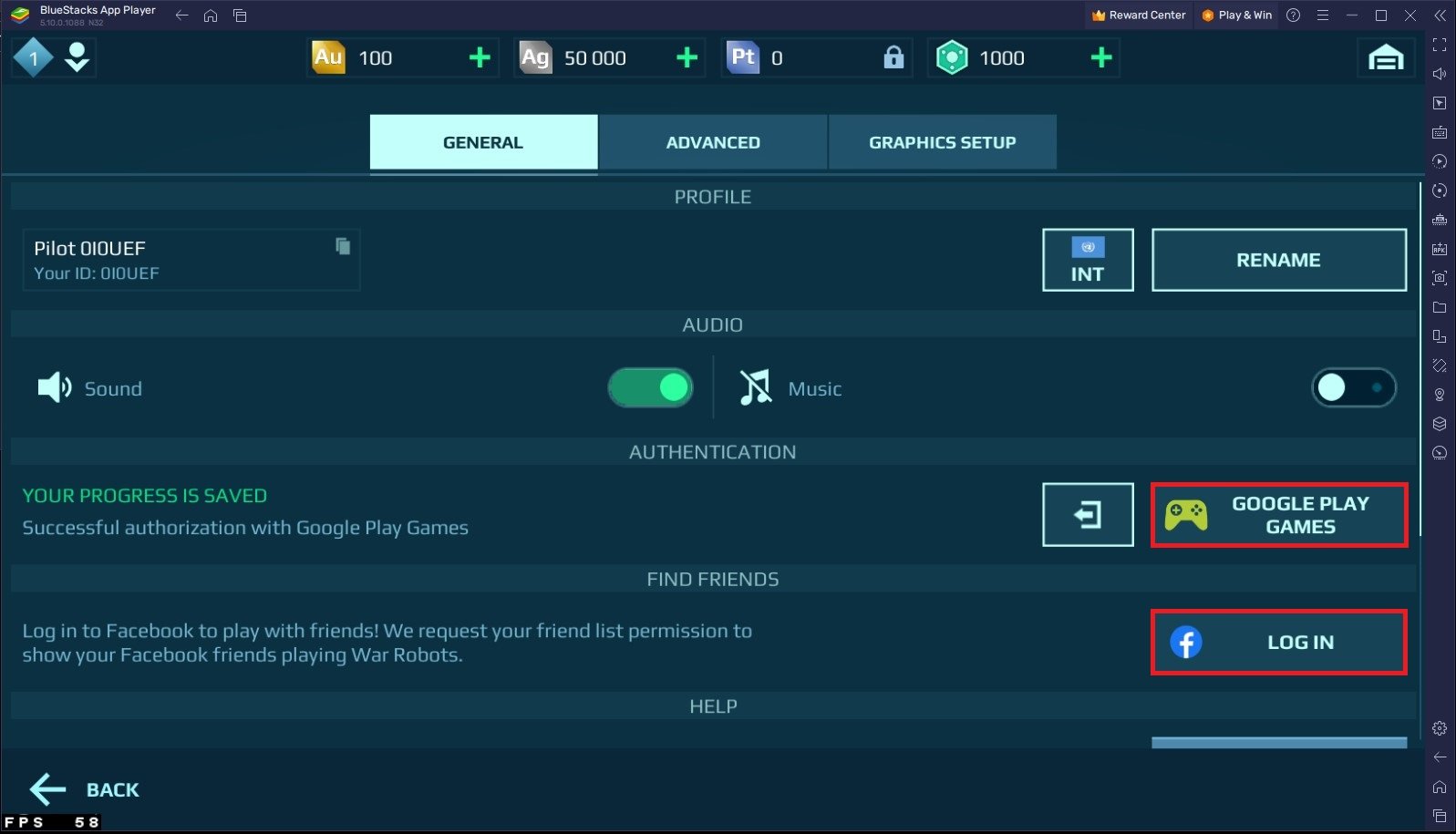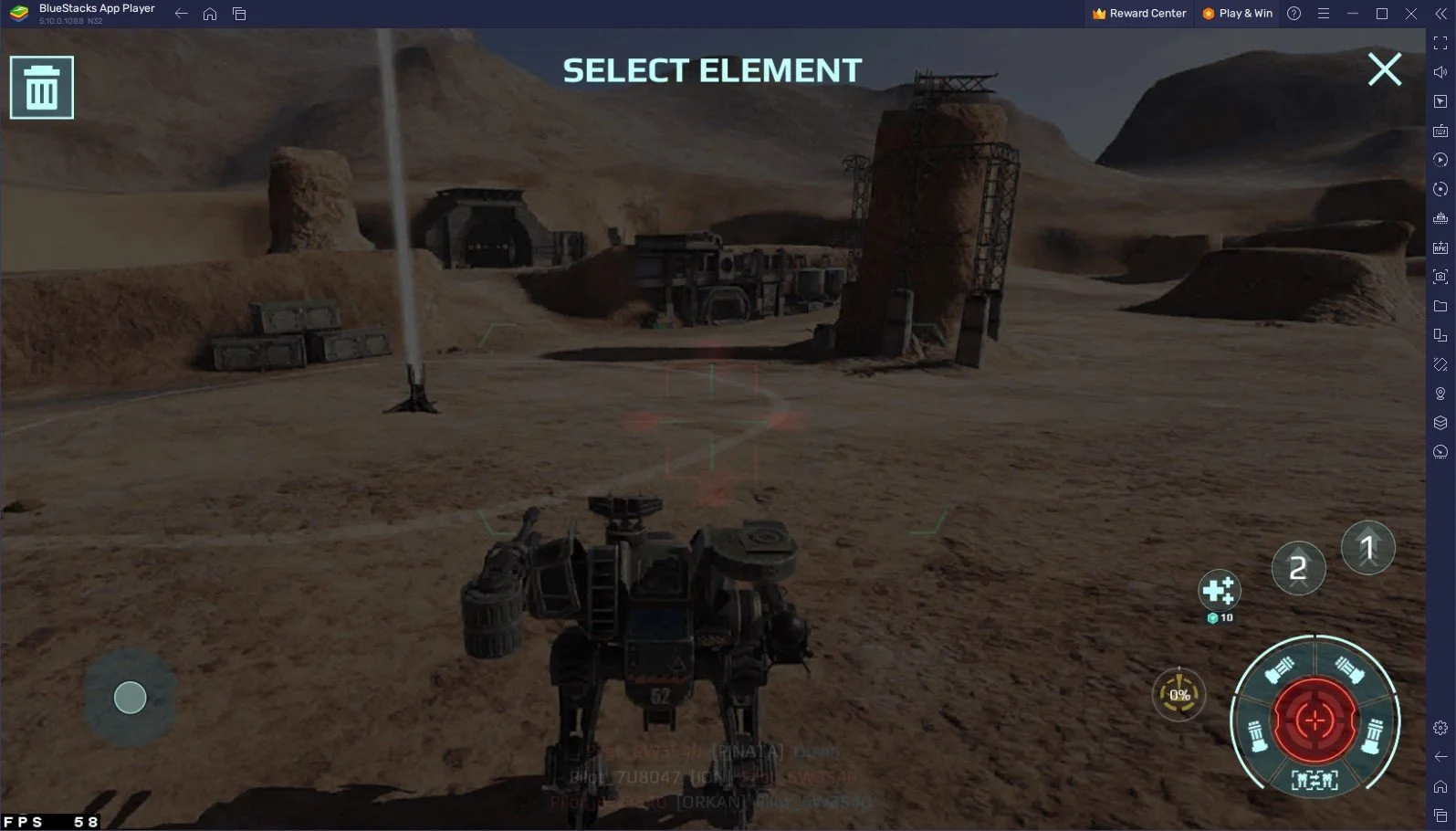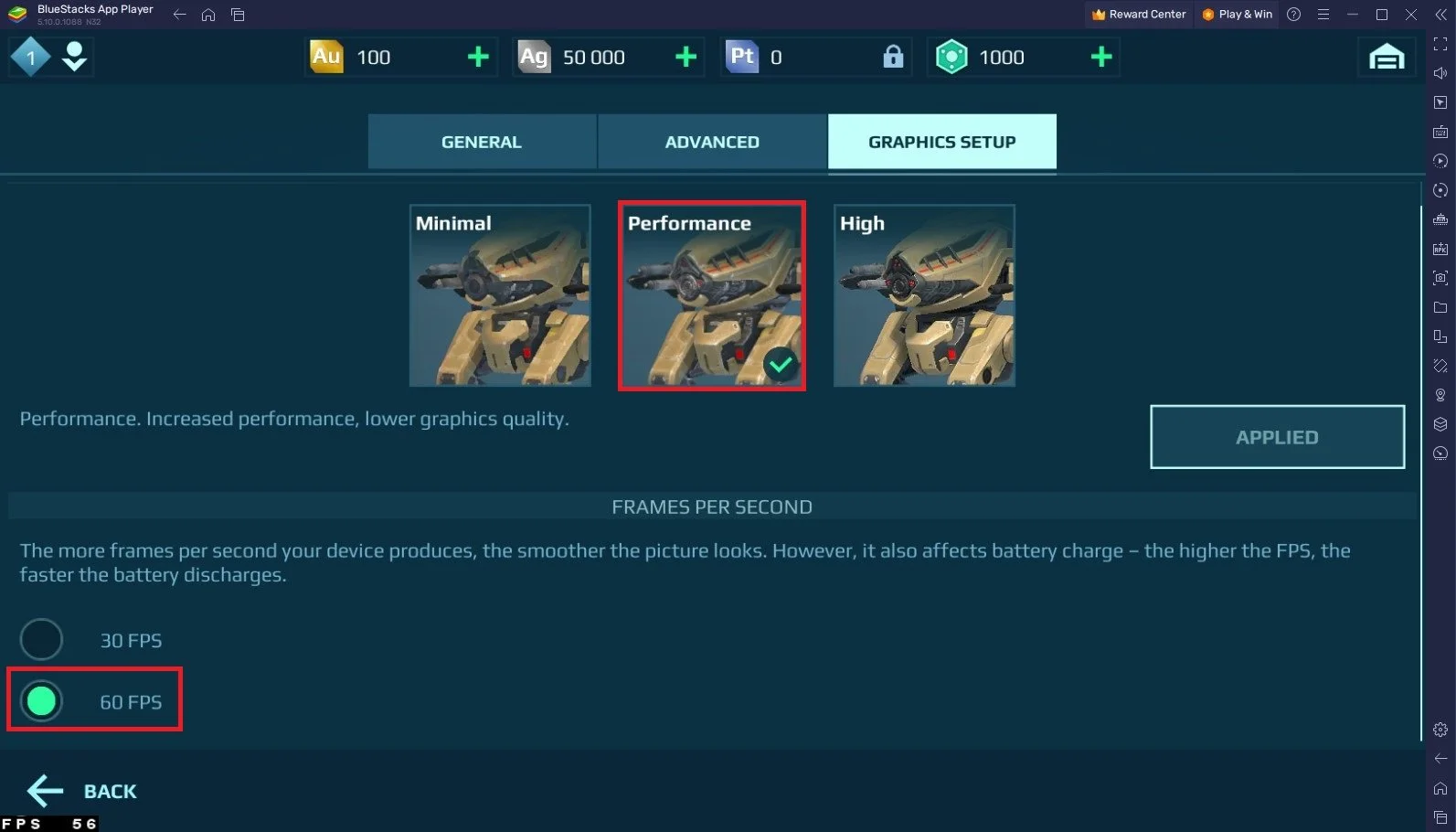How To Play War Robots on PC & Mac
War Robots is an action-packed multiplayer mobile game that has gained immense popularity among gamers. The game involves piloting giant robots and battling them with other players in an all-out war. With its stunning graphics, intense gameplay, and engaging storyline, War Robots is an addictive game that will keep you entertained for hours. But what if you want to play it on your PC or Mac? Don't worry; that's where BlueStacks comes in. This article will guide you through playing War Robots on PC & Mac with BlueStacks.
Download & Install BlueStacks
To play War Robots on your PC, you must use an Android emulator, such as Bluestacks. Bluestacks is a popular choice to play mobile games on your PC, as it’s optimized for playing mobile games. This should take a second to complete, and you can follow the install wizard to install the application to your system.
Download War Robots
Open your Play Store and log in with your Google account. Search for War Robots, and download the game to your BlueStacks emulator. This might take a few minutes to complete depending on your network connection.
BlueStacks Performance Settings
While downloading the game, you should look at your emulator settings. Click on this gear icon to access these settings. In the Performance tab, you should set these according to your PC’s performance. Allocate a High amount of CPU cores if you don’t have a lot of other applications running in the background. The same goes for your Memory allocation. For users with 4GB or less RAM, set this option to Low.
BlueStacks Performance Settings
Under Performance Mode, make sure to set this option to Balanced. This will reduce the memory and CPU usage if your PC lags or you otherwise encounter low performance. I prefer to enable the high FPS option and set the frame rate of the emulator according to my screen refresh rate.
BlueStacks Settings > Frame rate
BlueStacks Display Settings
In your Display settings, set the display orientation to landscape, and choose a proper resolution to play War Robots on your monitor. You can also adjust the size of this window by dragging its corners.
BlueStacks Settings > Display
War Robots Keyboard Controls
While in-game, click on the keyboard icon in your BlueStacks menu bar on the right-hand side. This will allow you to enable and disable the On-Screen Controls option. This will help you figure out which keyboard keys to play War Robots on your PC.
Lastly, you might be aware that you can use a VPN to change your location and progress in the game easily. Depending on which VPN service you use, you will have different locations at your disposal.
War Robots On-Screen Controls
War Robots General Settings
After launching the game, head over to your in-game settings. In the General section, you can switch accounts using Google Play or your Facebook login.
War Roblox > Settings > General
War Robots Advanced Settings
In the Advanced section of your settings, you have the option to customize your control layout. This will allow you to reduce the size of buttons on your screen.
Customize Button Layout for War Robots
War Robots Graphics Setup
Lastly, in the Graphics Setup section, set the Performance Mode to Minimal when you experience lag or stuttering while in-game. Higher-end system can utilize the High setting, which will improve the visual quality by alot. Below, I suggest enabling the 60 FPS option.
War Robots > Settings > Graphics Setup
Enjoy War Robots on PC & Mac with BlueStacks
With BlueStacks, you can now enjoy War Robots on your PC or Mac. The game will run smoothly, and you'll be able to experience all the intense battles and stunning graphics that War Robots offers.
-
Yes, you can play War Robots with friends on PC & Mac with BlueStacks. Simply connect to the same server and start battling it out.
-
No, playing War Robots on PC & Mac with BlueStacks does not affect the game's performance. It can enhance your gaming experience by providing smoother gameplay and better graphics.
-
Yes, using BlueStacks to play War Robots on PC & Mac is legal. BlueStacks is an Android emulator that Google has officially approved.
-
No, you don't need to have a powerful computer to play War Robots on PC & Mac with BlueStacks. However, having a high-end computer may enhance your gaming experience and provide smoother gameplay.
-
No, you cannot play War Robots on PC & Mac with BlueStacks without an internet connection. War Robots is a multiplayer online game, and an active internet connection is required to play.