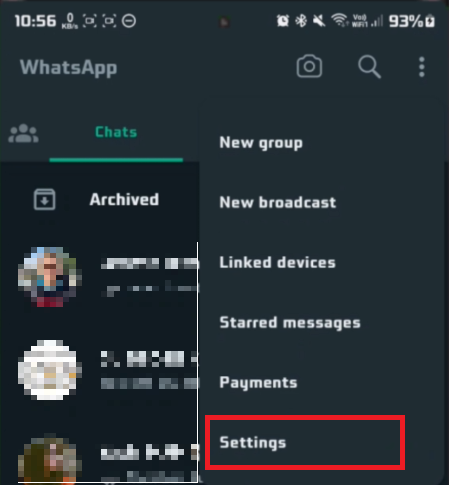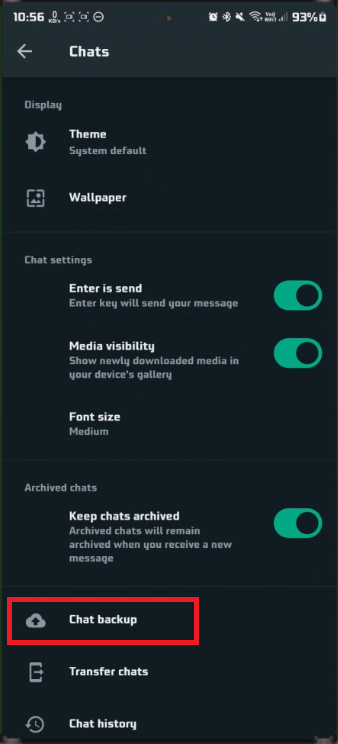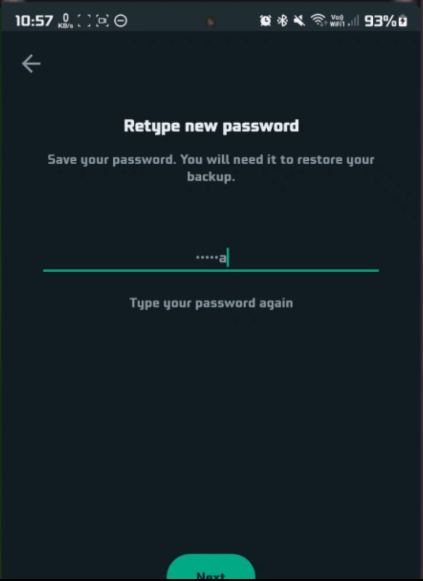How To Reset Your Encrypted Whatsapp Password - Complete Guide
Introduction
In an era where safeguarding your digital data is paramount, WhatsApp provides an added layer of security with encrypted passwords. But what happens when you need to reset this crucial element? In the ensuing guide, we will walk you through a simple yet comprehensive process of resetting your encrypted WhatsApp password swiftly and securely. From accessing the 'Settings' menu to successfully creating a new fortified password, we've got it all covered. Let's dive straight into this guide to ensure that your WhatsApp account remains an impenetrable fortress of privacy and security.
Navigating to WhatsApp Account Settings
Embarking on the journey to reset your encrypted WhatsApp password begins with a few simple steps within the app on your mobile device. Follow this concise guide to navigate through the various settings seamlessly:
Launch the WhatsApp App: Start by opening the WhatsApp application on your smartphone.
Access the Main Menu: Tap on the three vertical dots located at the top-right corner of your screen to unveil a dropdown menu.
Entering the 'Settings' Section: From the dropdown menu, select the "Settings" option, the gateway to modifying various aspects of your account.
Proceed to 'Account': Inside the "Settings" menu, locate and tap on the "Account" option, your hub to manage security elements including the encrypted password reset.
By following these steps, you are now in the right place to initiate the password reset process, enhancing the security and management of your WhatsApp account.
WhatsApp Settings
Initiating WhatsApp Password Reset
Embarking on the path to fortify your WhatsApp account? Follow these streamlined steps to alter your encrypted password, bolstering your account's safety:
Locate the Reset Option: In the 'Account' settings, scroll until you spot the option for resetting your encrypted password. A simple tap initiates the procedure.
Access your Chat Backup settings
Verification Procedure: WhatsApp emphasizes security by incorporating a verification step in the process. You'll receive a verification code either through an SMS or a voice call to authenticate your identity.
Tap “Change Password”
Creating a New Password: After successful verification, you'll be guided to establish a new encrypted password. Crafting a robust password, incorporating elements like uppercase letters, numbers, and special characters, enhances security.
Retype your new password
Confirming Your Password: Re-enter the newly set password to confirm its accuracy, guaranteeing a successful reset and ensuring you've memorized it correctly.
Remember, a stout password is your first line of defense against potential intrusions, keeping your WhatsApp account secure and personal information safeguarded.
Your WhatsApp password has been changed
-
Open the WhatsApp app, navigate to 'Settings' through the three vertical dots, select 'Account', and follow the guided process to reset your encrypted password.
-
Yes, WhatsApp implements a verification process, where you receive a code via SMS or call, to ensure the security of your account.
-
While creating a new password, ensure it is strong by including a combination of uppercase and lowercase letters, numbers, and special symbols.
-
If you don't receive the verification code, check your phone's signal strength and request the code again. If the issue persists, contact WhatsApp support.
-
Currently, the encrypted password reset process can only be initiated through the WhatsApp mobile application.