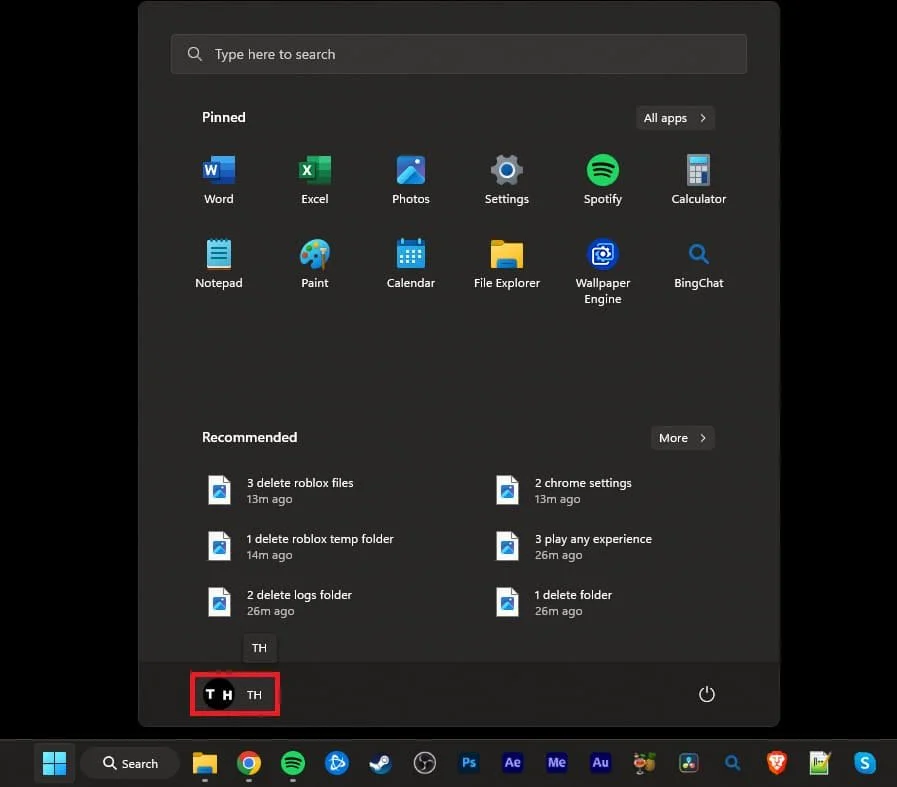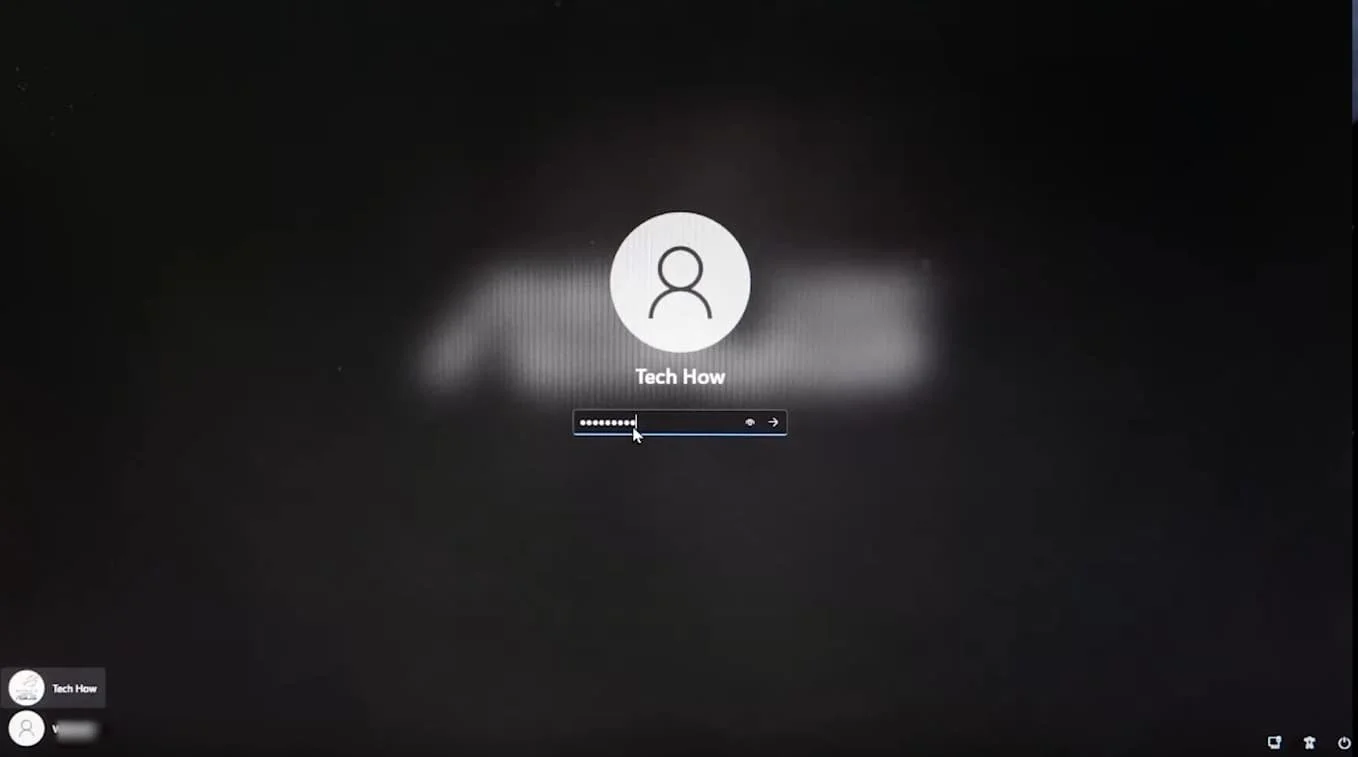How to Switch Accounts on Windows - A Beginner Guide
Introduction
Welcome to our beginner-friendly guide on switching user accounts on your Windows PC. If you're sharing a computer with multiple people or prefer to segregate your work and personal files, understanding how to toggle between different accounts can streamline your experience significantly. Follow our comprehensive guide, where we'll be detailing the simple steps to shift between users smoothly and swiftly.
Switch Windows Accounts
Managing multiple accounts on your Windows PC has never been easier. Shuffling between accounts not only aids in organizing files efficiently but also provides control over user permissions. Here's a simple, step-by-step process to get started:
Open the Windows start menu
Initiate the process by pressing the Windows key, or alternatively, click the 'Start' button.
Locate and click the user icon, typically resembling a person's silhouette. However, if you've personalized your account, you'll find your chosen picture here.
Upon clicking, a fresh menu pops up, presenting an option to switch users. Choose this option.
The list of available user accounts will be displayed. Select the account you wish to switch to.
You will be immediately prompted to the login screen. Here, type the password of the user account you've selected.
Press 'Enter' to confirm.
With these steps, you're all set to navigate between your Windows user accounts seamlessly.
Enter your account password and continue
-
To switch user accounts on a Windows PC, press the Windows key or click the Start button, then click the user icon. Select the 'Switch User' option, choose the account you want to switch to from the list, type the password for that account, and press 'Enter’.
-
Switching accounts can help in organizing files for different users or tasks and altering user permissions. This is particularly useful in shared devices or when managing work and personal tasks separately.
-
Yes, Windows allows you to switch accounts without logging off your current session. This feature lets you keep your applications and files open while you switch to another user account.
-
No, you cannot switch to another user account without its password. If you've forgotten the password, you would need to reset it, provided you have the necessary reset options set up.
-
No, switching accounts does not close your current applications. Your current session, including open applications and files, is saved, allowing you to resume your work when you switch back to your account.