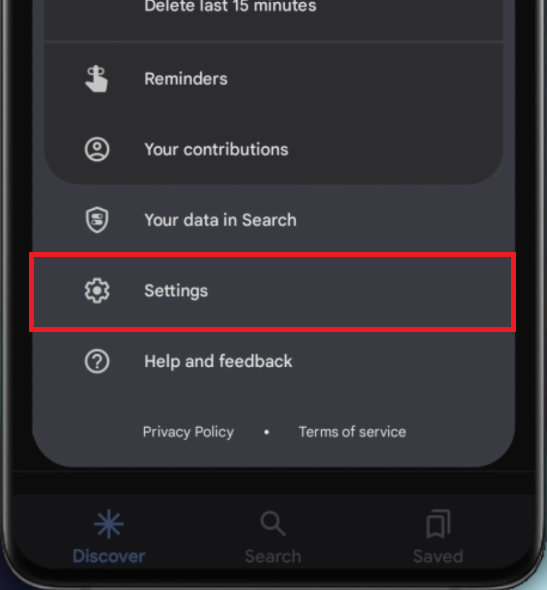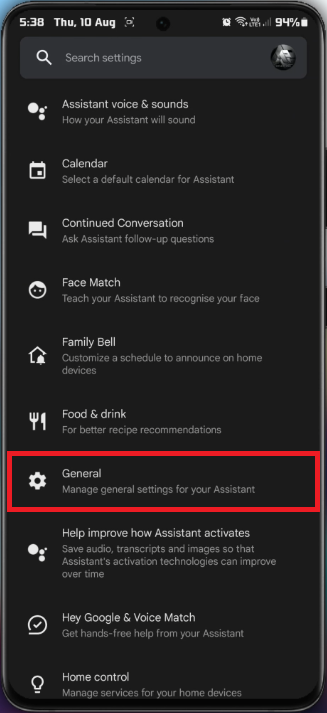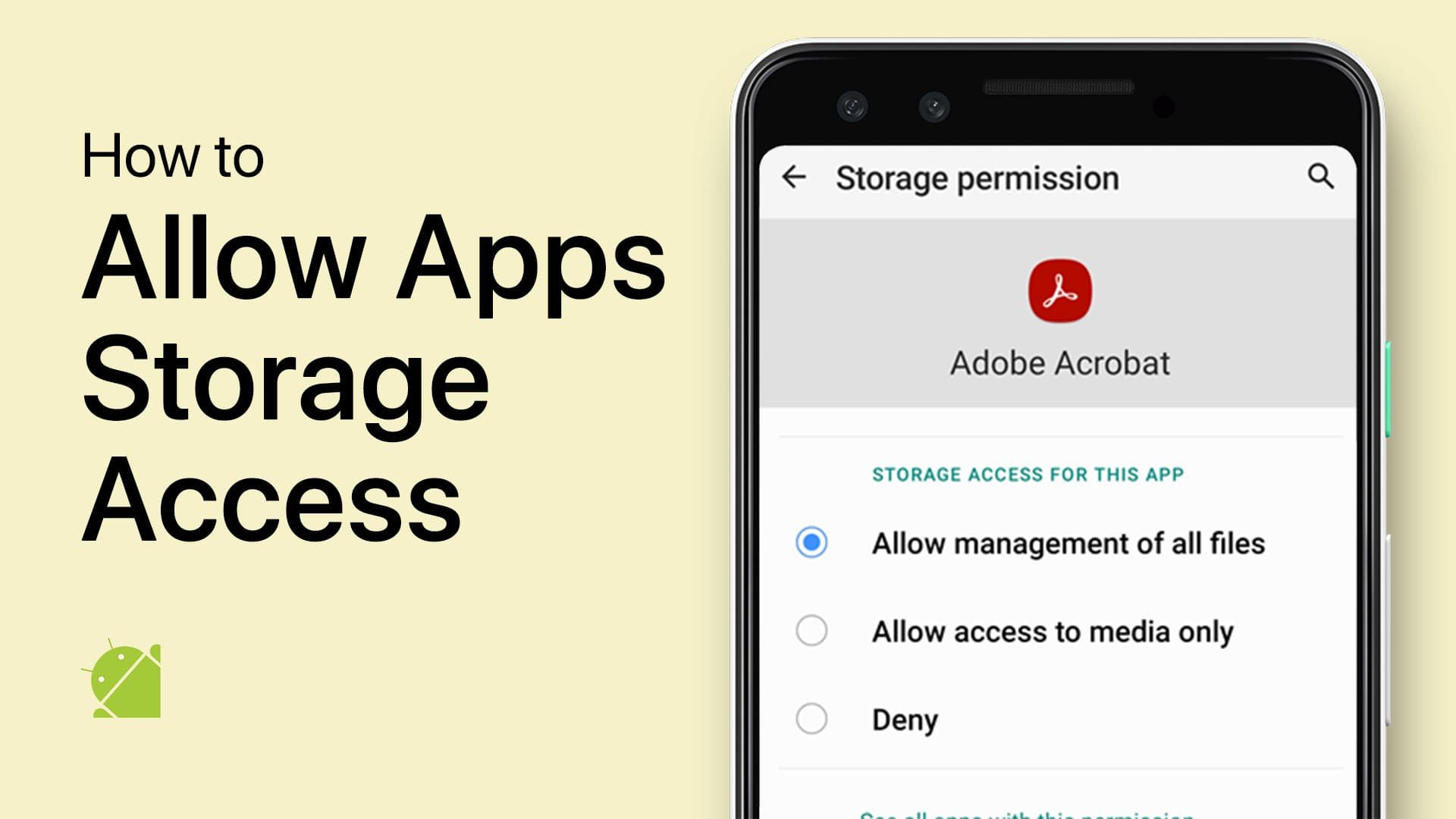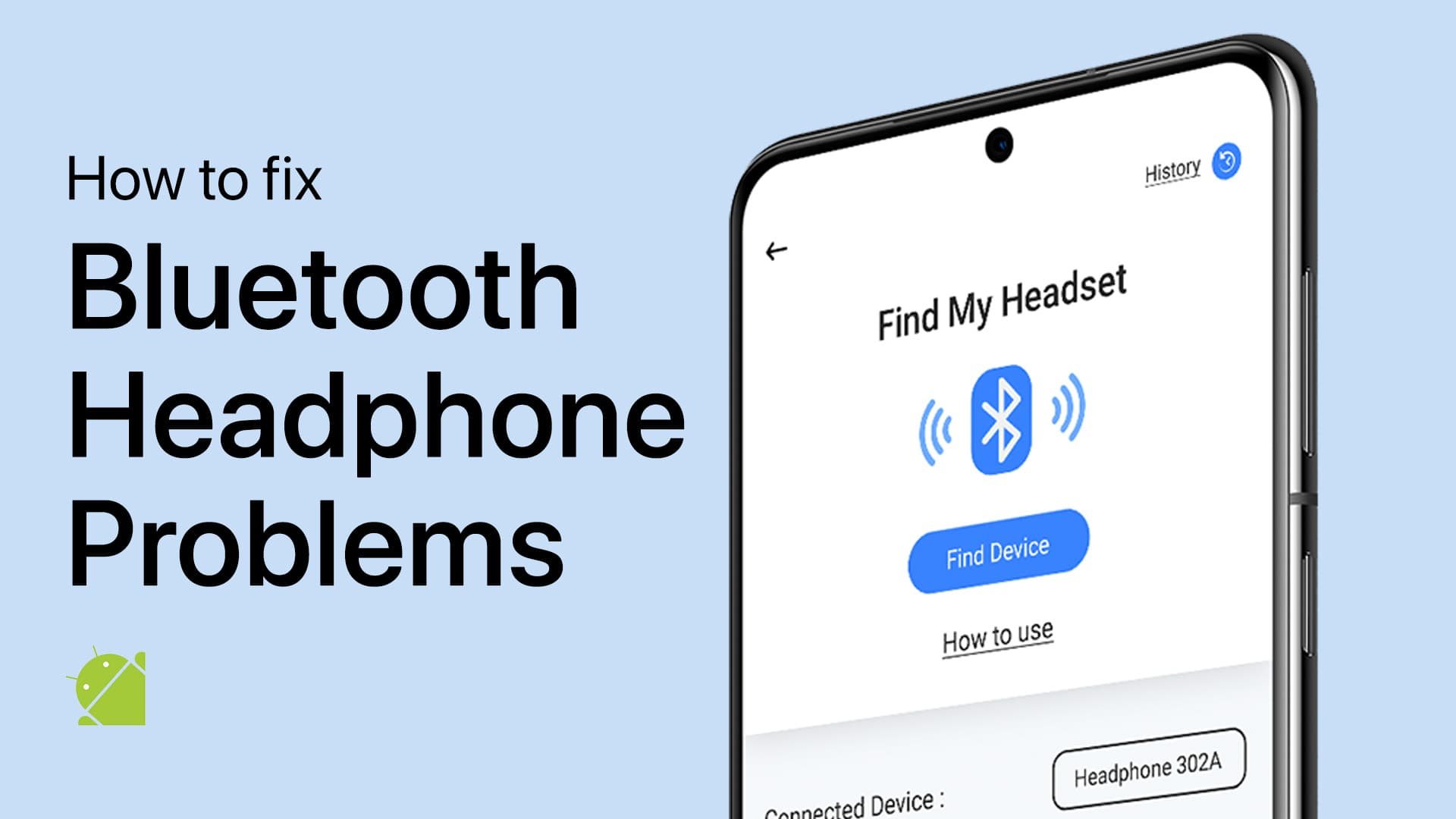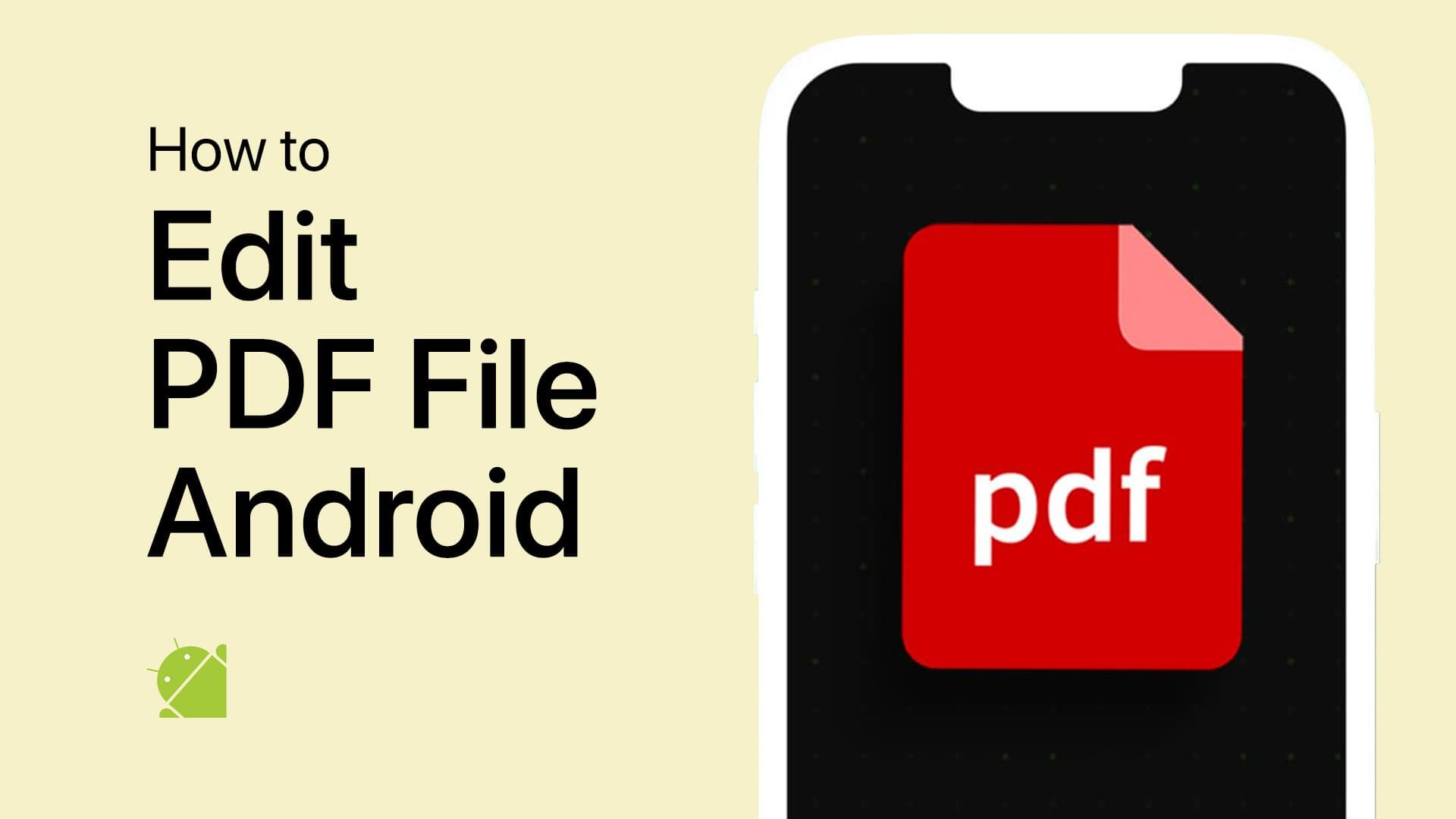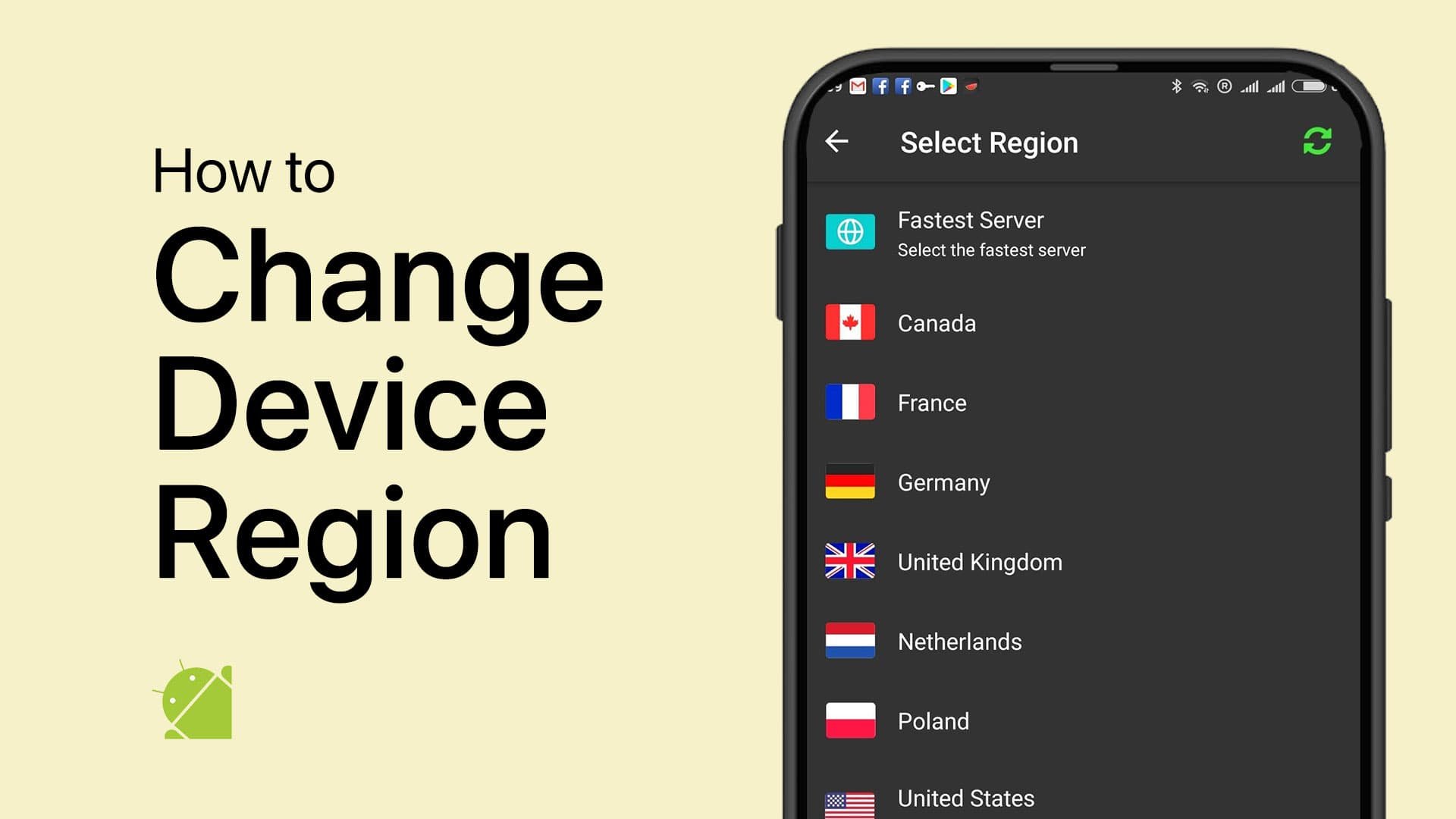How To Turn OFF Google Assistant on Android Device
Introduction
Google Assistant, Android's virtual helper, comes as a built-in feature on many modern smartphones. For those who love voice commands and personalized assistance, it's a welcomed convenience. But what if Google Assistant isn't your cup of tea? Perhaps you want to conserve battery life, or maybe you simply prefer to operate your device without this virtual companion. In this tutorial, we will walk you through the simple process of disabling Google assistant, giving you full control over your Android experience. Whether it's switching off the "Hey Google" voice command or turning off Google Assistant entirely, our step-by-step instructions have you covered.
Find & Turn OFF Google Assistant
Want to disable Google Assistant on your Android device? It's a straightforward process that requires only a few taps. Here's how to do it:
Open the Google App
Find the Google App: Locate the Google app on your home screen or in the app drawer and tap to open it.
Access More Options: Once open, tap the 'More' icon, usually represented by a profile photo, in the top-right corner.
Select 'Settings': From the expanded menu, tap 'Settings.'
Google App > Settings
Navigate to Google Assistant Settings
Tap 'Google Assistant': This takes you to the Google Assistant preferences, where various customization options are available.
Go to the 'General' Tab: Scroll down and tap the 'General' tab.
Windows Project Settings
Turn OFF Google Assistant
Find the Toggle Switch: Look for the toggle switch labeled 'Google Assistant.'
Slide to 'OFF': Simply slide it to the 'OFF' position.
Confirm Your Decision: Tap 'Turn OFF' to confirm, and you're done!
By following these simple steps, you can easily turn off Google Assistant on your Android device and customize its behavior according to your preferences. Whether you want to conserve battery life or just prefer not to use this feature, the power is now in your hands.
Google General Settings > Google Assistant
Disabling Voice Match Feature
Even after turning off Google Assistant, some users may find that it still responds to voice commands. To gain full control and ensure it doesn't react to your voice, follow these additional steps:
Navigate to 'Voice Match' Settings
Return to the 'Assistant' Tab: Go back to the 'Assistant' tab in the Google Assistant preferences.
Tap on 'Voice Match': This will lead you to the settings that control voice activation.
Turn OFF 'Hey Google' Feature
Find the 'Hey Google' Toggle Switch: Look for the toggle switch that controls the 'Hey Google' voice command.
Slide to 'OFF': Simply slide the switch to the 'OFF' position to disable the voice match feature.
Now, Google Assistant won't react to voice commands, and you have complete control over whether to use its features or keep it disabled. By following these easy steps, you ensure that Google Assistant acts according to your exact preferences on your Android device.
-
You can turn off Google Assistant by opening the Google app, tapping on 'More,' then 'Settings,' and toggling the 'Google Assistant' switch to 'OFF.' Details are provided in the article.
-
If Google Assistant still responds to voice commands, you can disable the 'Hey Google' feature in the 'Voice Match' settings. Follow the guide above to learn how.
-
Yes, in the 'Google Assistant' preferences, you can configure various aspects such as voice match and general settings, giving you full control over its behavior.
-
No, turning off Google Assistant will only disable the assistant's features. Other Google services on your device will remain unaffected.
-
Absolutely! You can re-enable Google Assistant at any time by following the same steps and toggling the switch back to the 'ON' position in the 'Google Assistant' settings.