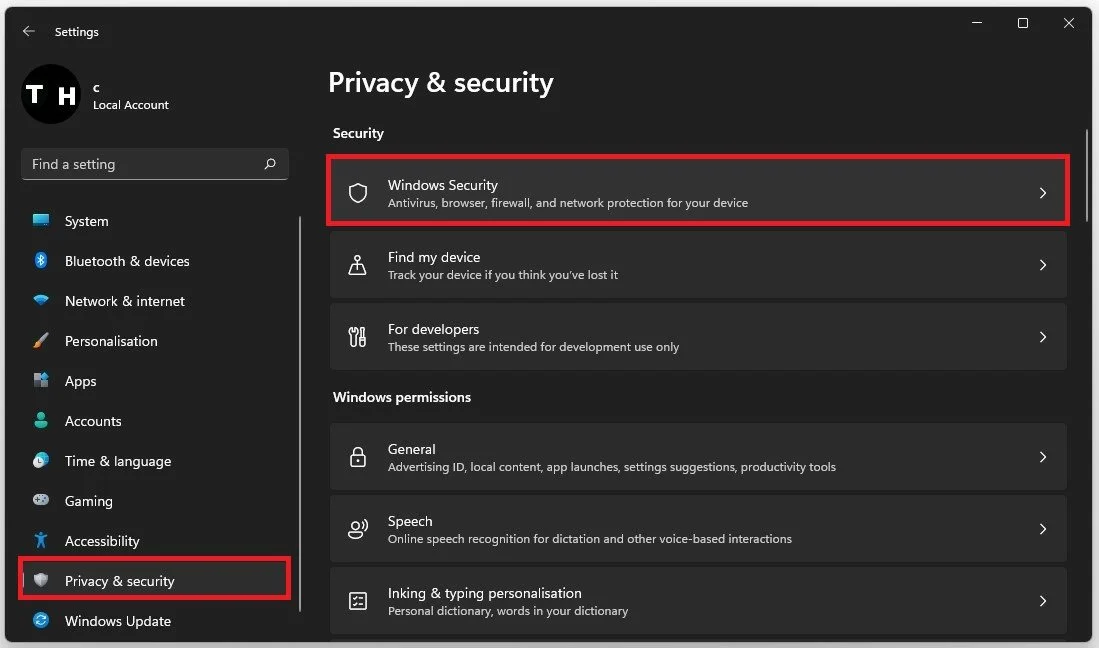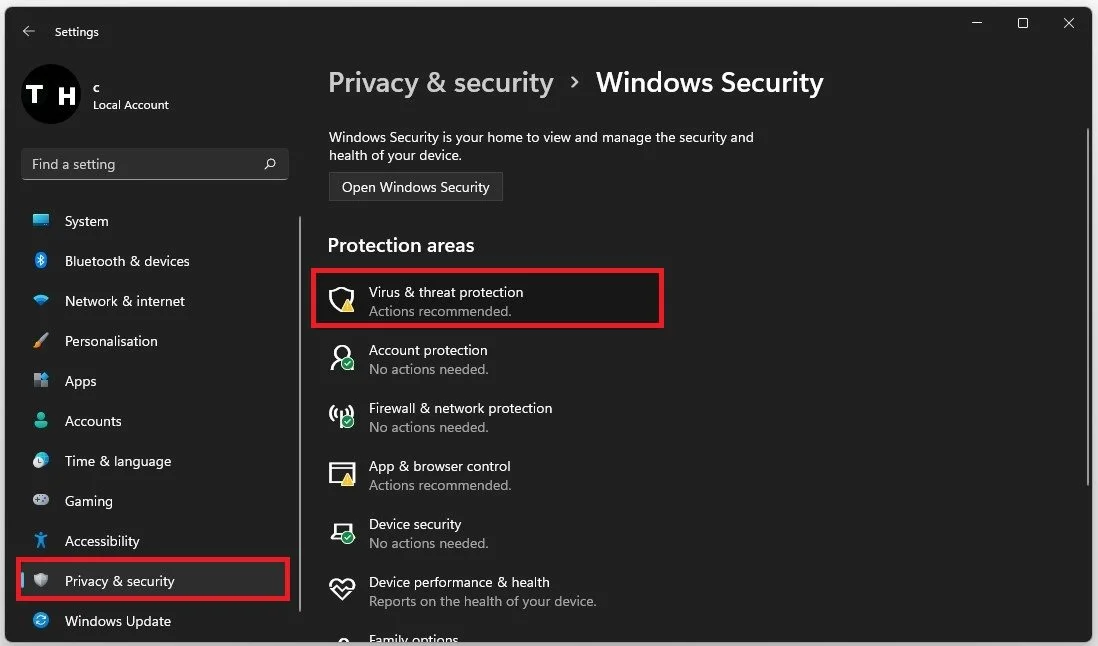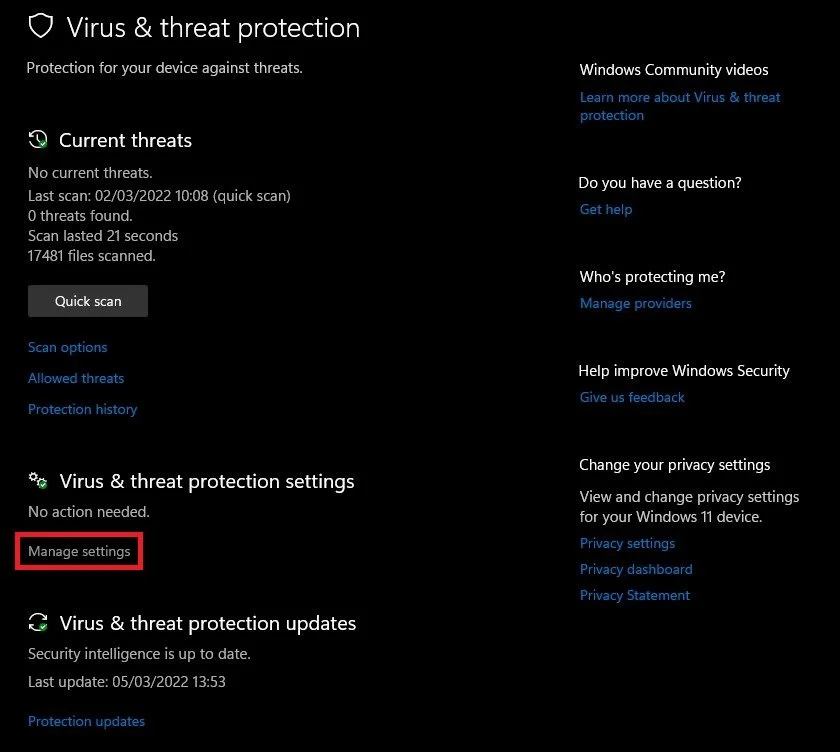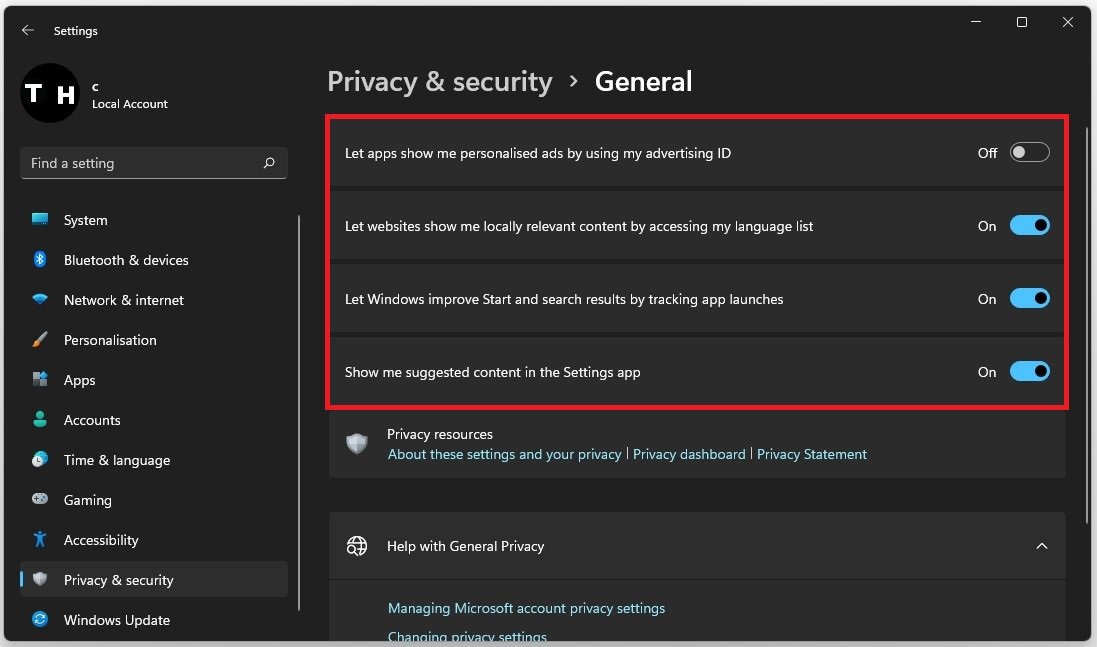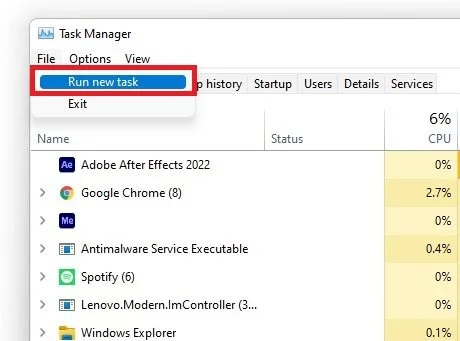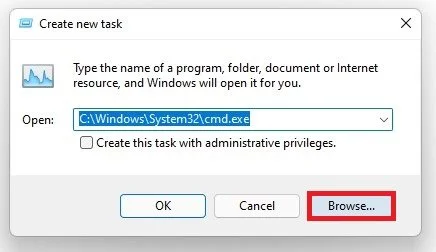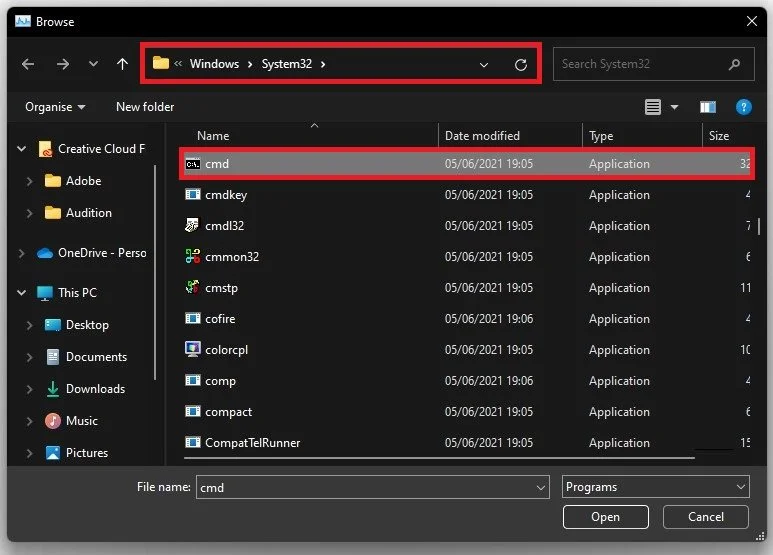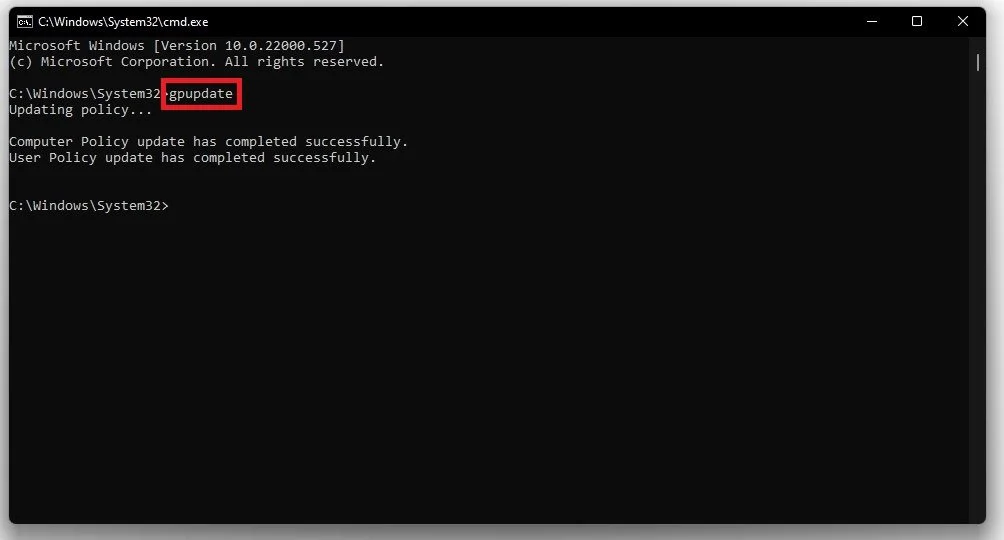How To Disable Windows Defender in Windows 11
Windows Defender is a built-in antivirus program that comes with Windows 11, providing essential protection against viruses, malware, and other potential threats. While it is a great tool for most users, some might want to disable it for various reasons, such as installing other antivirus software or optimizing system performance. If you're wondering how to disable Windows Defender in Windows 11, you've come to the right place. In this guide, we'll walk you through the steps to turn off Windows Defender temporarily or permanently.
Access your Virus & Threat Protection Settings
Open up your Windows settings. Navigate to the Privacy & Security section.
Windows Settings > Privacy & Security > Windows Security
Under Windows Security, click on Virus & Threat Protection.
Windows Security > Virus & Threat Protection
On this window, click on Manage Settings under Virus & Threat Protection Settings.
Virus & Threat Protection Settings
To disable Windows Defender, disable all of these options. Your OS might prompt you not to disable these settings, but this will come down to your preference.
Disable Real-time protection, cloud-delivery protection and automatic smaple submission
Disable Windows Security Services
Navigate back to your Windows settings. Under Privacy & Security, click on General and make sure to disable all of these settings as well.
Privacy & Security Settings > General
Apply the Windows Defender Settings
Lastly, to properly apply your changes, open up your Task Manager. Click on File, and then Run new Task.
Task Manager > File > Run new task
Click on Browse and your file explorer will open up.
Create new task > Browse
Navigate to your C: drive, Windows, System32, select CMD and click on Open.
Windows > System32 > CMD
Click on Ok, and in your command prompt, enter the command gpupdate, which will update all of your recently applied settings to ensure that Windows Defender is not running on your system.
Windows/System32/cmd.exe > gpudate
-
You may want to disable Windows Defender if you prefer to use a different antivirus program or if you are experiencing performance issues with your computer.
-
Yes, you can disable Windows Defender temporarily. This can be useful if you want to install software that Defender is blocking, but you should re-enable it once you are done.
-
Yes, you can disable Windows Defender permanently, but it is not recommended unless you have another antivirus program installed.
-
Disabling Windows Defender can leave your computer vulnerable to malware and other security threats. It is not recommended unless you have another reliable antivirus program installed.