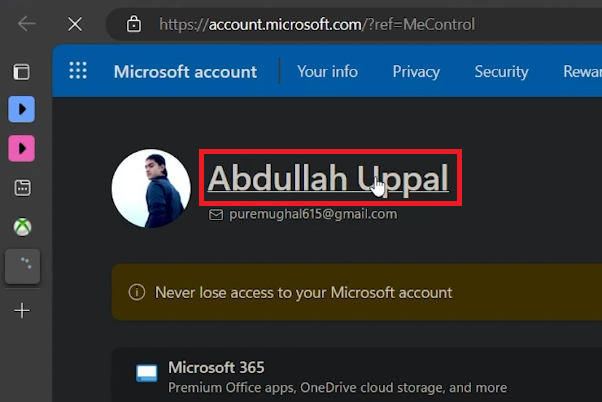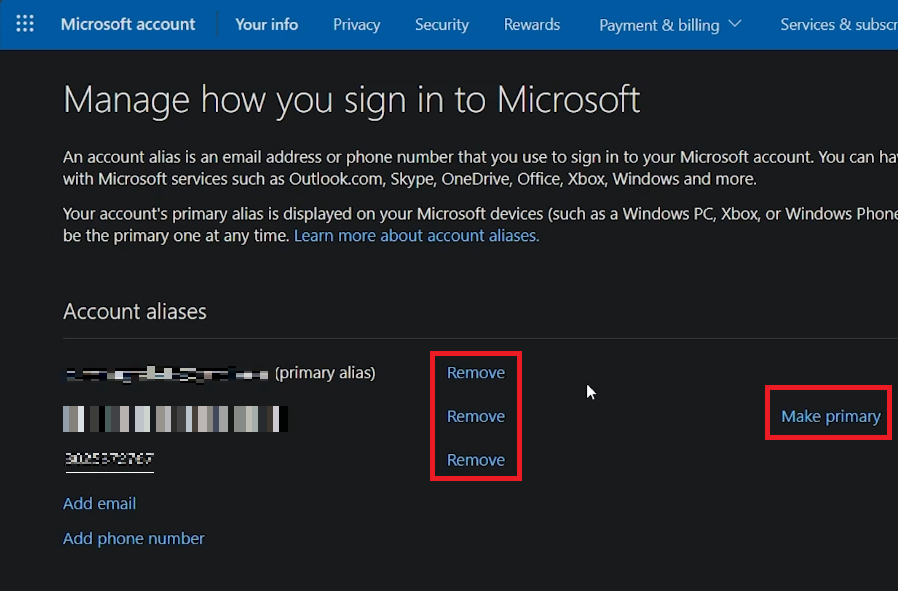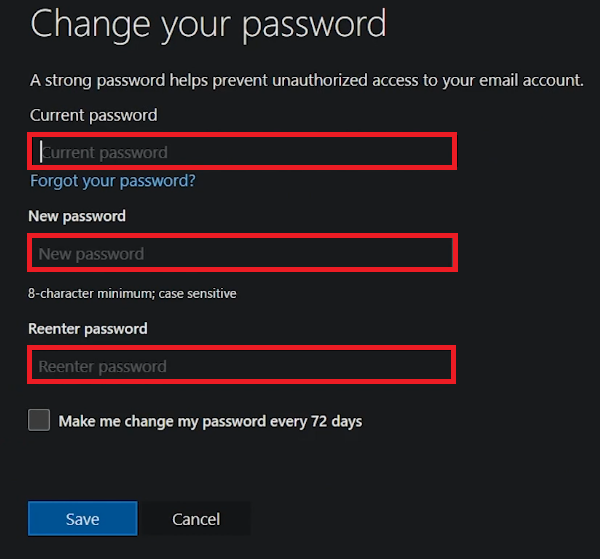Change Email & Password on Xbox Account - Easy Tutorial
Introduction
Navigating the maze of modern gaming can be complex, but managing your Xbox account doesn't have to be. Whether it's a change in your email or a much-needed password update, adjusting your account settings is more straightforward than you think. Our easy tutorial will guide you through every click and scroll, from your Xbox application on your Windows PC to your Microsoft profile online. So let's dive in and secure, update, or modify your Xbox account credentials with ease.
Access Xbox Account Settings
To effectively manage your Xbox account, start by opening the Xbox application on your Windows PC. Ensure you're logged in with the correct account credentials.
Once logged in, navigate to your profile by clicking on the profile image icon usually found at the top-right corner. This action will reveal a drop-down menu, from which you should select "Settings." You'll be automatically directed to the "Accounts" tab. Simply scroll down to locate the "Privacy" section and click the "Manage" option to proceed.
With these steps, you're well on your way to managing your Xbox account's privacy settings and more.
Xbox App > Settings > Account > Manage
Update Email Settings on Xbox Account
After navigating through your Xbox application, you'll be directed to your Xbox account's online portal via your default web browser. To proceed, locate and click your account icon—usually situated at the upper right corner of the webpage. From the ensuing drop-down menu, opt for "My Microsoft Account.”
Microsoft Account > Username
On the freshly opened Microsoft account page, locate and click your name to delve into your profile settings. Scroll down to find the "Edit Account Info" option for changing your email address. You'll see a list displaying your primary email and any additional linked emails. Before deleting your current "Primary Alias" email, it's crucial to set another linked email as the new "Primary Alias." Once that's set, you can comfortably remove the old primary email.
This way, you efficiently manage and update your email settings on your Xbox account.
Manage how you sign in to Microsoft (Xbox account)
Modify Xbox Account Password
Returning to your profile settings, you'll notice the "Change Password" link conveniently placed in the upper right corner. Simply click it to launch the password change interface. Input your existing password first, followed by the new password you'd like to set. Make sure to confirm the new password for verification.
Once completed, hit the 'Save' button to finalize the change. Your Xbox account password is now successfully updated.
Change your Xbox account password
-
Yes, you can change your Xbox account email using the Xbox mobile app. The steps are similar to changing it on a Windows PC, starting with navigating to 'Settings' from your profile picture.
-
If you've forgotten your Xbox account password, you can reset it by clicking the "Forgot password?" link on the sign-in page. You'll receive a verification code on your registered email to proceed with the reset.
-
In your Microsoft account settings, go to 'Edit Account Info'. Here, you can select an existing email and set it as your "Primary Alias," making it the primary email for your Xbox account.
-
Microsoft allows you to add multiple email addresses, but only one can be set as the "Primary Alias," which will be the main email used for your Xbox account.