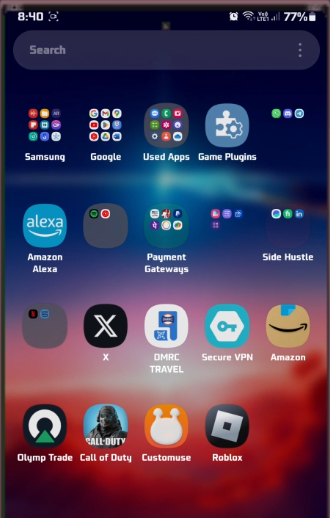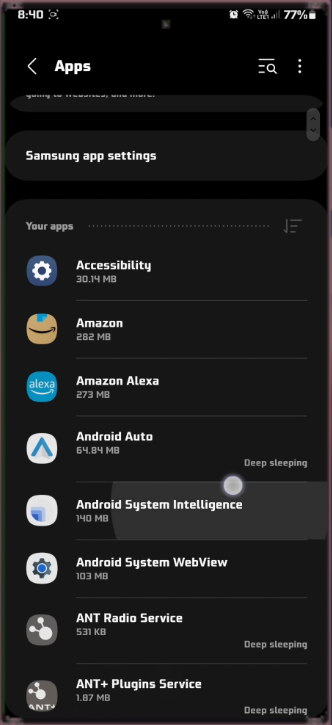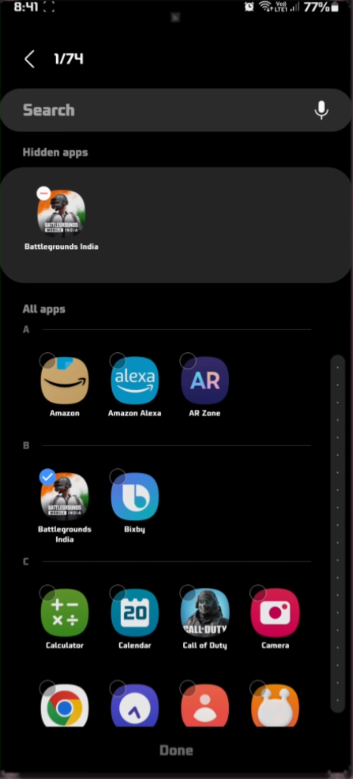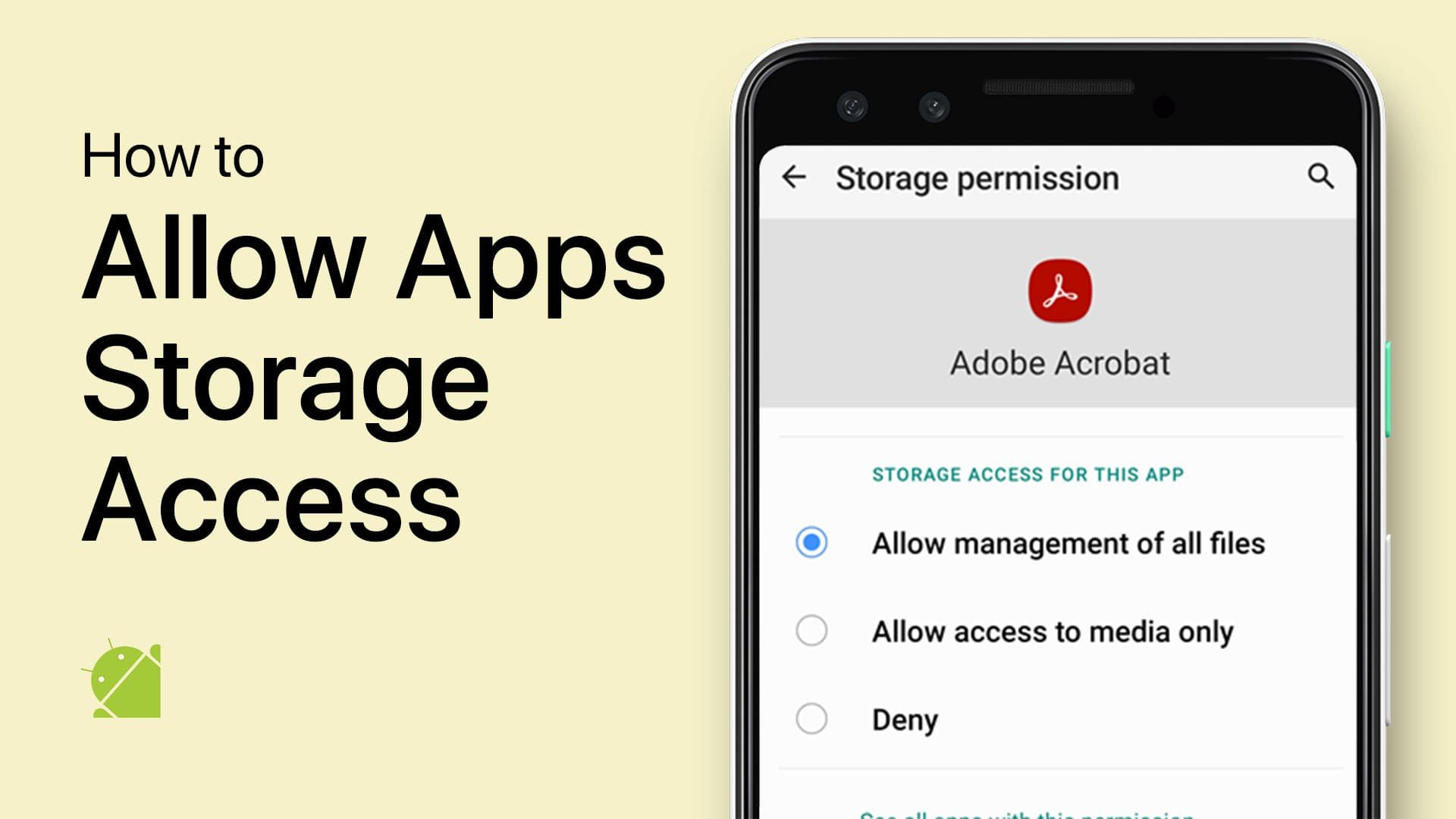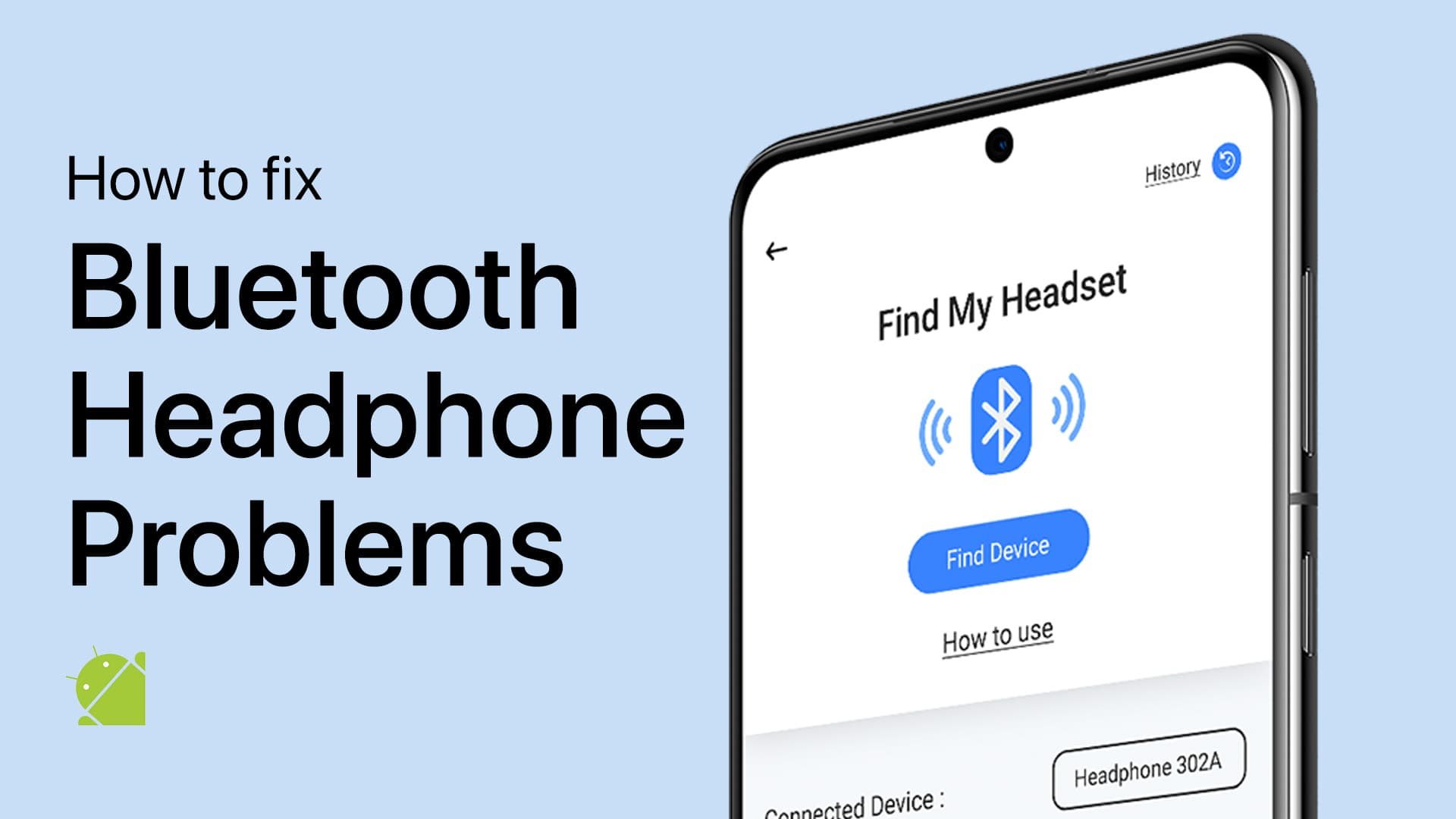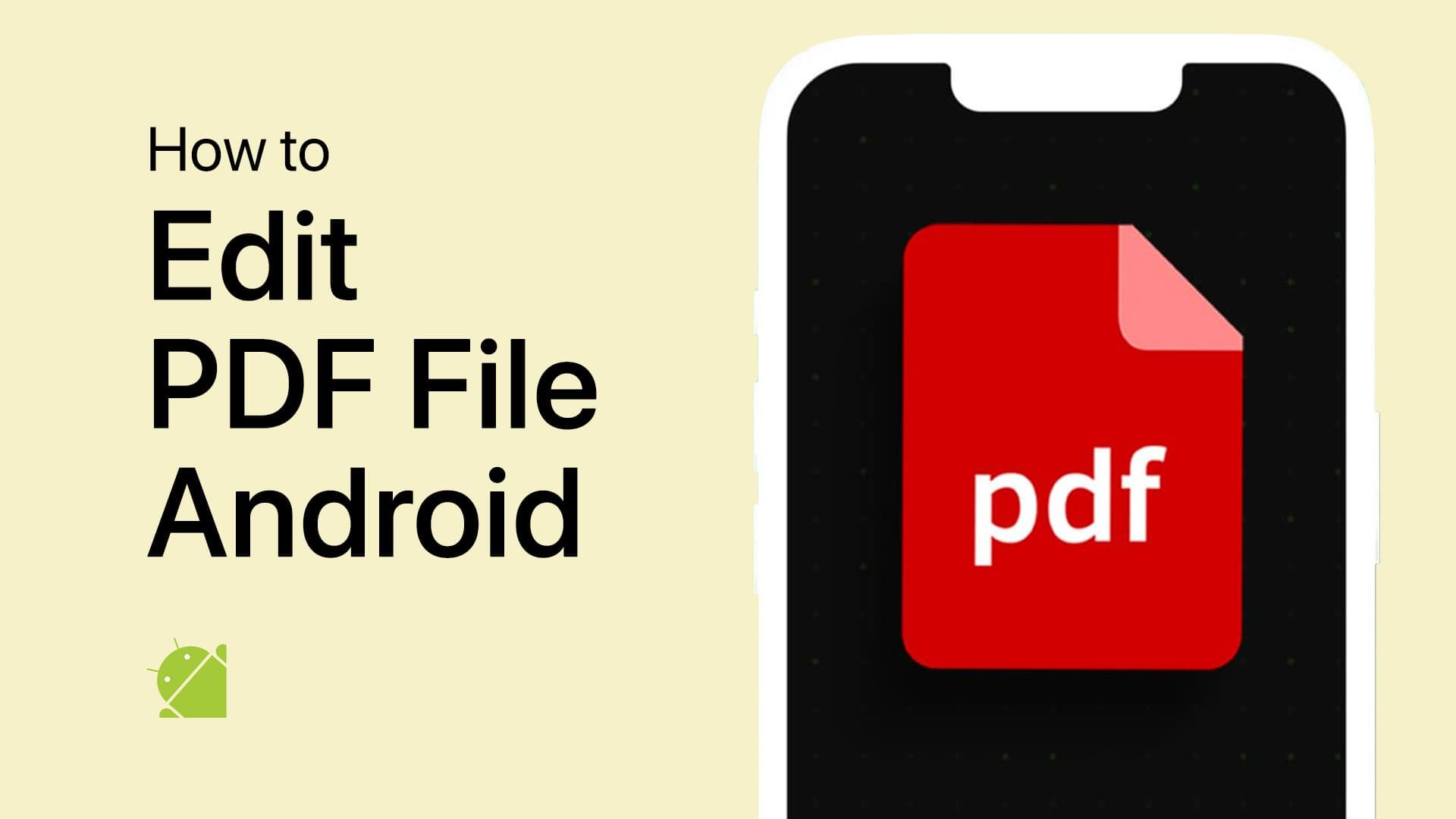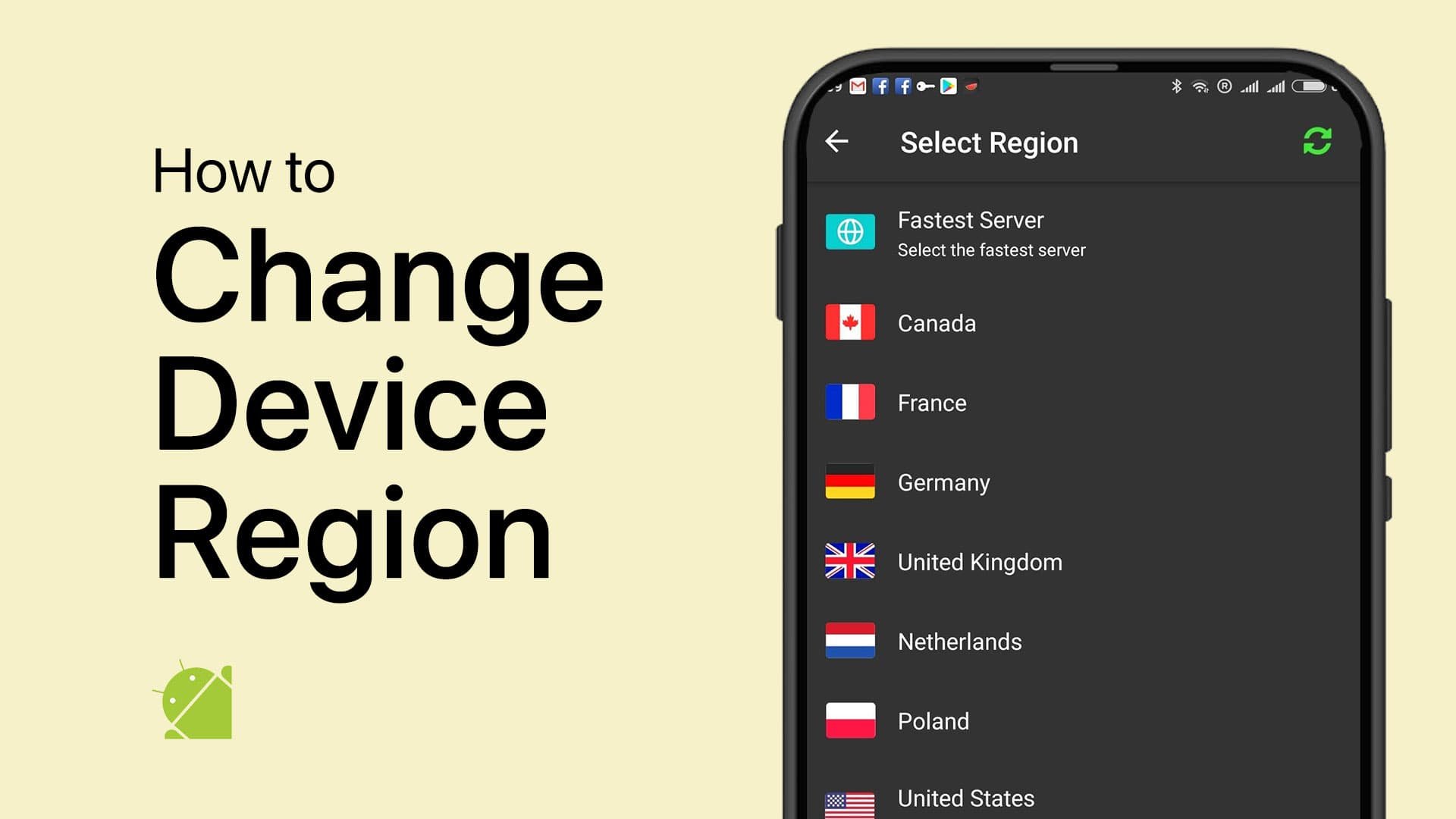How To Access Hidden Applications on Android
Introduction
Unlocking the mysteries of your Android device doesn't have to be a daunting task. From secret games to concealed applications, Android phones offer a plethora of hidden treasures. In this guide, we will delve into the less-traveled paths of your device, exploring how to access hidden applications. Whether you're seeking to uncover hidden gems or manage privacy settings, understanding the app drawer, locating hidden app settings, or utilizing specific search functions, these techniques will grant you access to the unseen corners of your Android device. Prepare to unveil a new dimension of your mobile experience, tailored for both novice explorers and seasoned tech-savvy adventurers alike.
Find Apps Through Your App Drawer
Unlocking hidden applications on your Android device begins with the app drawer. Follow these simple and effective steps to discover concealed applications:
Access the App Drawer: From your home screen, tap the 'Apps' icon or swipe up from the bottom to unveil the app drawer where all your installed applications reside.
Utilize the Search Function: Within the app drawer, spot the magnifying glass or search bar at the top. Tap on this to activate the search function.
Search Using Keywords: Enter common keywords like 'hidden,' 'private,' or 'secret' to rapidly find hidden apps on your device. These terms often lead to concealed or specially marked folders or apps.
Search Specific Names: If no hidden apps are revealed using the above terms, don’t worry. Try typing the name of the specific app you're searching for, such as "Private Notes" or "Secret Folder," to locate and open them directly.
By employing these steps, you can easily navigate through the maze of applications, uncovering hidden treasures within your Android device. Whether it's a hidden messaging app or a private photo vault, this method brings them to light.
Android Device App Drawer
Find Hidden Apps in Your Android Settings
Discovering hidden applications is not limited to the app drawer. You can also delve into your Android settings to uncover them, whether hidden or unhidden. Follow this precise guide to expose what's concealed on your device:
Navigate to Device Settings: Open your device settings, a treasure trove of options and configurations for your Android device.
Access the Apps Section: Scroll down through the menu until you reach the 'Apps' or 'Applications' section. Tap on it to reveal the complete list of installed applications.
Explore the List of Apps: Here, you will see a comprehensive list of apps installed on your device, including both visible and hidden ones. Apps like "Stealth Mode" or "Private Messaging" might be hidden but can be found in this list.
By exploring the settings of your Android device, you uncover not just the readily available apps but also the hidden gems. It's a surefire method for those who want a detailed understanding of what's installed on their device, hidden or otherwise.
Android Apps Settings
Other Methods of Locating Hidden Apps on Android Devices
Different Android versions and devices have varied paths to uncover hidden applications. This makes locating them a bit of an expedition. Here's a look into the ways you can find hidden apps on your device, with specific mention of the Samsung Galaxy series:
Samsung Galaxy Devices: Accessing Hidden Apps
Zoom Out of the Home Screen: On your Samsung Galaxy device's home screen, pinch your fingers together to zoom out.
Access Your Settings: You'll find an option to open the list of hidden and unhidden apps within these zoomed-out settings.
General Android Devices: Reversing Hidden Apps
Utilize App Manager or Settings: You can go into your app manager or device settings to unhide the apps.
Remove the Period from Folder Name: If hidden apps are stored in folders with periods, simply remove the period to unhide them.
Use the Search Function in App Drawer: If the app is just tucked away in a drawer, a quick search in the app drawer using the name or keywords can help you locate it.
These methods cater to the different ways hidden apps are tucked away on Android devices. Be it a Samsung Galaxy or any other Android device, you can uncover hidden apps with a little exploration and the above guidance.
Other ways to find hidden apps
-
On Samsung Galaxy devices, zoom out of the home screen to access your settings. There, you'll find an option to open the list of hidden and unhidden apps.
-
You can reverse hidden apps by using the app manager or device settings to unhide them, removing the period from folder names, or searching for them in the app drawer.
-
Yes, you can access your app drawer and search for keywords like 'hidden,' 'private,' or the specific name of hidden apps to locate and open them.
-
To locate hidden apps in Android settings, scroll down and tap on apps in your device settings. You'll see a list of all installed apps, hidden or otherwise.
-
The steps may vary slightly depending on your Android version and device model. Some manufacturers like Samsung may have unique methods to access hidden apps.