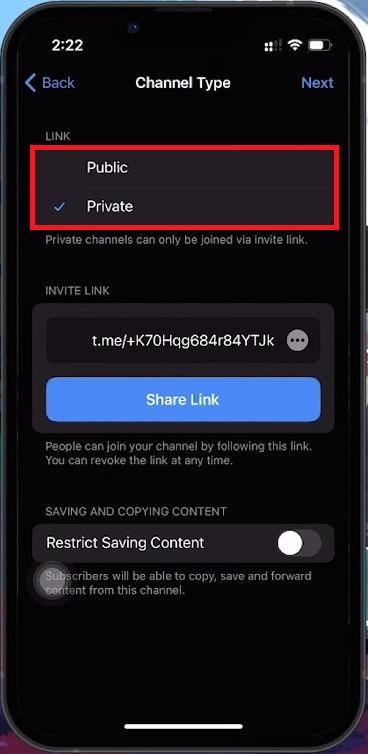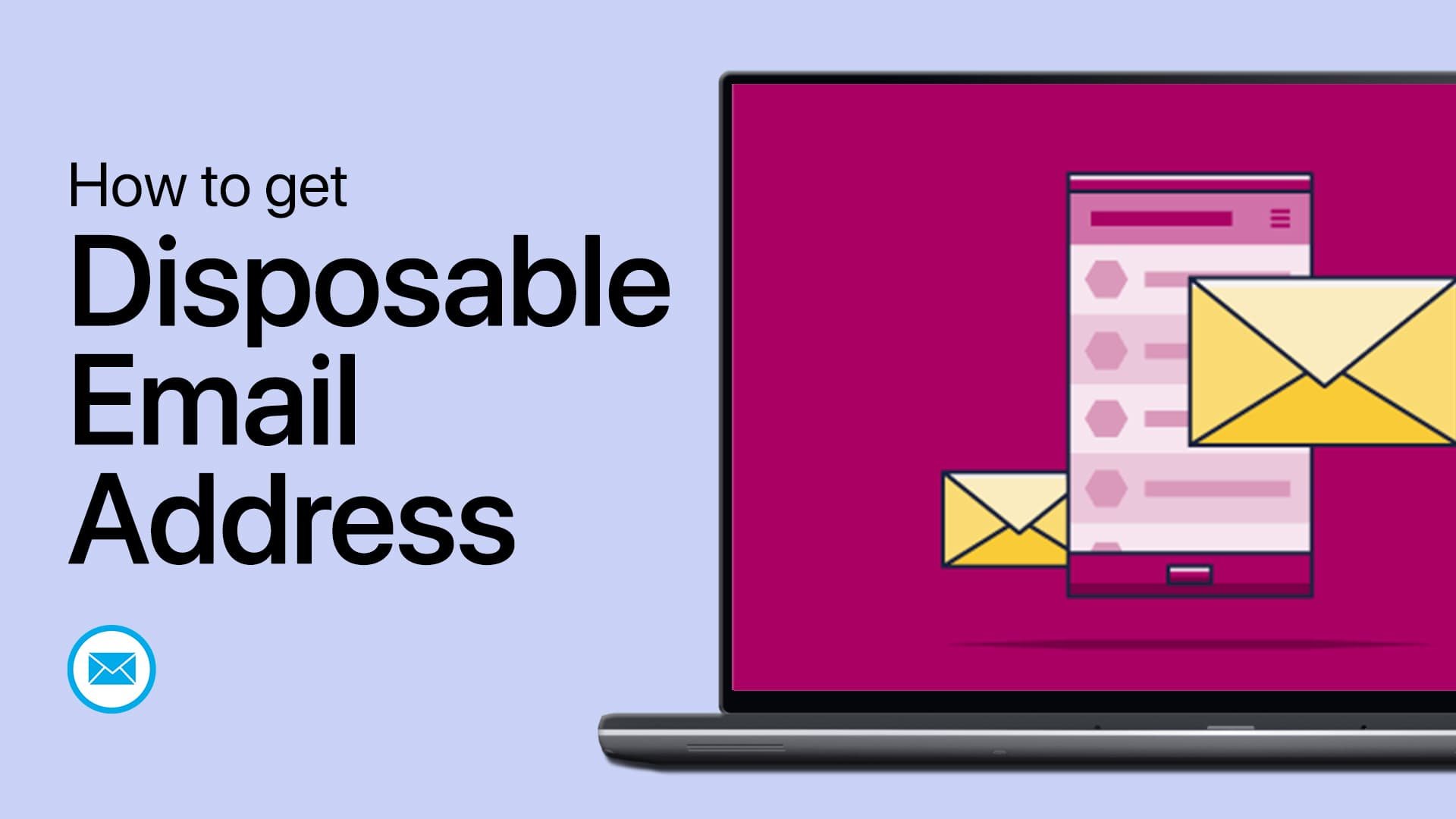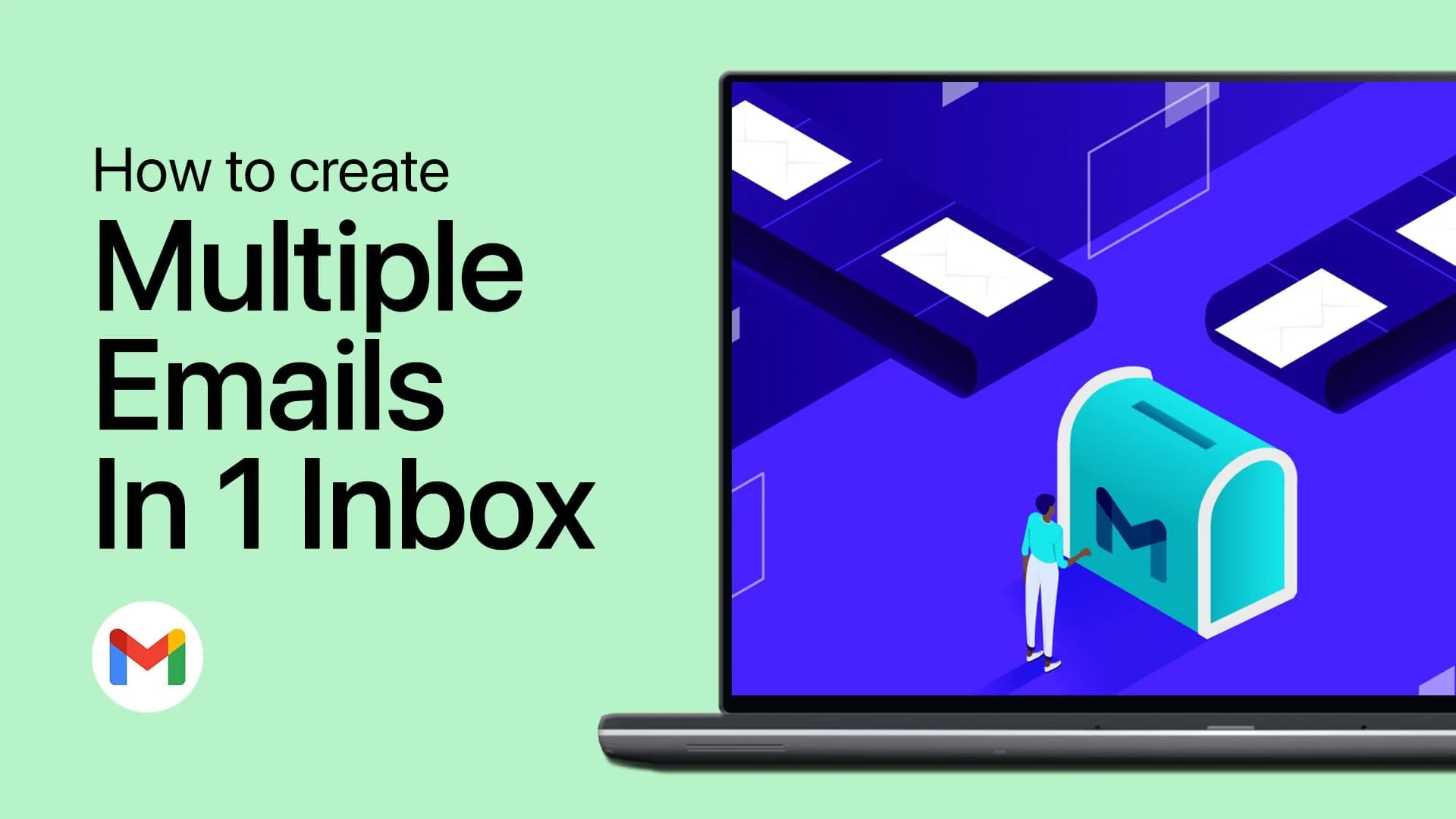How To Create A Telegram Channel on Mobile - Tutorial
Introduction
Creating a Telegram channel on your mobile device allows you to broadcast messages to a wide audience easily. This step-by-step tutorial will guide you through the simple process of creating a channel, from naming and customizing your channel to selecting its privacy settings. Whether you aim to share news, hobbies, or any other content, setting up your channel on Telegram is straightforward and user-friendly. Let's dive into how you can establish your own Telegram channel today and start connecting with subscribers instantly.
Initiating Your Telegram Channel Creation
Open Telegram App:
Launch the Telegram app on your smartphone.
Tap the pencil icon in the upper right corner to open a menu of options.
Select "New Channel":
From the menu, tap on "New Channel" to start creating your unique channel.
Create new Telegram channel
Naming and Customizing Your Channel
Input Channel Name:
Enter a name that reflects the essence or niche of your channel.
Optionally, add an avatar to enhance your channel's visual appeal and attract subscribers.
Set Channel Description:
Provide a clear description of your channel’s purpose and goals. This step is optional but recommended to give potential subscribers insights into your channel.
Enter channel name and description
Selecting Channel Privacy
Choose Privacy Settings:
Tap "Next" after setting the name and description.
Decide between making your channel public or private.
Public Channel:
Searchable within Telegram, allowing a wider audience to find it.
Private Channel:
Accessible only via an exclusive link that you distribute.
Create Public Link (for Public Channels):
For public channels, create a custom link that acts as your channel's URL, making it easy for people to find and join.
Confirm your selections by tapping "Next."
Private or Public Telegram channel
Inviting Your First Members
Invite Contacts:
Telegram will prompt you to invite your contacts to join your channel.
This step is optional, allowing you to start with an immediate audience or skip it to invite members later through other methods.
Finalizing Your Channel
Review and Complete Setup:
Review your channel settings and make any necessary adjustments.
Once satisfied, finalize the setup.
Start Posting Content:
Your Telegram channel is now ready.
Begin sharing messages, media, and other content to engage and expand your subscriber base.
Add Telegram subscribers
By following these steps, you can easily create and customize a Telegram channel on your mobile device, providing a platform to broadcast your messages to a wide audience.
-
To create a Telegram channel, open the Telegram app, tap the pencil icon in the top-right corner, and select "New Channel." Follow the on-screen instructions to set up your channel.
-
Yes, during the setup process, you'll have the option to make your channel public, which is searchable and accessible to everyone, or private, where access is limited to people you invite via a direct link.
-
When creating your channel, you'll be prompted to enter a channel name, where you can also add an avatar by tapping on the camera icon, and include a brief description to inform potential subscribers about your channel's theme.
-
Yes, after setting up your channel, Telegram allows you to invite subscribers from your contact list. This step is optional and can be skipped if you prefer to invite members at a later time or through different means.
-
Ensure you have the latest version of the Telegram app installed on your mobile device. If the option still doesn't appear, try restarting the app or your device.