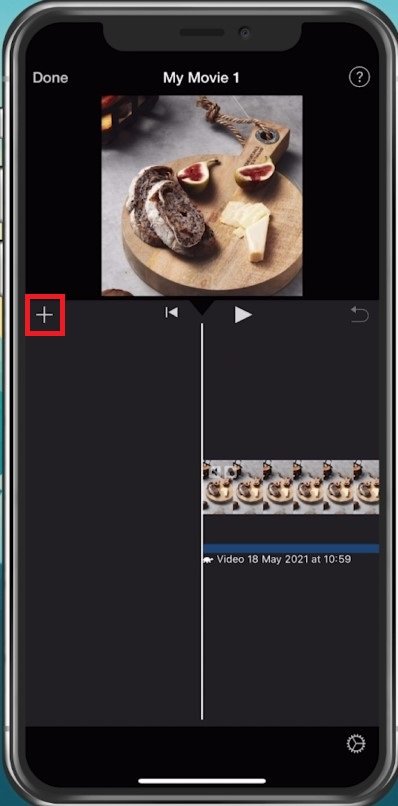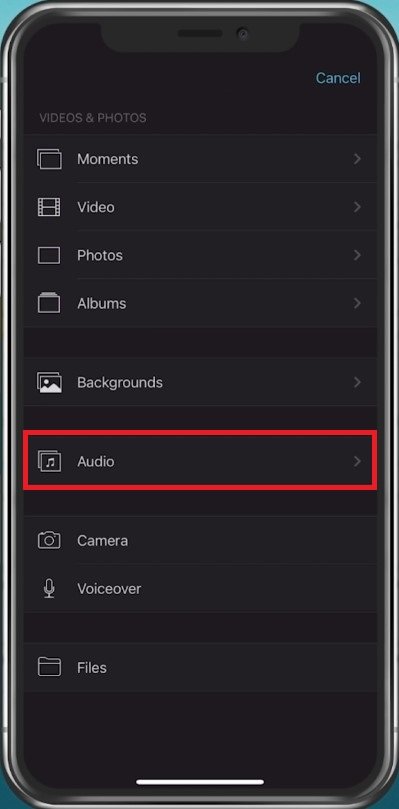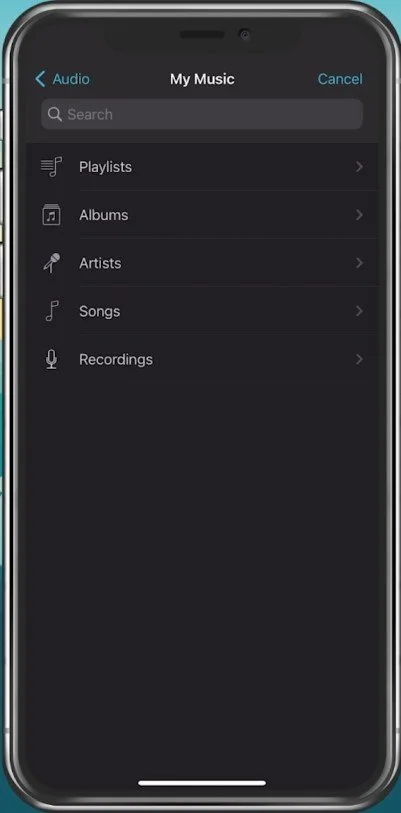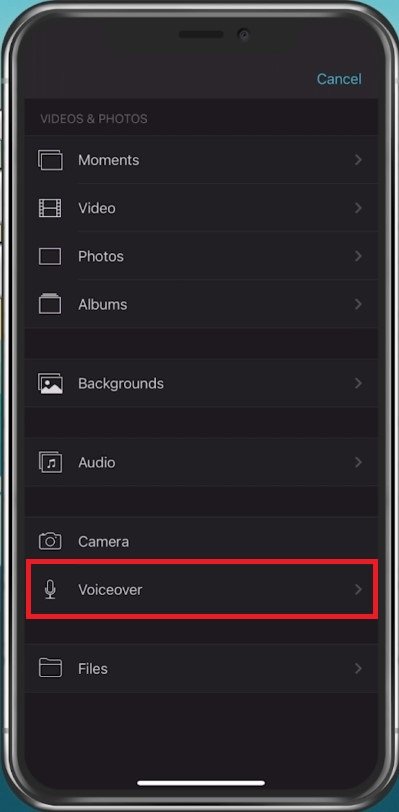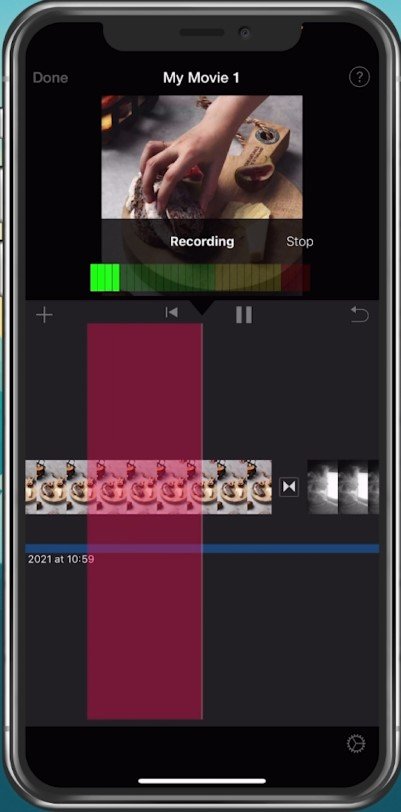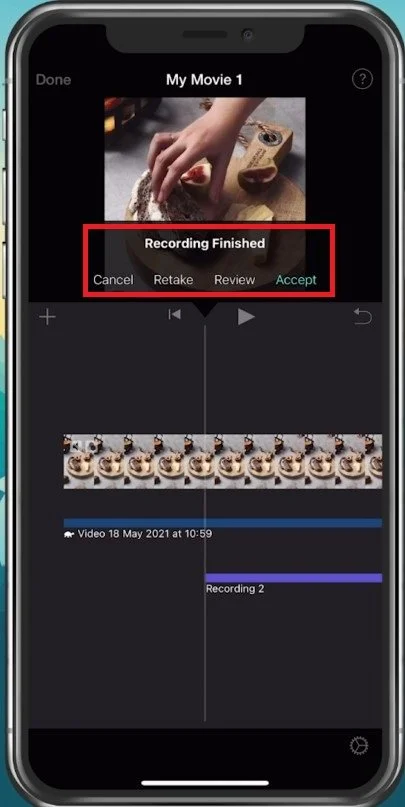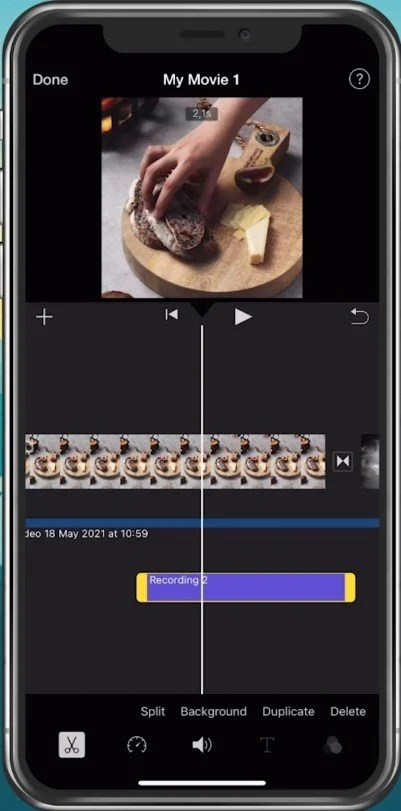How To Add Music & Voiceover in iMovie iOS (iPhone & iPad)
Welcome to our tutorial on adding music and voiceover in iMovie! If you want to create a stunning video with the perfect soundtrack and commentary, you've come to the right place. iMovie is a powerful video editing tool available for both iPhone and iPad, and it's an excellent choice for content creators who want to produce high-quality videos on the go.
Add Media to iMovie Timeline
Open up your iMovie project and ensure you have some content in your timeline. Tap the plus (+) icon to add new media to your timeline.
Add media to your timeline
How To Import Audio to the iMovie Timeline
Select Audio, and you can add soundtracks provided by the application. You can also use your music when tapping on My Music.
Use iMovie audio or your own music
These will be the songs in your apple audio library. When selecting Sound Effects, a range of effects will be available.
Audio > My Music > Select the song you wish to use
How To Add a Voiceover to iMovie Timeline
If you’d like to use your voiceover on your project, select Voiceover.
Import > Voiceover
Record a New Voiceover
This will navigate you back to your project, where you can start recording your voice over the video footage of your project. After recording your voiceover, the audio track will be visible under the videos or photos in your timeline.
Place and edit the voiceover audio file
Review & Edit the Voiceover
You can select to Retake your voiceover to review it, which will allow you to listen to it before saving your voiceover.
Cancel, Retake, Review or Accept the Voiceover
You can select the recorded audio and edit it like any other soundtrack when tapping accept. You can move it around your timeline, you can cut, duplicate and delete it. When selecting the volume icon, you can change your voiceover volume.
-
Yes, you can adjust the volume of your music by selecting the music track and dragging the volume slider up or down. You can also adjust the fade in and fade out settings.
-
To record a voiceover in iMovie, tap the microphone icon in the bottom menu and select "Record Voiceover". Make sure to use a quiet location and a good quality microphone for the best results.
-
Yes, you can adjust the volume of your voiceover by selecting the audio track and dragging the volume slider up or down.
-
You can sync your voiceover with your video by dragging the audio clip to the right position on the timeline. You can use the "Split" tool to cut and trim the audio clip as needed.