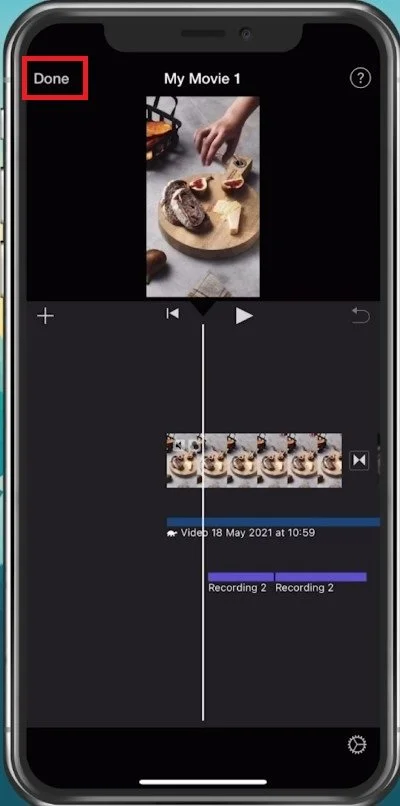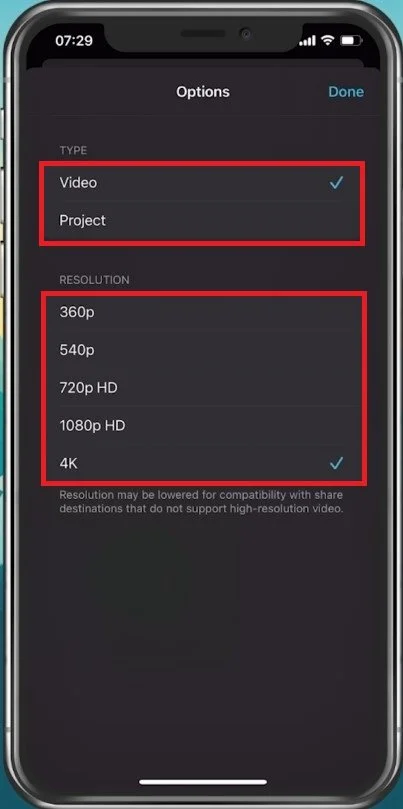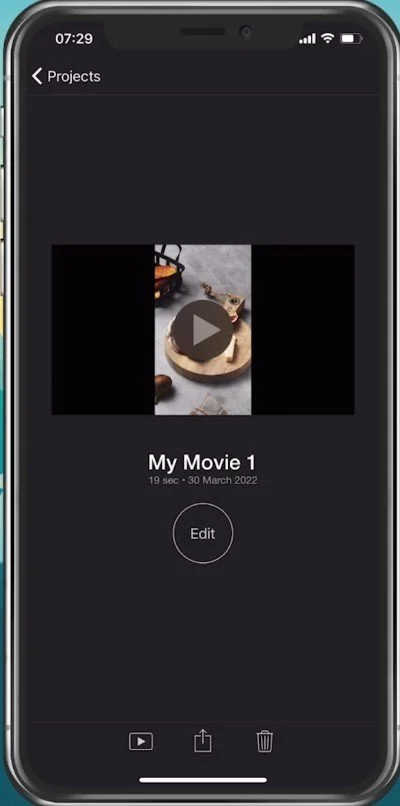Change Resolution & Frame Rate in iMovie iOS - Guide (iPhone & iPad)
If you're an avid user of iMovie on your iOS device, you might have experienced the need to change the resolution or frame rate of your video projects. Whether you want to adjust the quality of your videos for social media or optimize them for different devices, understanding how to modify these settings is essential. In this guide, we'll take a closer look at how you can change the resolution and frame rate in iMovie on your iOS device.
Preprate Project for Export
From the project browser, select the project where you want to change the resolution and frame rate. To get there while working on your project, tap Done on the top left of your screen.
Tap on “Done”
Select to Export or Send the Video
Tap on the Share icon at the bottom of your screen. You can directly send the video to one of your recent contacts or select to save it to your local video library from here. Select Options next to the project name.
Project > Share
Change Resolution & Frame Rate
This allows you to save the project as an iMovie project and preview the iMovie project, as well as edit it in the future. Below, when selecting the video type, you can change the video resolution and frame rate. The frame rate option is only available for video footage with more than 30 FPS. If the video in your timeline is not shot at 60 FPS, this option will not be available.
Project Export Options > Type & Resolution
Export and Save the Video
Save or send the project and it will start exporting instantly. The export process will be faster when using a lower resolution, frame rate and when using a shorter video.
-
To check the resolution and frame rate of your video in iMovie, select the video clip in your project, tap the "..." icon in the preview window, and select "Clip adjustments." The current resolution and frame rate settings will be displayed in that menu.
-
Increasing the resolution of a video beyond its original quality can result in a loss of detail and clarity, as the software must interpolate and guess at what the extra pixels should look like. It's generally best to keep the resolution at or below the original quality of the video.
-
The best frame rate for slow-motion videos depends on the original footage's frame rate and the desired level of slow motion. However, a common approach is to shoot at 60 frames per second and slow it down to 30 frames per second in post-production, resulting in a 50% slowdown that still looks smooth.
-
No, you cannot change the resolution and frame rate of a video on the fly while shooting it. These settings are determined by your camera's hardware and must be set before recording begins. However, if you're using an iOS device, you can shoot at a higher resolution and frame rate than you need and downscale or slow it down in iMovie later.