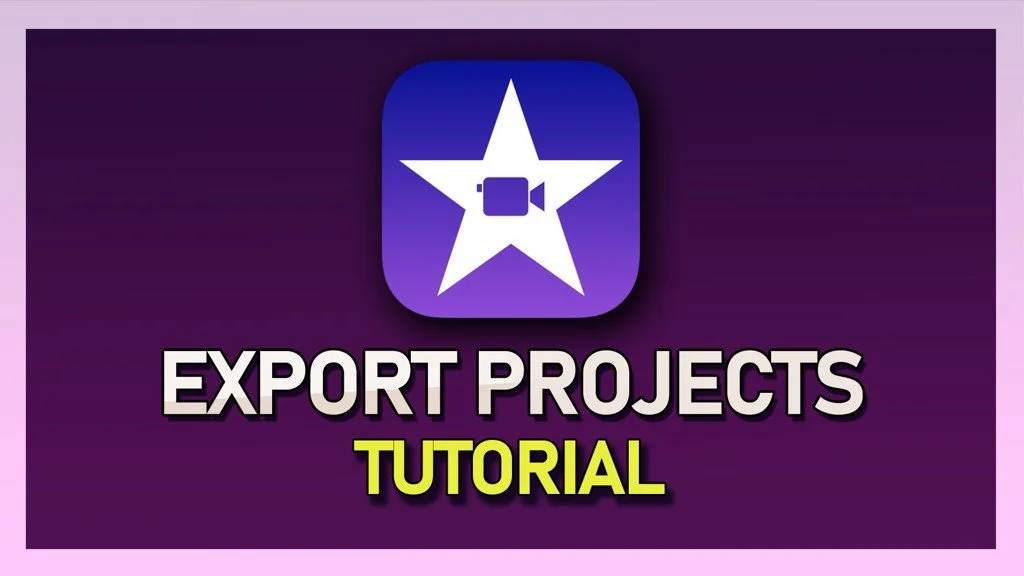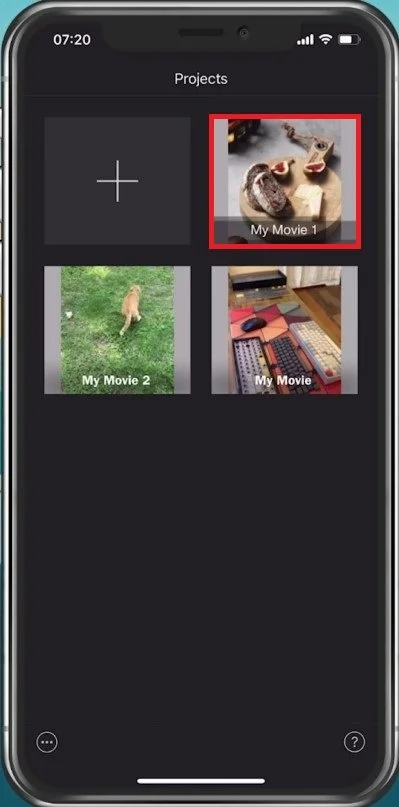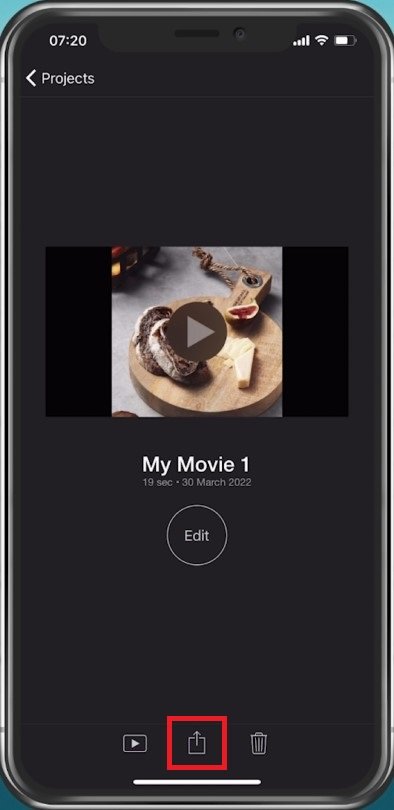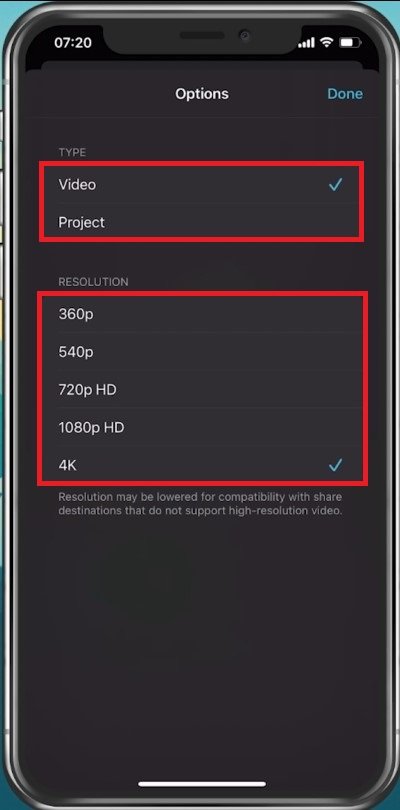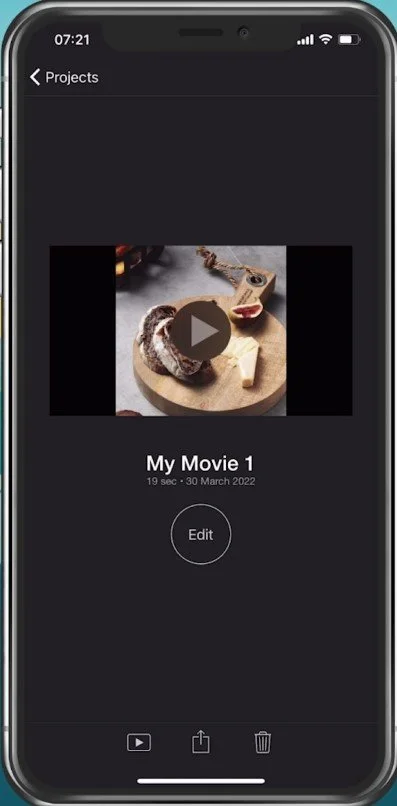How To Export Projects in iMovie iOS (iPhone & iPad)
If you are an avid iMovie user who loves creating stunning video projects on your iPhone or iPad, you might wonder how to export your completed projects for sharing with friends, and family, or even uploading to social media. Thankfully, exporting your iMovie projects in iOS is a breeze. In this article, we will show you how to export projects in iMovie on your iOS device and provide some handy tips to make the process even more seamless.
Find the Project you wish to Export
From the project browser, select the project you want to export. To get here while working on your project, tap Done on the top left of your screen.
Project Browser > Project > Done
Export the Finished Project
To export and save your project, tap on the Share icon on the bottom of your screen.
Done > Share Icon
Adjust the Export Settings in iMovie
You can directly send the video to one of your recent contacts or select to save it to your local video library. Select Options next to the project name.
Project Name > Options
Change the Video Resolution & Project Type
This allows you to save the project as an iMovie project and preview the iMovie project, as well as edit it in the future. Below, when selecting the video type, you can change the video resolution.
Video Export Options (Type and Resolution)
After making your changes, select “Save” or send the project, and it will start exporting instantly. The export process will be faster by using a lower resolution and a shorter video.
-
Absolutely. iMovie on iOS supports exporting in up to 4K resolution, which ensures that your videos look sharp and stunning on any device or platform.
-
The export time depends on several factors, such as the length of your project, the quality settings, and the processing power of your device. However, exporting a typical project of a few minutes in length should take only a few minutes.
-
Yes, iMovie on iOS lets you share your projects directly to popular social media platforms like Facebook, YouTube, and Vimeo. You can also save your project to your device or iCloud.
-
Unfortunately, iMovie on iOS does not support batch exporting of projects. You need to export each project individually, which can be time-consuming if you have multiple projects to export.